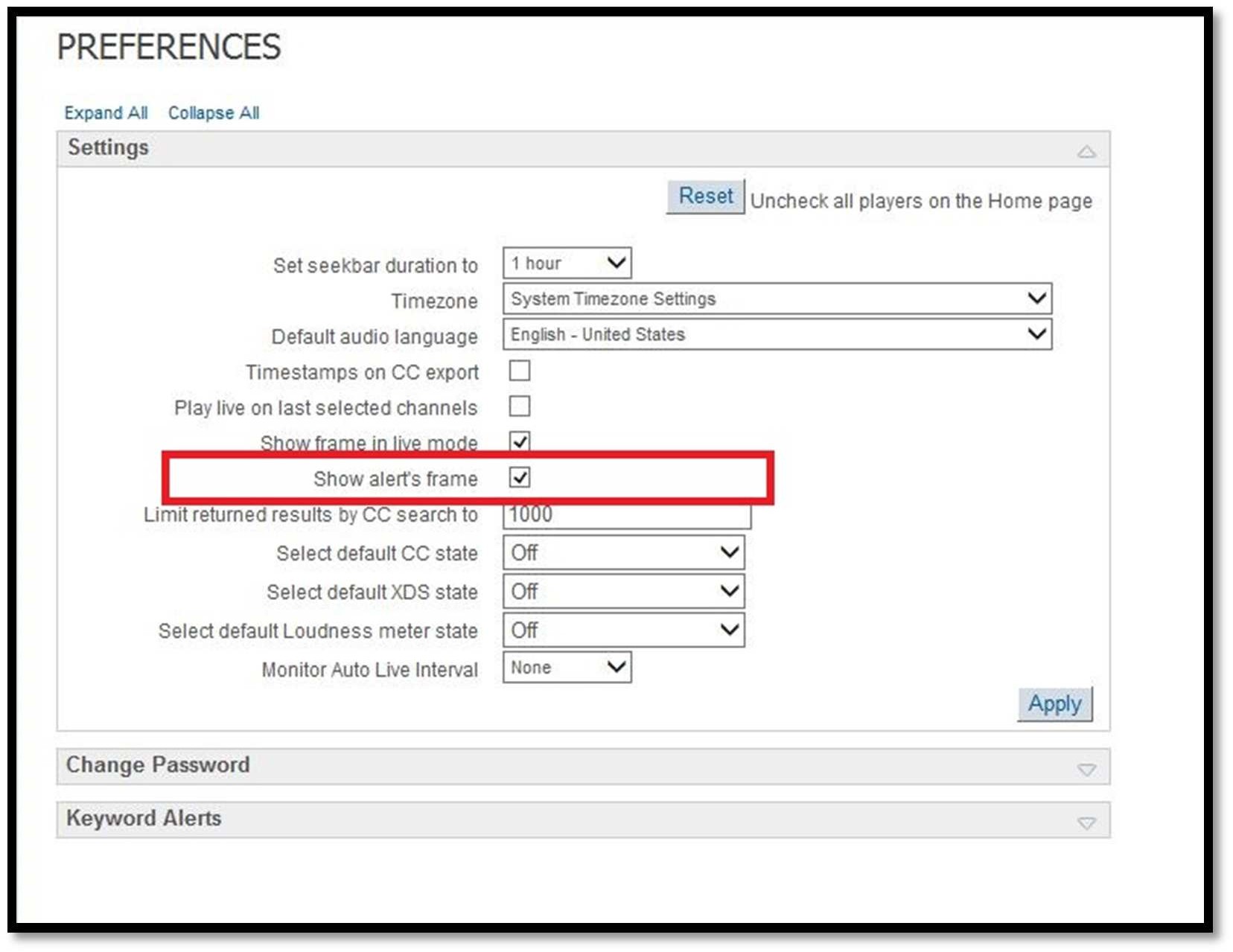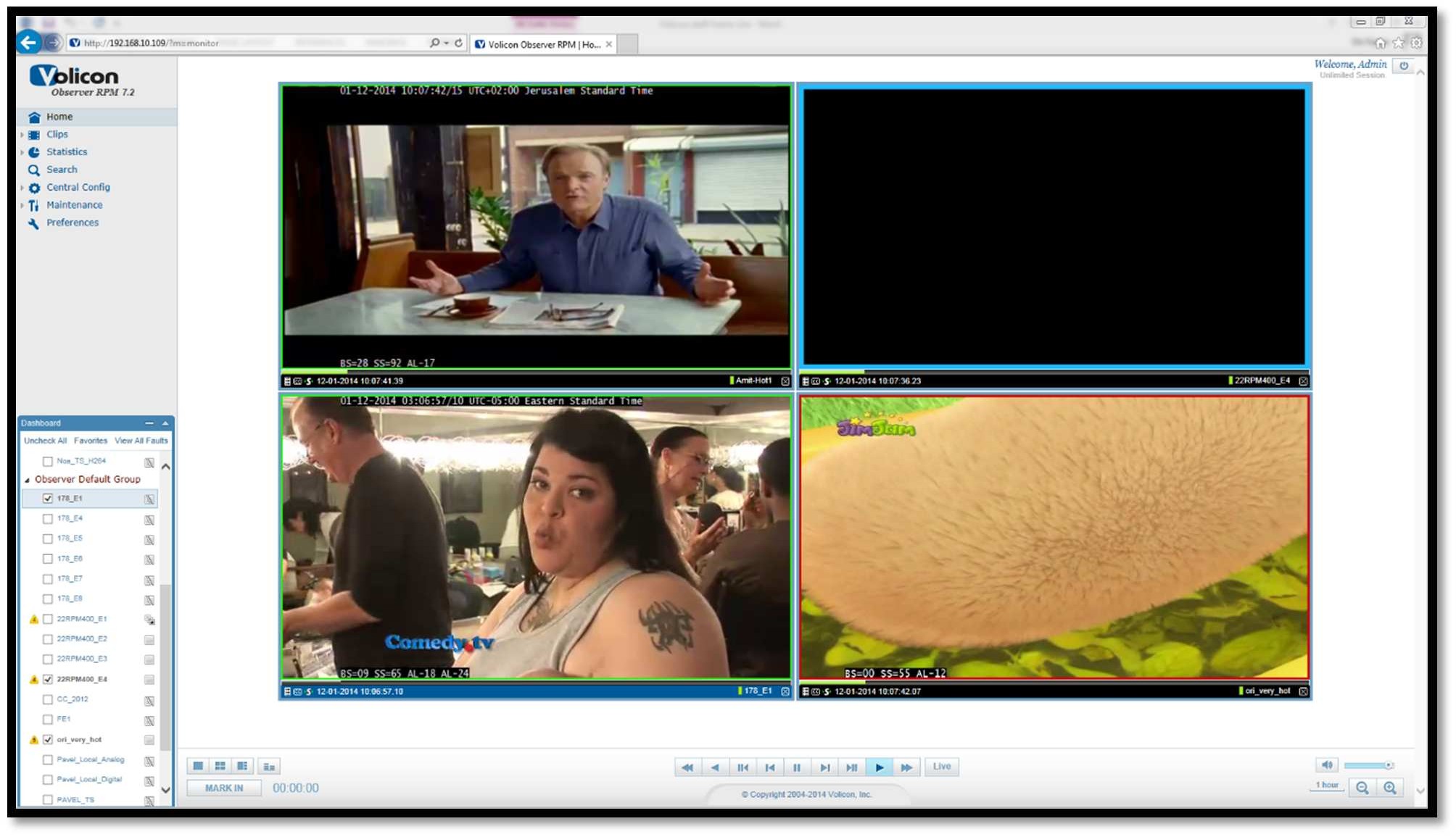New Features¶
Wall of Monitors Mode¶
The 64 bit mode allows the users to simultaneously open a large amount of players without creating any additional memory consumption.
**In case of using IE10 or IE11 the following installer needs to run on the client to configure Internet Explorer to run in 64 bit mode. (Client machines running IE9 and below, have two different .exe files: 32 bit and 64 bit).

SetIE64.exe
Entering Wall of Monitors mode:¶
As shown below, when in 64 bit mode, it is possible to open multiple players without losing any functionality.
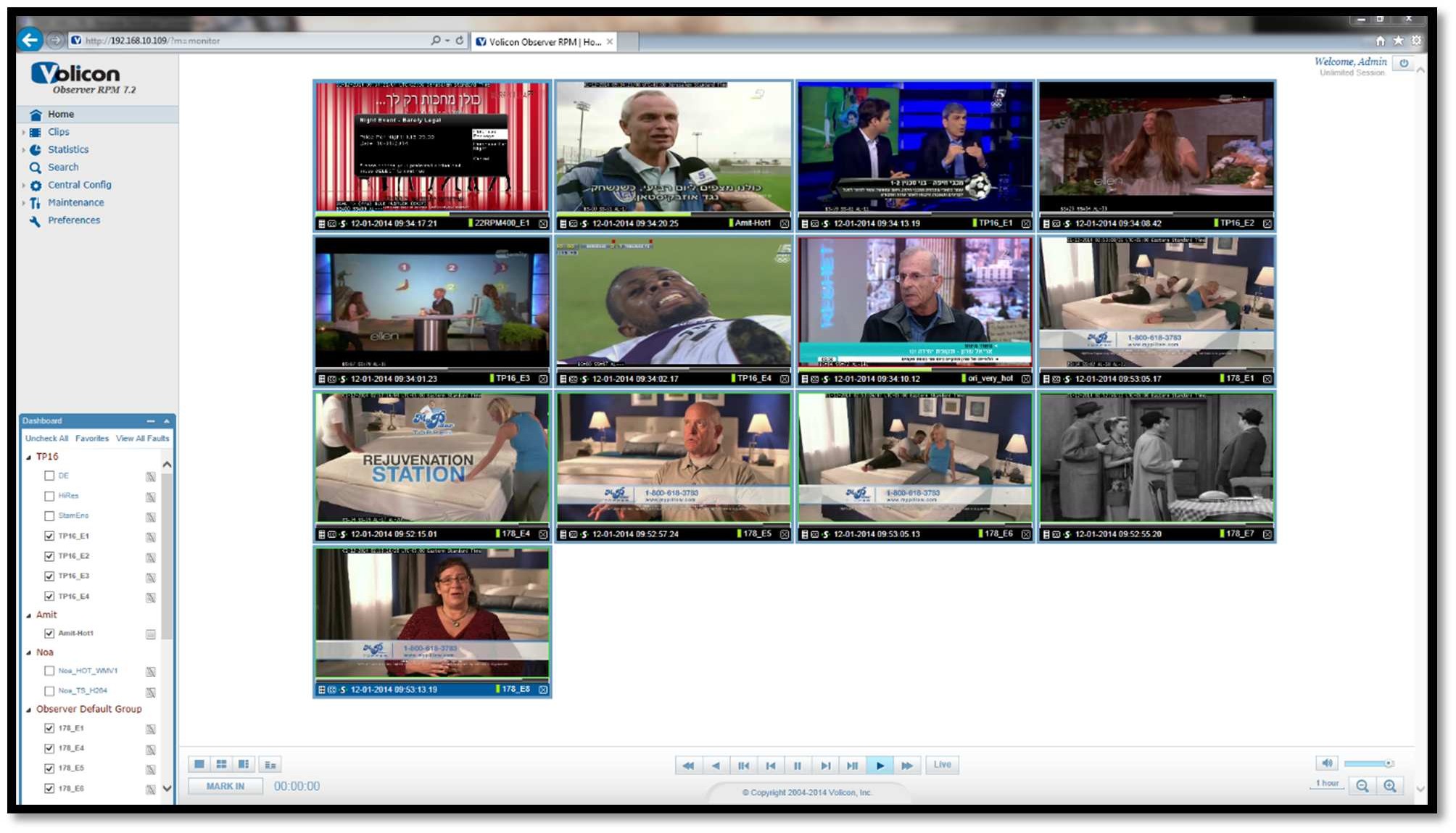
Figure 2.1.1.1: 64 bit Mode – Multiple Players¶
In 32 bit mode, after the user opens more than six players simultaneously, Multiview Mode is automatically enabled. This default can be readjusted by Volicon Support if required. When in Multiview Mode functionality is limited.
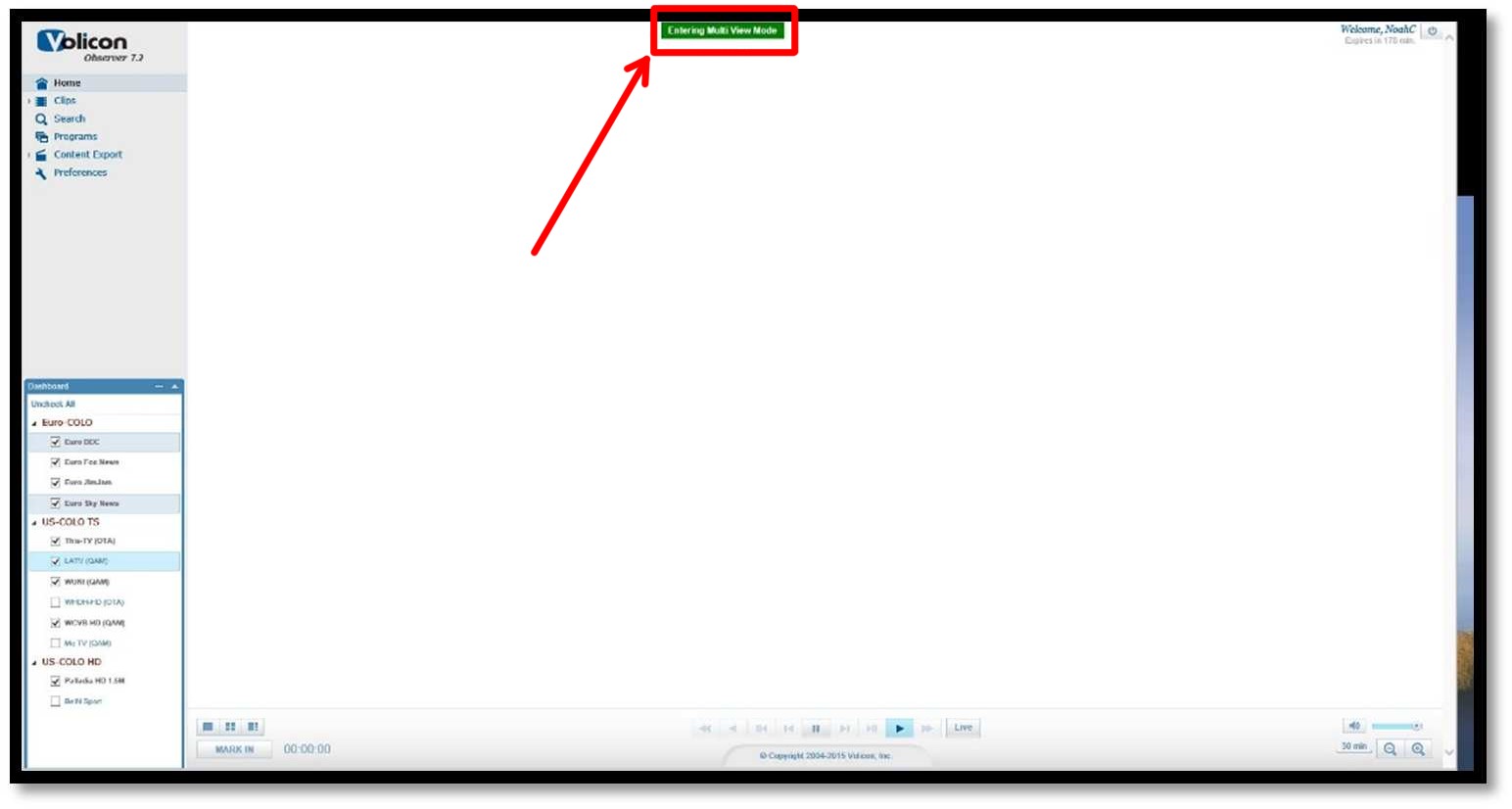
Figure 2.1.1.2: 32 bit Mode – Multiple Players Entering “Multiview Mode”¶
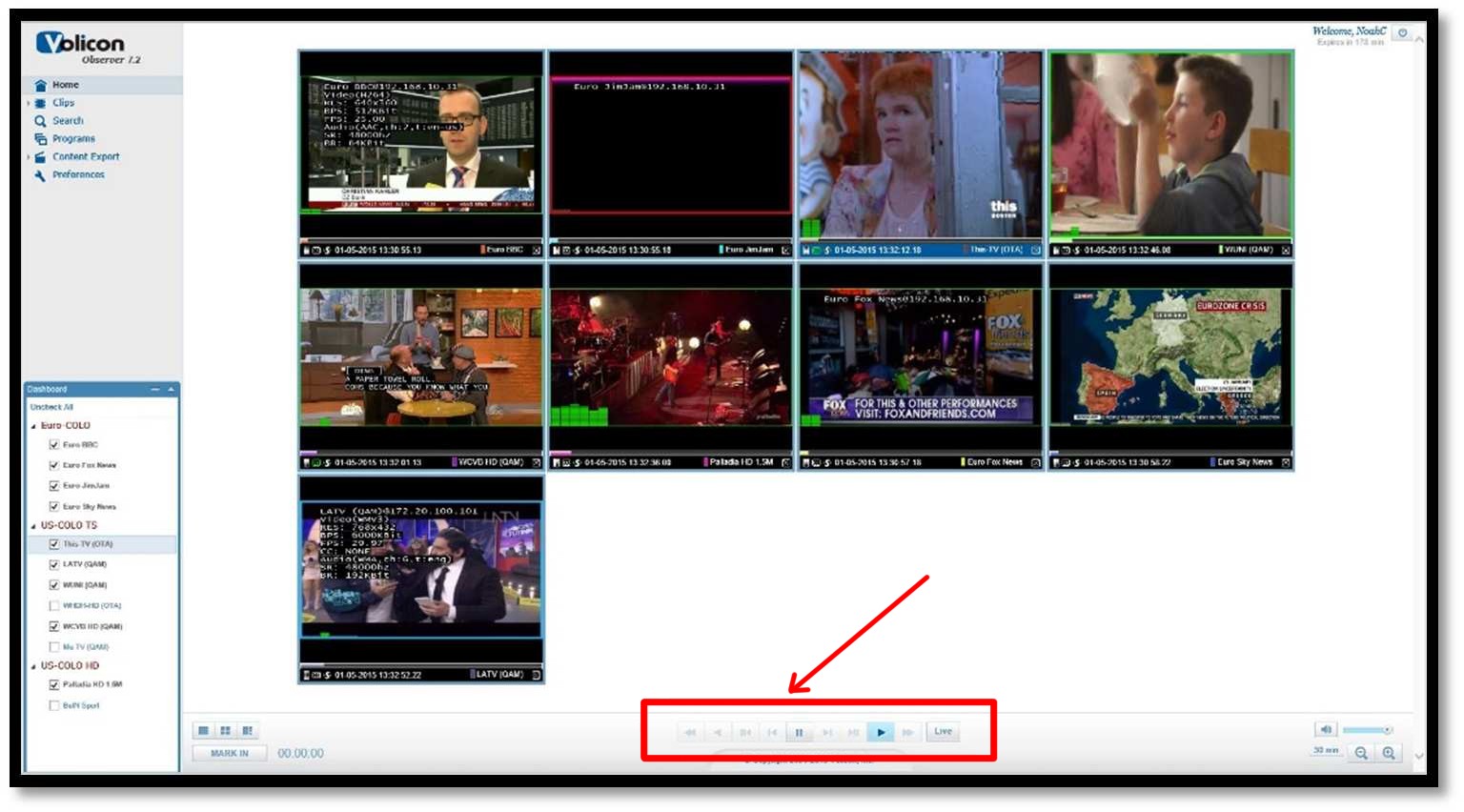
Figure 2.1.1.3: 32 bit Mode – “Multiview Mode”¶
Frame color alert notification¶
The encoder and stream faults are conveyed to users through a color coded player frame surrounding the player displays. It reflects the live, real-time alert status of the encoders even during playback of stored media.
Red: Video Alert¶
Video alert displayed with precedence over other (lower priority such as audio) media alerts when they are detected simultaneously – displayed as a red frame around its channel display.
Yellow: Audio Alert¶
Audio alert displayed with precedence over lower, such as dial or script error alerts, when detected simultaneously – displayed as a yellow frame around its channel display.
Blue: Other Alerts¶
Low priority such as dial or script error alerts are displayed as a blue frame around its channel display
Video - RED |
‘VIDEO_LOST’ ‘VIDEO_BLACK_AUDIO_LOW’ ‘VIDEO_BLACK_AUDIO_HIGH’ ‘VIDEO_BLACK’, ‘VIDEO_STATIC_AUDIO_LOW’ ‘VIDEO_STATIC_AUDIO_HIGH’ ‘VIDEO_STATIC’ |
Audio - YELLOW |
‘AUDIO_LOW’ ‘AUDIO_HIGH’ |
Other – BLUE |
‘SCRIPT_ERROR’ ‘DIAL_ERROR’ |
Note that video alerts take precedence over audio alerts, which take precedence over “other” alerts… i.e.:
VIDEO > AUDIO > OTHER.
Clientless – Silver Light and Flash Players¶
Introduction¶
In order to avoid the need to install a player on the Client machine, a Clientless option has been developed for use with Chrome, Safari, and Firefox browsers. Please see section 3.1.2 for Known Limitations.
IE11 Support¶
IE11 requires a specific procedure in order to work with the Observer system. This procedure has been laid out below:
**If the Observer website is running on IE11 and the compatibility mode for that site was not enabled, the user will be prompted to install Silverlight.
Open IE11 and click on “Tools” (Alt+X) from the bar at the top of the screen. From the dropdown that appears select “Compatibility View settings”.
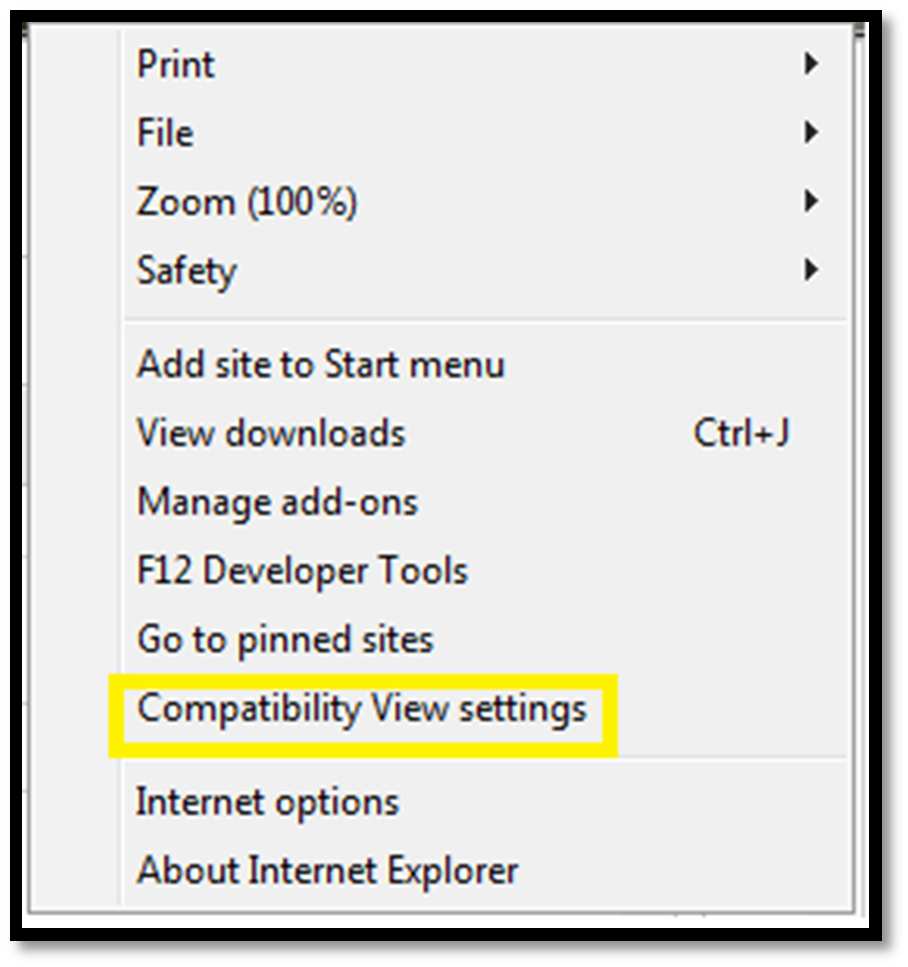
Figure 2.4.1: “Tools” Dropdown¶
A new window will open as shown in Figure 2.4.2. Under the “Add this website:” section, insert the IP of the Volicon system and then click “Add”:
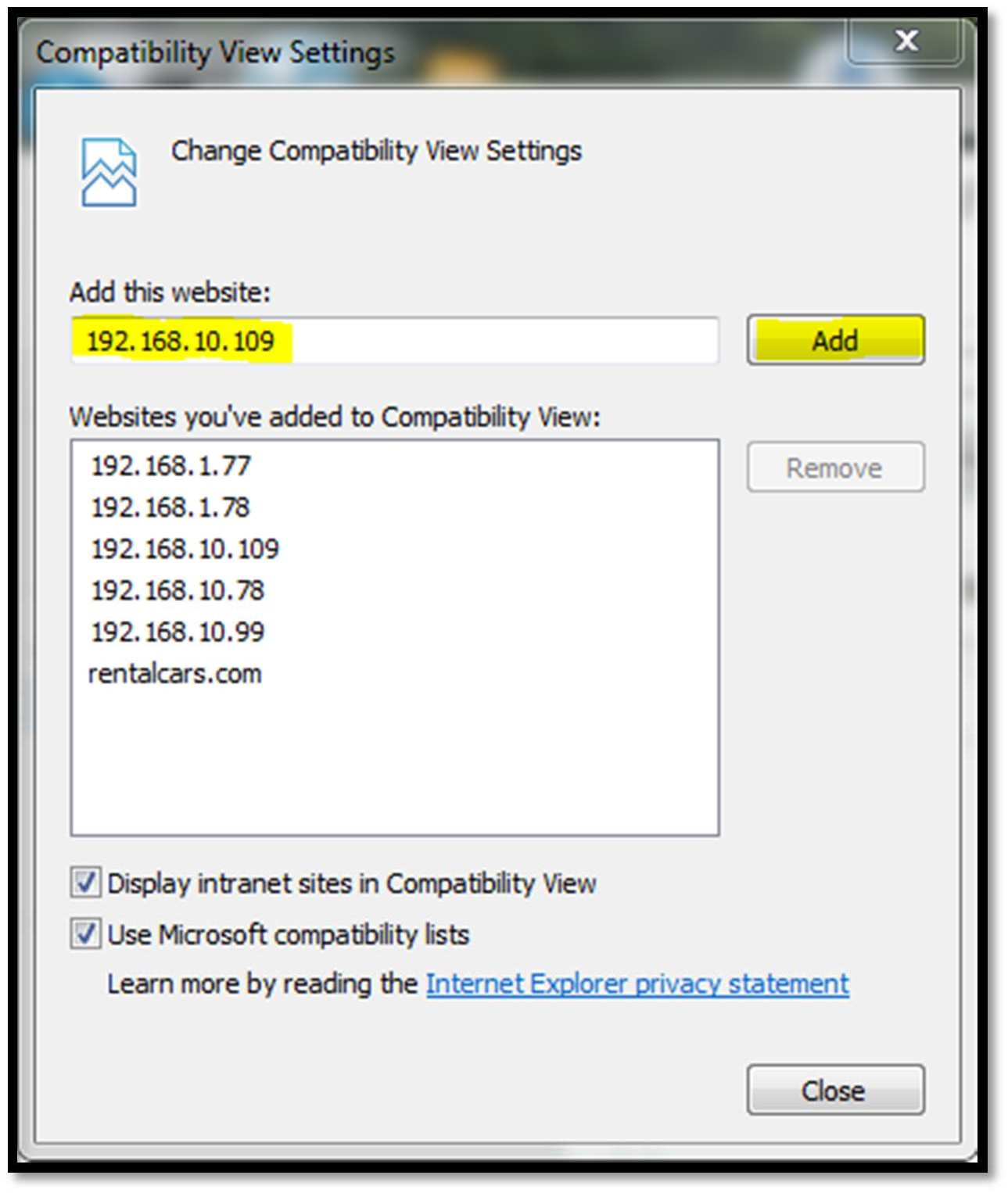
Figure 2.4.2: “Compatibility View Settings” Window¶
Click “Close” at the bottom of the “Compatibility View Settings” Window and Compatibility view mode will now be enabled for that site.
**This process needs to be repeated for each Volicon site that will be accessed by the Client Machine.