Initial Configuration¶
Initial Login¶
The Observer system is preconfigured with the following default passwords:
Observer servers Windows desktop account:
User: Observer
Password: Inst@11 (case sensitive)
Web client account:
User: admin
Password: pass
Note: Do not change the Observer or Volicon account passwords. They are used by the Volicon software and will not function properly if changed.
Network Configuration¶
Assign a static IP address to each Observer server. You must also configure your network according to the considerations below:
If public IP access is used, provide a firewall
Additionally, insure that the following TCP ports are open through the firewall:
Observer Encoder servers:
Ports TCP 4504/4505 for content streaming (to client PCs)
Ports TCP 8220 for database updates
Port TCP 3389 or a VPN connection for support
Central/Web server:
Ports TCP 80 for the HTTP (Web frontend and client PCs)
Port TCP 25 SMTP for Hmailserver email alerts
Port 943 for Silverlight
Be sure to provide sufficient bandwidth between server and the monitoring facility. Size the bandwidth to provide 1.2-1.5 times the sum of the viewed streams’ bandwidth, with a minimum connection speed of 10 Mbps.
Network Time Protocol
Volicon recommends that you set up a Network Time Protocol server in your network, and configure the Observer to synchronize with it. Double check that you are configuring your server to be in the correct time zone.
Initial Configuration¶
Due to the complexity of the Observer modules and setup, most Observer servers are not shipped in a “plug and play” ready state. We recommend that you contact Volicon Support for assistance with your initial Observer Server configuration.
We offer several ways to reach our experienced technical support specialists:
Email: support@volicon.com
Telephone: Customer Support is available Monday to Friday
US: +1 781 221 7400 Option 5 9am - 6pm EST (4am - 1pm GMT)
EMEA: +44 1223 96 8866 7am - 4pm CET (6am - 3pm GMT)
When you call, please be ready with your video feed information (e.g., 1080i or 720p, etc.).
Do Nots¶
As part of setting up the Observer, you will establish the encoders you want to use, under Central Config>Encoders.
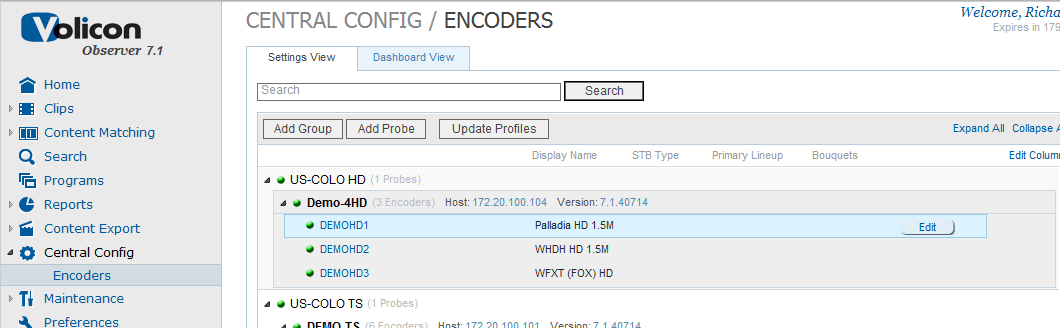
Figure: Central Config>Encoders¶
Clicking the Edit button will open up the Edit Encoder window. DO NOT edit the encoder names, only the encoder display names.
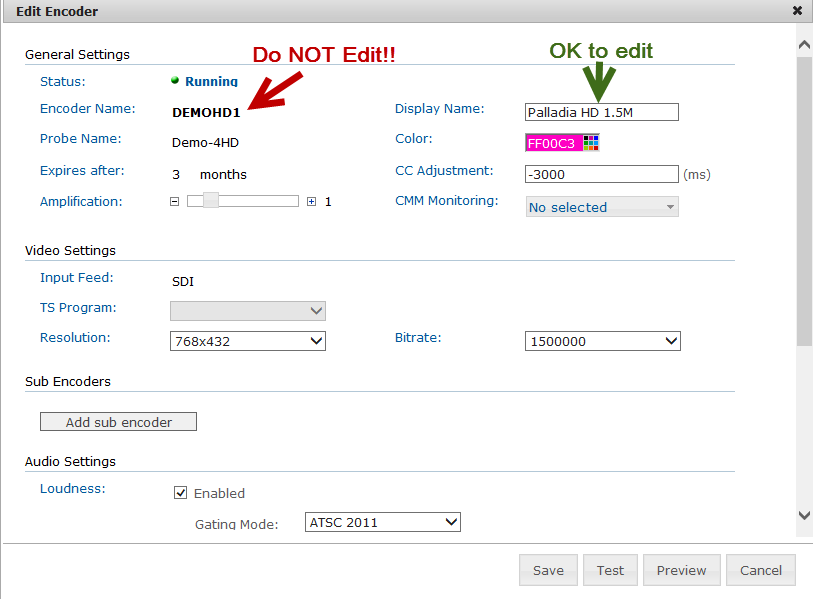
Figure: Do NOT Edit the Encoder Name¶
DO NOT use the Observer server instead of a client PC machine.
DO NOT install any other applications with the exception of NTP software or antivirus software; see “Antivirus Excluded Storage Areas” in the Observer Admin Guide.
Do NOT change the Observer or Volicon account passwords. They are used by the Volicon software, and it will not function properly if you change them.