Initial Configuration¶
The Client Side Archiving System allows you both to configure automated archiving of your information and to execute ad hoc exports of your information. The CSAA also allows you to track what exports have occurred.
For archiving, the CSAA allows you to schedule your archiving to occur just before your content would be deleted from the Observer system. This automated archiving capability is the heart of the CSAA.
Configuring Archiving¶
To configure archiving, click on the Archiving tab in the upper panel of the CSAA.client window, then click Add to open the Create Archive window.
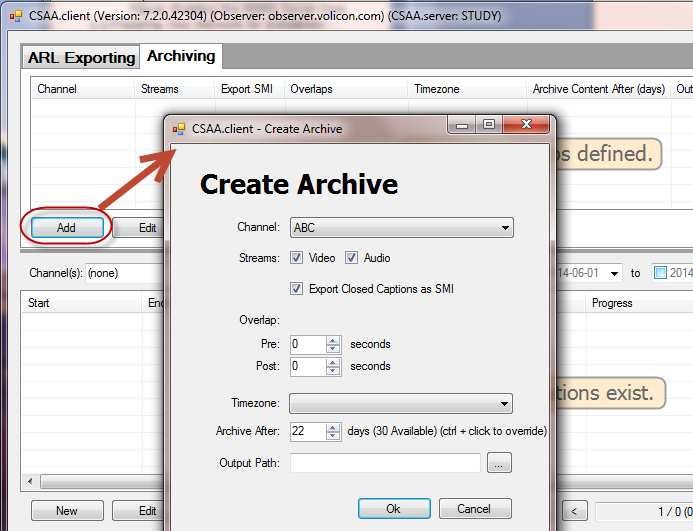
Figure: Create Archive Window¶
From the Channel drop down menu, choose the channel that generated the stream you want to archive.
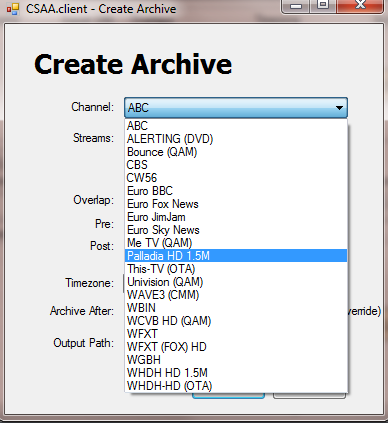
Figure: Channel Drop-Down Menu¶
Choose the streams you want to include in the archive, whether video, audio, or both, and whether to include Closed Captions as part of the archive.
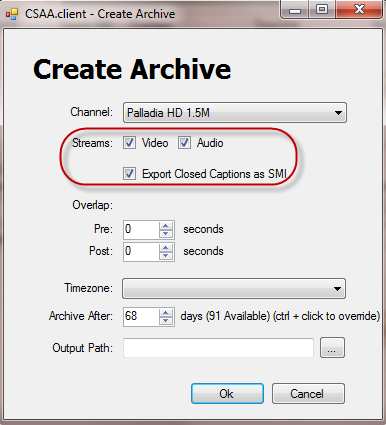
Figure: Choose Streams to Archive¶
The CSAA allows you to include a small portion of your feed on either side of your target archive as buffers, to ensure that your archive is complete. This buffer is called Overlap. Overlap values range from 0-60 seconds, with 0 as the default.
To include overlap in your archive, set your pre- and post-overlap values. In the example below, we are including one second of pre- and post-video in the target duration of our archive.
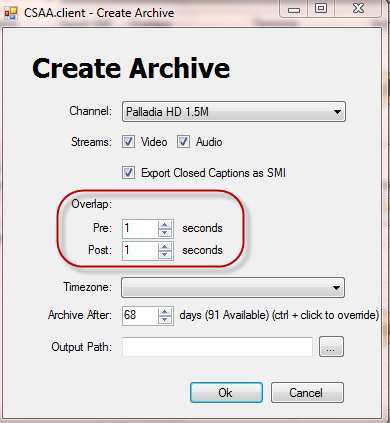
Figure: Setting Overlap¶
Set the Time Zone of the machine upon which you installed this CSAA server using the dropdown Timezone menu.
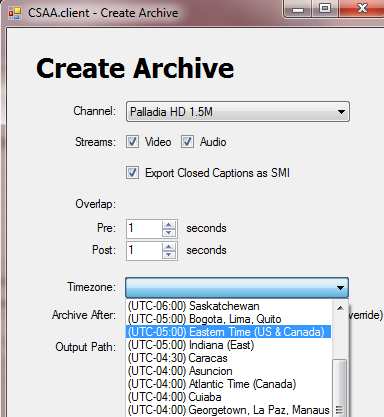
Figure: Setting the Time Zone¶
Tell the CSAA at what point you want it to begin archiving your content using the Archive After box.
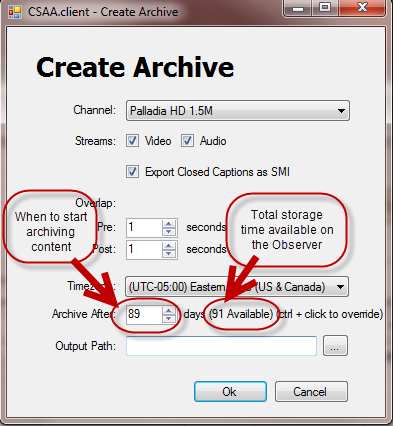
Figure: Archive After Configuration¶
Two fields are pertinent in this regard:
Number of Days Available: This value specifies how many days of storage are available on the Observer system itself. This value is not configurable, and depends entirely on how much storage you have installed.
Archive After: Use this value to tell the CSAA how long to let content age on the Observer before it archives that content. In the configuration displayed in this screen capture, we are configuring the CSAA to archive content two days before it ages out of the Observer system.
Click the Ellipsis Button beside the Output Path field to open the Browse for Folder window.
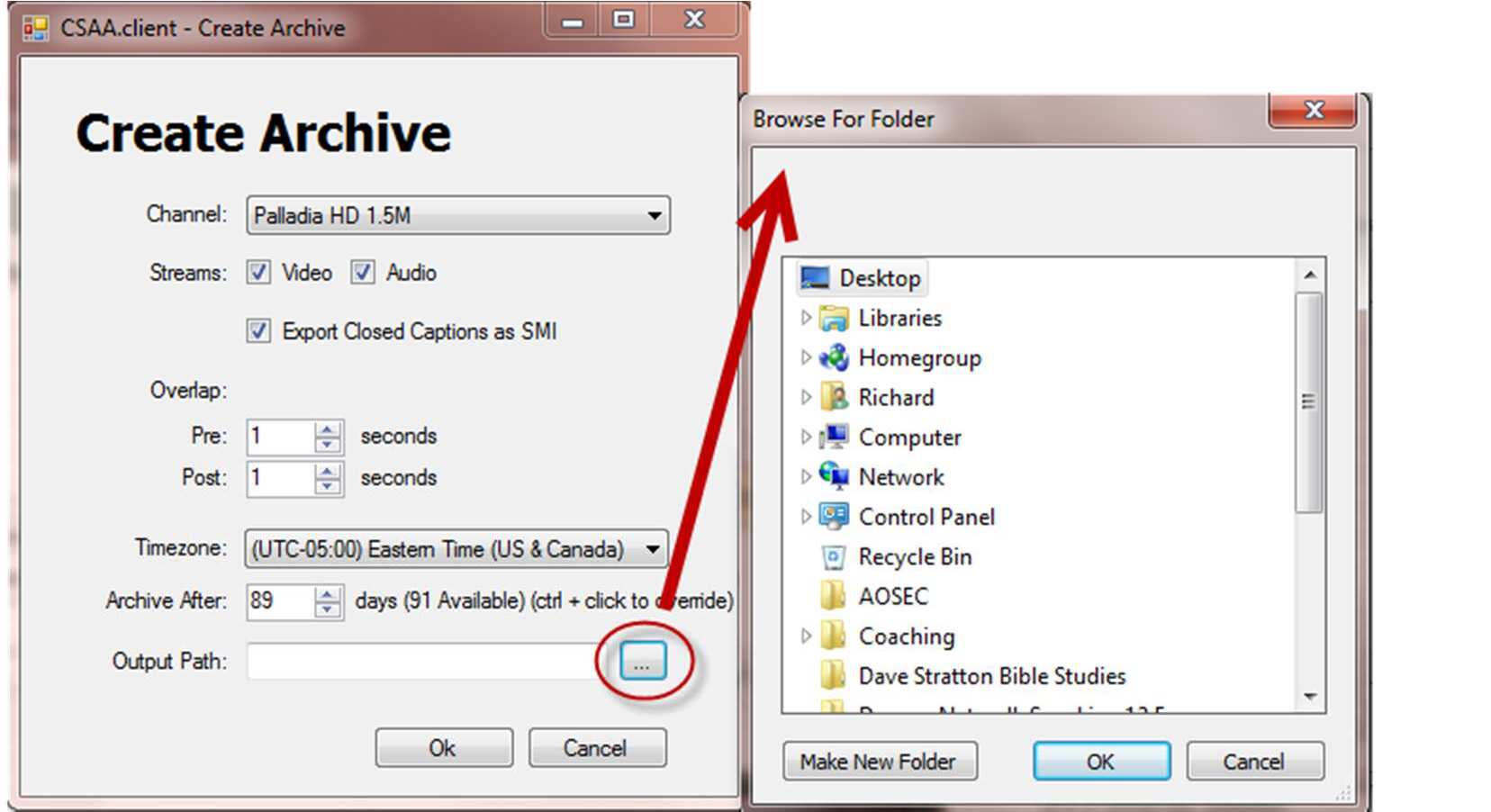
Figure: Browse for Folder Window¶
Choose the folder in which you want to store your archives, and click OK.
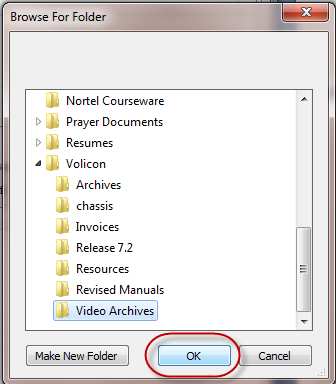
Figure: Choosing Your Archive Folder¶
Click OK to begin the archive.
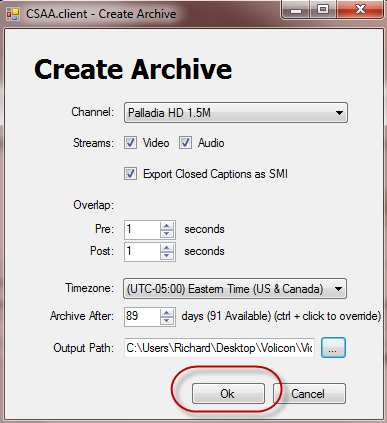
Figure: Beginning the Archive¶
The CSAA will begin archiving your content.
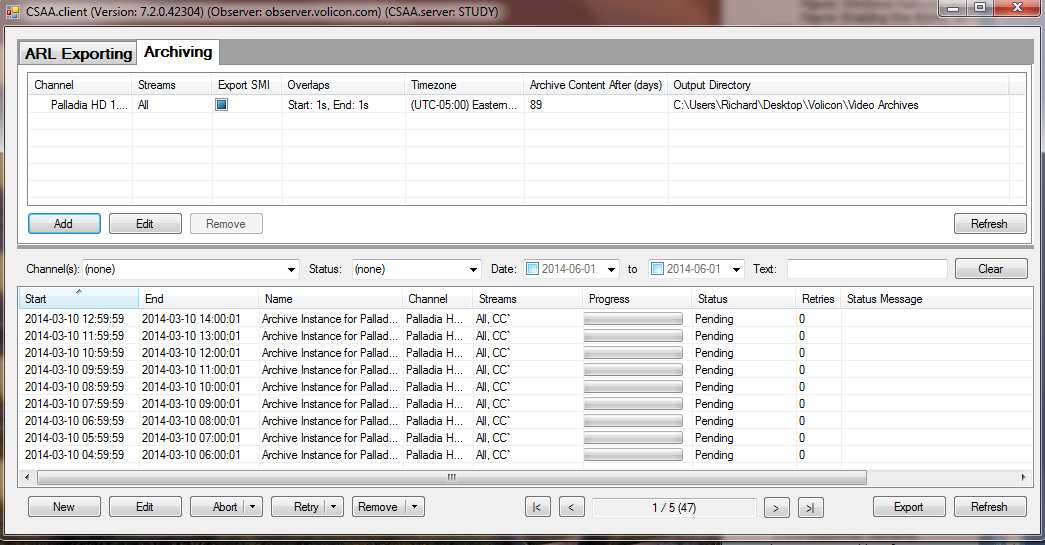
Figure: Beginning the Archive Process¶
The CSAA will populate with all the archived files it will create, and will indicated the queues order for each file. The CSAA will process older streams first.
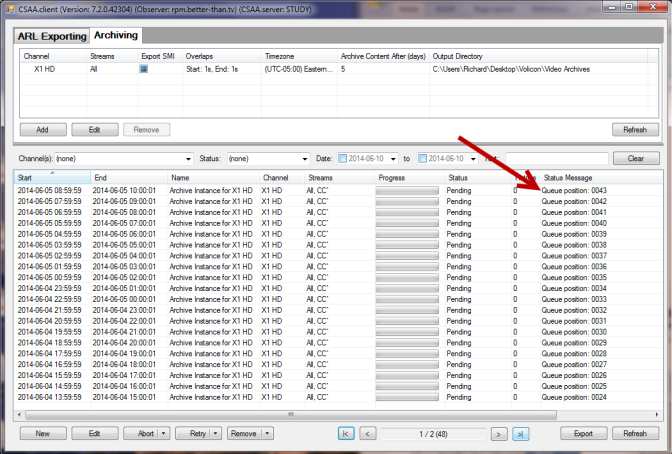
Figure: Archiving Priority¶
You can check your work by looking at the directory in which you are storing your archives. As the archive progresses, files will appear.
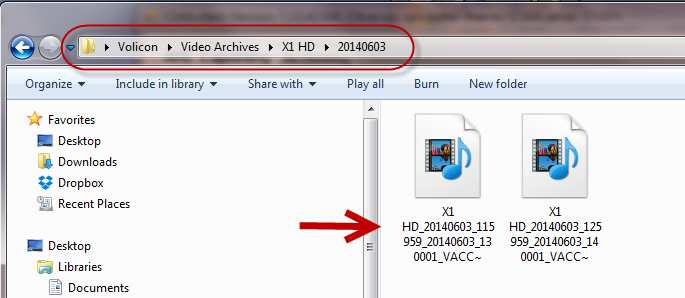
Figure: Archive Directory¶
You can also track the progress of the archive using the Progress Bar.

Figure: Progress Bar¶