The Search Function¶
The search function in the center of the CSAA screen allows you to search your archiving tasks by:
Channel
Status
Date
Text
When you choose a search function, the CSAA will immediately execute the search and show you the results.
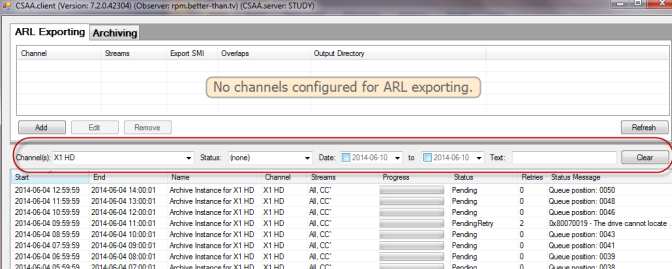
Figure: Search Function¶
Searching by Channel¶
To search by channel, click on the drop-down arrow in the Channel(s) field. The CSAA will filter to show you the archiving tasks you have configured on that channel.
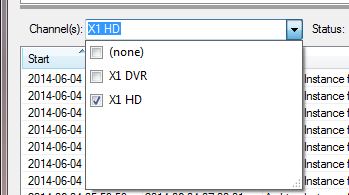
Figure: Search by Channel¶
Searching by Job Status¶
To search by job status, click on the drop-down arrow in the Status field.
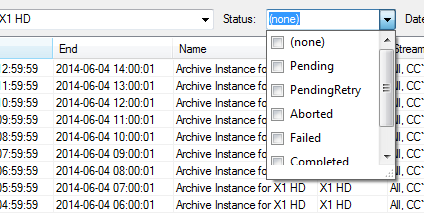
Figure: Search by Status¶
Search by Status gives you the options below:
None: shows all configured tasks
Pending: shows the tasks that are pending, and have not yet been attempted
PendingRetry: shows tasks that have been attempted at least once, and are pending a retry of the task
Aborted: shows tasks that have been aborted by the administrator
Failed: shows tasks that the CSAA was incapable of completing
Completed: shows tasks that were successful
Started: shows tasks that the CSAA has begun
You may also choose more than one status option to see any given combination of your configured archiving tasks. In the example below, we are viewing the Started and PendingRetry tasks.
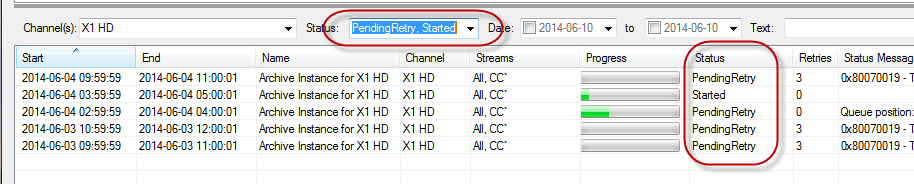
Figure: Choosing Multiple Status Search Options¶
Searching by Date¶
To search by date, click the checkboxes in the Date field. You have two options for entering the dates for your search:
Enter the date manually
Click the drop-down arrow to open up the calendar search function
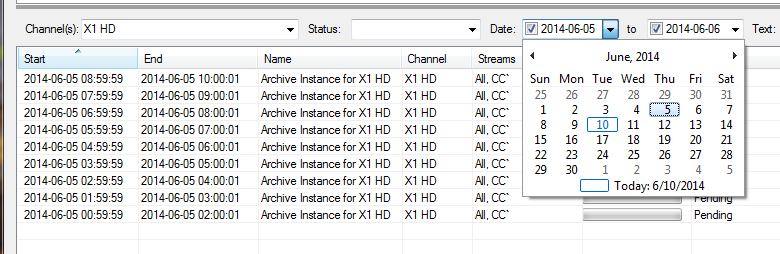
Figure: Search by Date¶
Searching by Text¶
To search for an archiving task by name or other text string, enter the text string in the Text field.

Figure: Search by Text¶
If the text search does not return the results you are looking for, click Clear to empty the field and restore your view of your tasks.

Figure: Clearing the Text Search Field¶