Initial Connection¶
Click the CSAA shortcut icon on your desktop to launch the CSAA for the first time.

Figure: CSAA Shortcut¶
The CSAA.client <version number> login window opens.
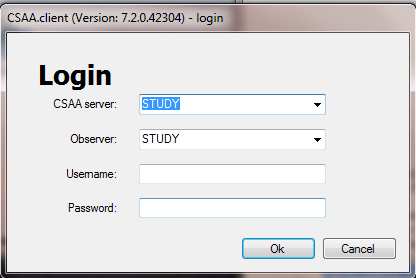
Figure: CSAA Client Login Window¶
The CSAA server field and the Observer field will be set to the name of the computer on which you installed the system.
Log into the Observer using the following values:
CSAA server: Leave this field as the name of the computer on which you just installed the CSAA.
Observer: Enter either the IP address or the FQDN of your Volicon Observer system.
Username: Enter the username your administrator has assigned you for the CSAA system.
Password: Enter the password your administrator has assigned you for the CSAA system.
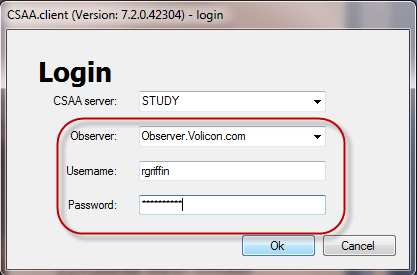
Figure: Login Values¶
The CSAA will open with an empty CSAA.client window.
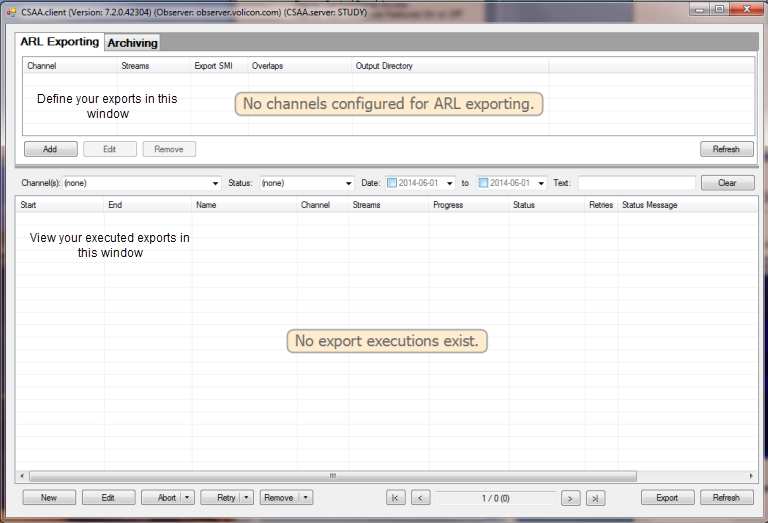
Figure: Initial CSAA Client Window¶
The upper panel of the CSAA window allows you to define what content you wish to export. The lower panel displays all of the exports you have already executed. These fields will initially be blank.