Installing the CSAA¶
To begin installing the Client Side Archiving Application, click on the CSAA Service icon you received as part of your purchase.

Figure: CSAA Service Installation Icon¶
Accept the Security Warning by clicking Run.
The Observer CSAA Setup window opens.
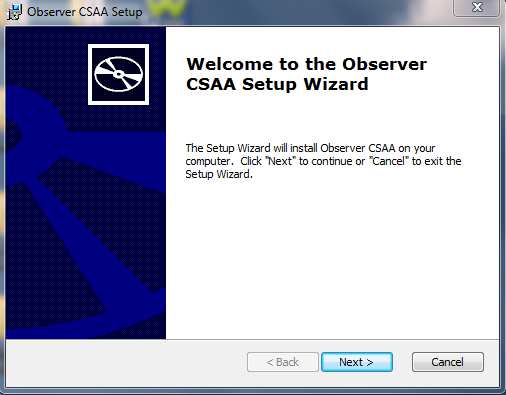
Figure: Observer CSAA Setup Window¶
Click Next.
The Choose Setup Type window opens. Choose the setup type that best suits your needs and click Next.

Figure: Setup Type Window¶
The Ready to Install window opens. Click Install to begin installation.
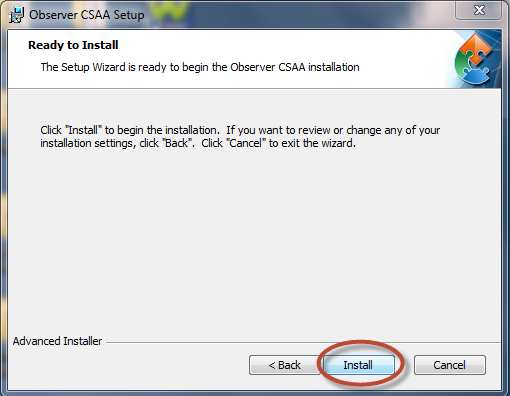
Figure: Ready to Install Window¶
Click Finish to exit the installer.
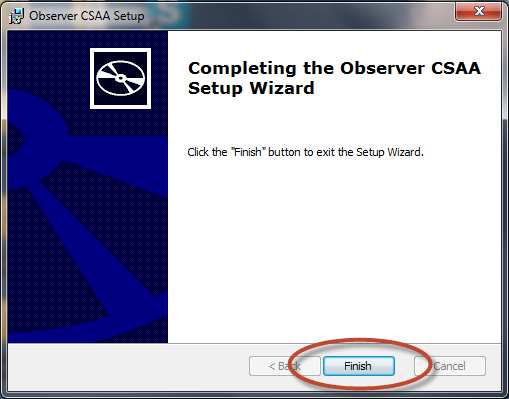
Figure: Exiting the Installer¶