Exporting Programs¶
Once you have found the program you are looking for, you have four options for exporting it.
Clicking the Export button opens the Export to… window.
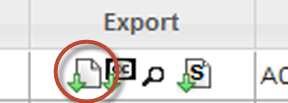
Figure: Export Button¶

Figure: Export to… Window¶
Choose the location on your computer that you want to save the program, the type of file you want to save as, and click Save.
Export CC allows you to export the Closed Caption text of the program.
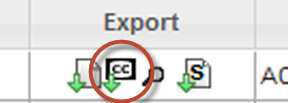
Figure: Export CC Button¶
Clicking the Export CC button opens a dialog box at the bottom of your window.

Figure: Export CC Dialog Box¶
Save downloads the CC text into your Downloads folder with a file name of cctext.
Save as opens your Downloads folder window and gives you the chance to rename the file.
Save and open saves the file in your Downloads folder with a file name of cctext, and opens the CC text in a Notepad window.
The Search in CC button opens the Search in CC window.
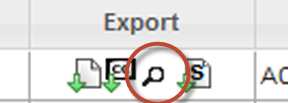
Figure: Search in CC Button¶
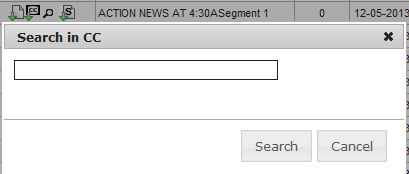
Figure: Search in CC Window¶
The Create Stamp button allows you to create an audio stamp of the program for the Content Matching Module.
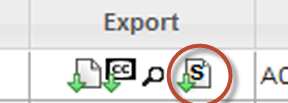
Figure: Create Stamp Button¶