Keyword Alerts¶
Volicon Observer’s powerful search algorithms allow you to offer nearly-instantaneous keyword alerts to your customers. You can configure Observer to monitor broadcasts for appearances of a customer’s business name, product, or personnel, or any other keyword of interest. Keyword alerts allow your customers to track how they are being portrayed in the media, and provide you with the opportunity for enhanced revenue. This only works if CC/TT is enabled AND stored in a database. The keywords alerts are based on the CC/TT metadata captured.
To configure a keyword alert, click the Add alert button.

Figure: Add Alert Button¶
Observer opens the Add alert window. Enter a Name for the alert, an Email address to send the alert to, and the Subject line for the emails.
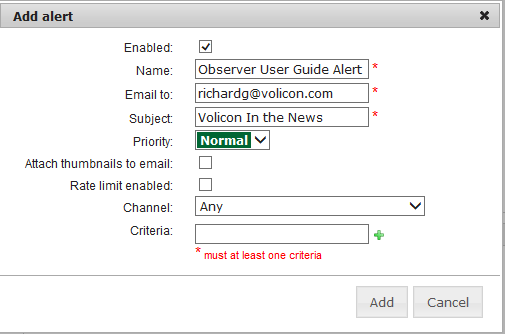
Figure: Add Alert Window¶
Set the priority level for the emails in the Priority drop-down menu.
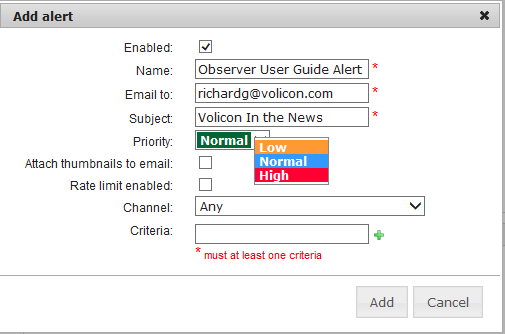
Figure: Priority Drop-Down Menu¶
Observer can optionally capture thumbnails of the Video Stream and include them in the email alert. To enable this option, click the Attach thumbnails to email checkbox, and use the drop-down menu to specify how many thumbnails to include in each alert. Observer will capture these thumbnails in five-second intervals.
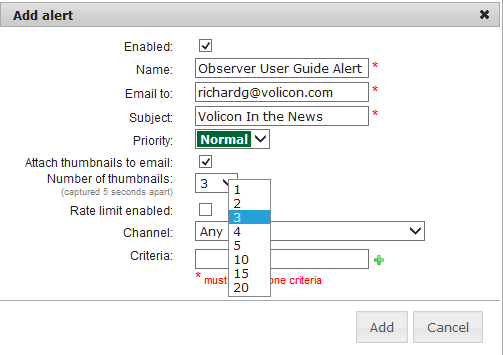
Figure: Attaching Thumbnails to the Alert¶
Optionally, you can set a limit on how often Observer sends this particular alert. To do so, check the Rate limit enabled checkbox, and use the drop-down menu to set a maximum limit of one email per given time period.
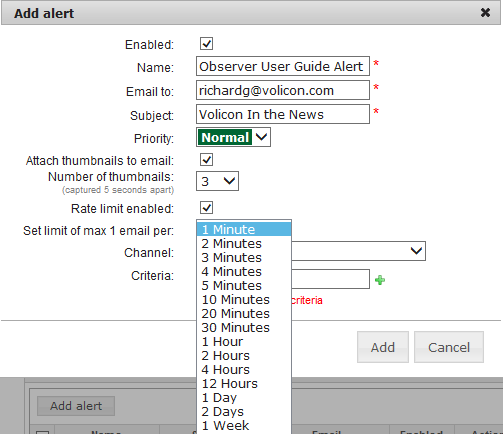
Figure: Setting a Rate Limit on Alerts¶
Choose the channels you want to monitor. You can specify a single channel, or you can specify all channels by choosing Any.
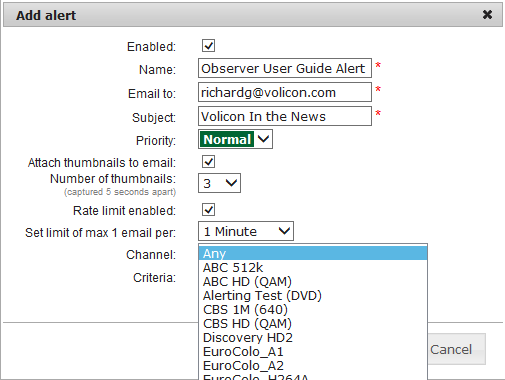
Figure: Specifying a Channel to Monitor¶
Finally, specify the term or terms you are looking for. You can add criteria by clicking the green plus sign to the right of the Criteria field.
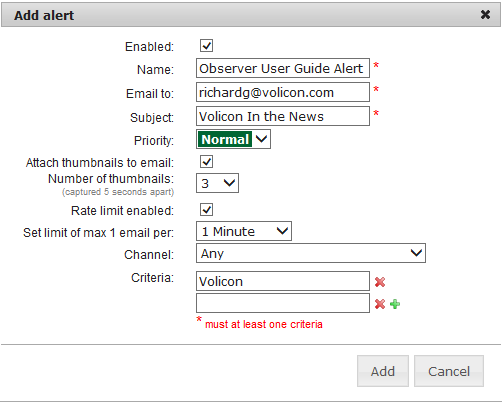
Figure: Criteria Field¶
Click Add, and Observer adds the alert to your alerts spreadsheet.
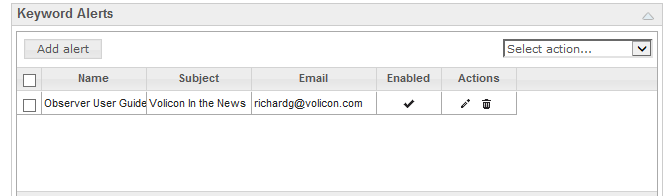
Figure: Alerts Spreadsheet¶
When you create an alert, it is enabled by default. To disable an alert, but retain it for future use, click its checkbox and open the Select action drop-down menu.
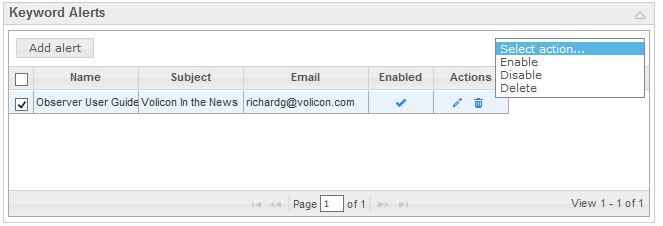
Figure: Select Action Menu¶
From here you can enable, disable, or delete the alert.