More Actions¶
You can use the More drop-down menu to export multiple programs at once. To do so, check the program(s) you wish to export, and click More. The More drop-down menu opens.
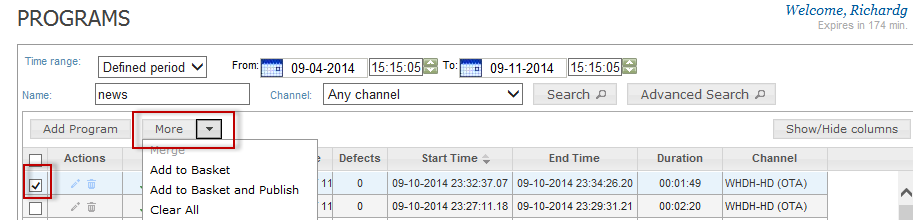
Figure: More Drop-down Menu¶
Your options are:
Add to Basket. This option places the program in your content export basket. Use this option to place items in your basket from different pages of results.
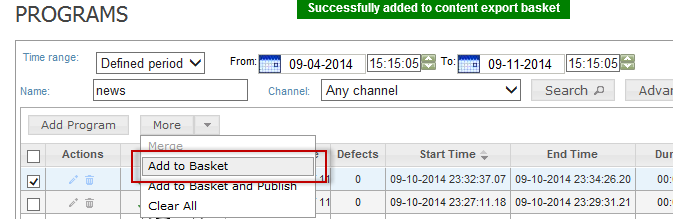
Figure: Add to Basket¶
Add to Basket and Publish.
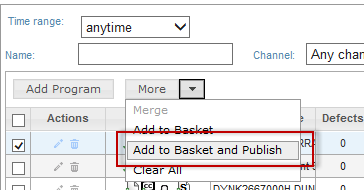
Figure: Add to Basket and Publish¶
This option places your chosen program(s) into the content export basket and takes you to the Content Export>Basket Content window.
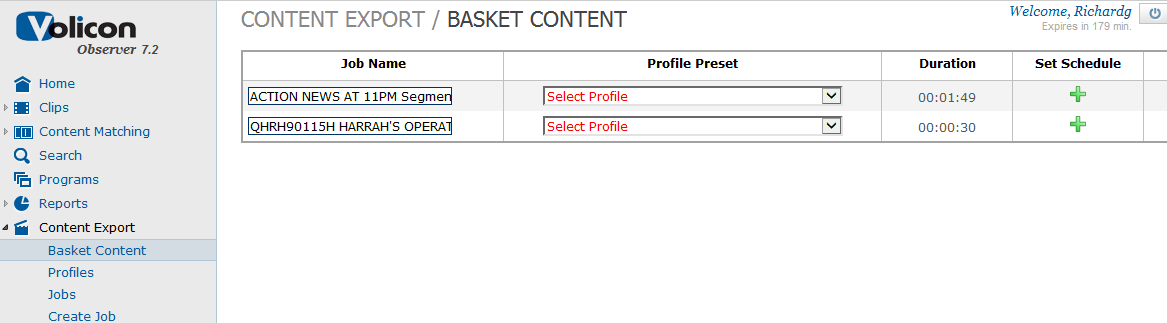
Figure: Content Export>Basket Content Window¶
From here you can choose your Export Profile and schedule your export.
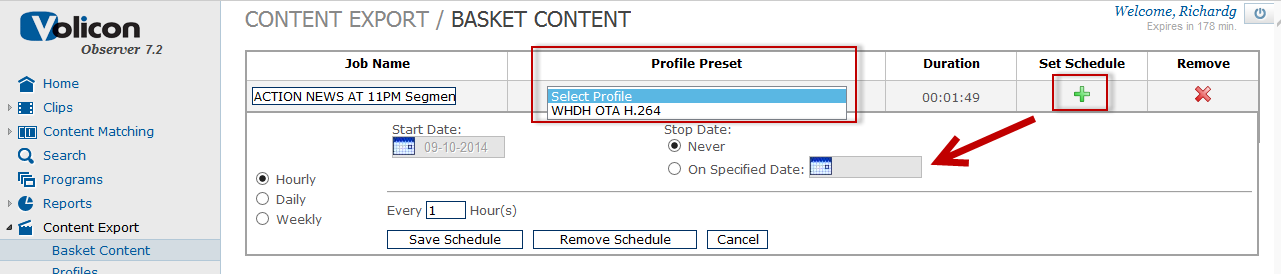
Figure: Profile Preset and Set Schedule¶