Installing the Observer Media Player¶
To connect to Volicon Observer for the “first time”, launch your Internet Explorer web browser –- In the address bar, type in the IP address or domain name of the Volicon server provided to you by your Volicon Administrator. In the example below, we are connecting to the Volicon demo server at http://observer.volicon.com.
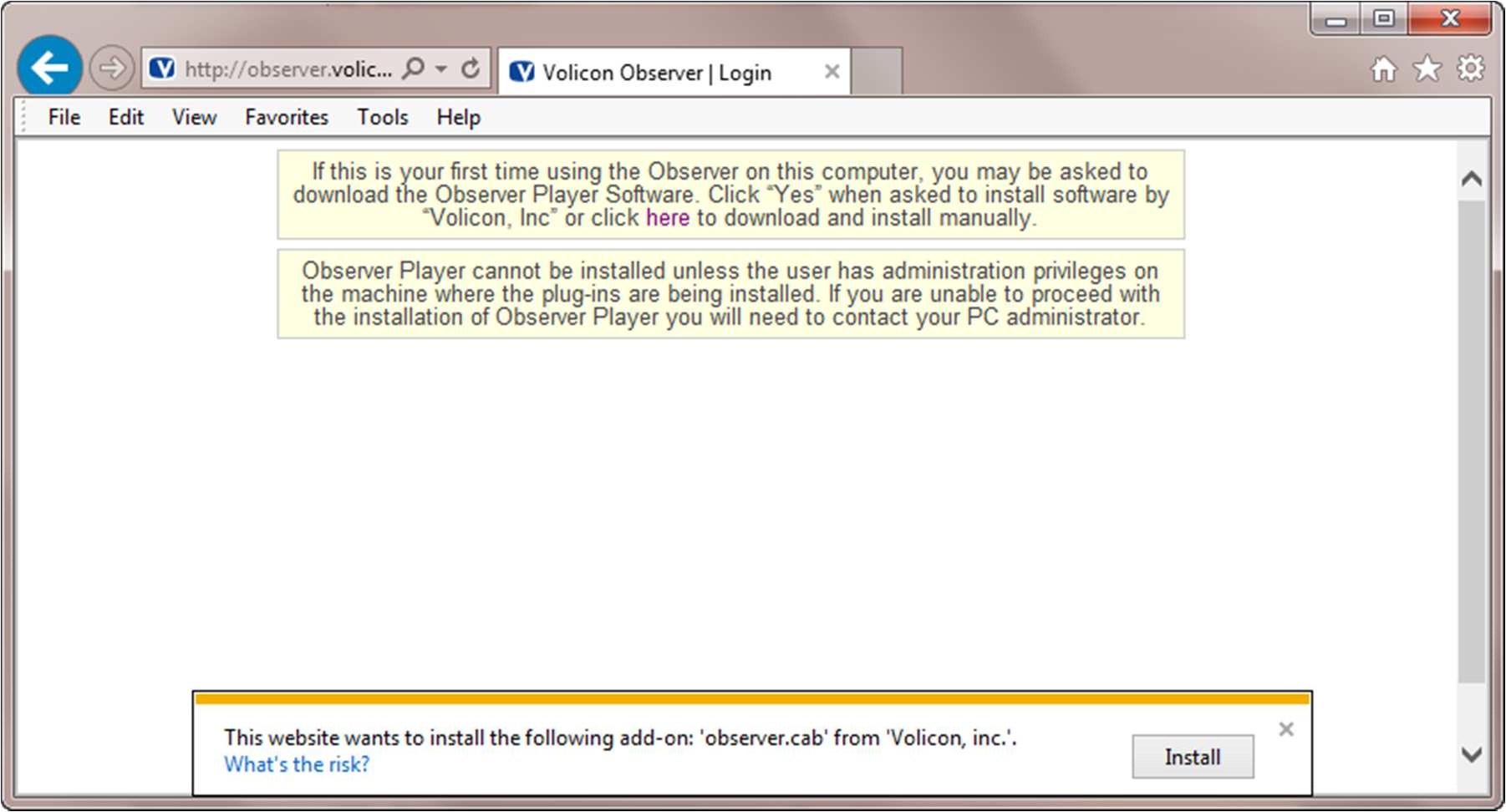
Figure: Initial Connection¶
TECH TIP
First time installation requires Administrator Rights on your PC
If your Volicon Administrator has not previously loaded Observer on your PC/laptop, you must have administrative rights, (the ability to install software on your PC) for the initial install of the Observer Media Player software. Any subsequent logins will require only the permissions you currently have on your PC/laptop. The first time you connect to the Observer solution, IE will take approximately 30 seconds to load the Observer Media Player install software. Click Install to begin the installation process. IE will continue to calculate and will present you with a Security Warning.
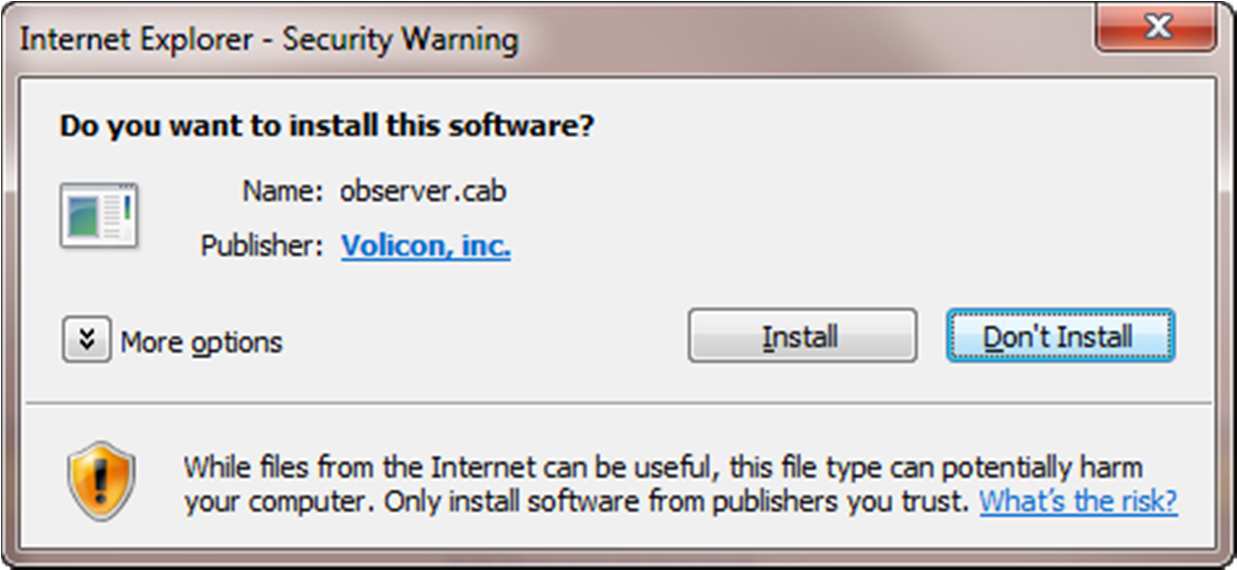
Figure: Security Warning¶
Accept the warning by clicking Install. Observer will launch the Observer Media Player Setup Wizard.
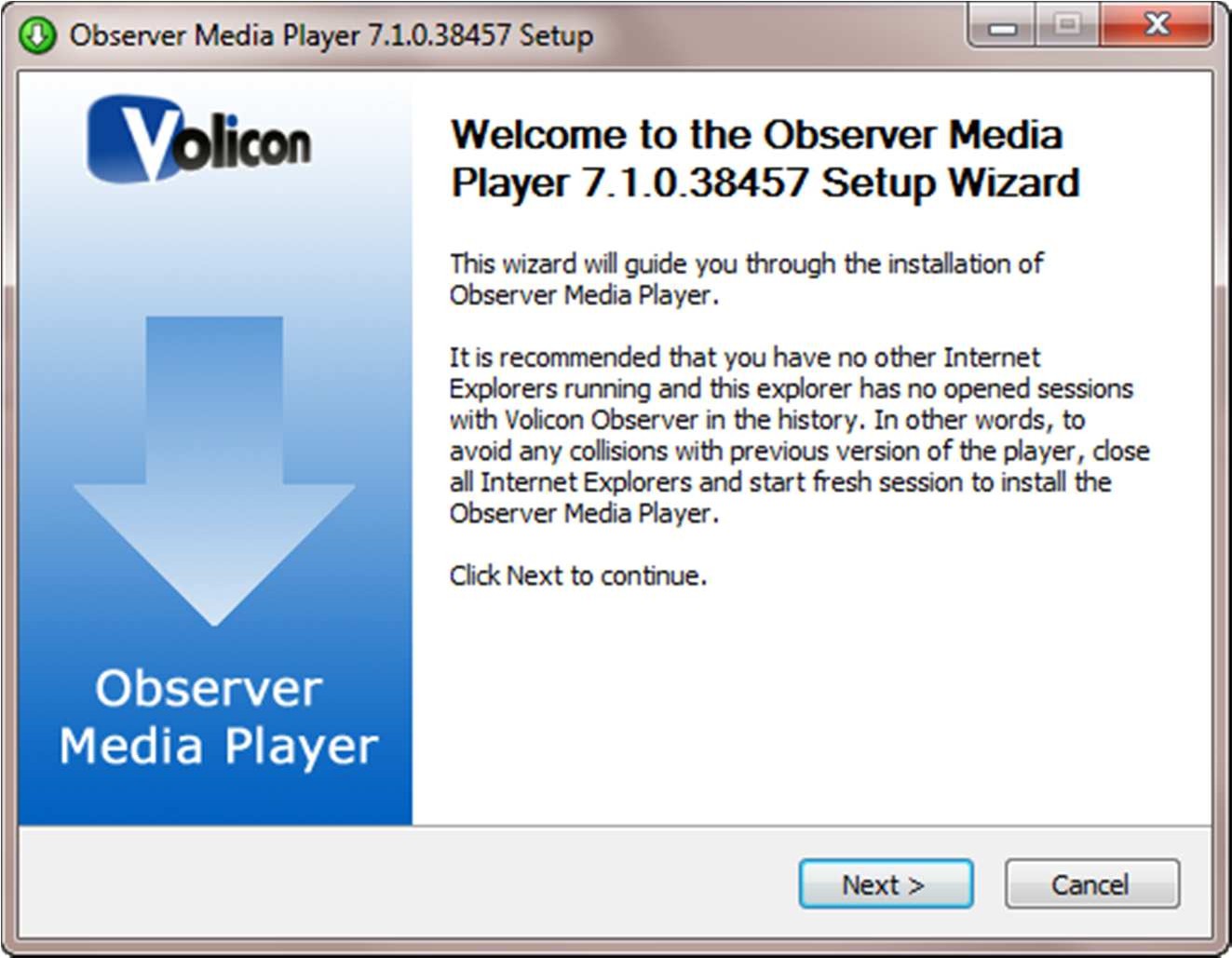
Figure: Observer Media Player Setup Wizard¶
Click Next to continue.
Accept the terms of the License Agreement and click Next to continue.
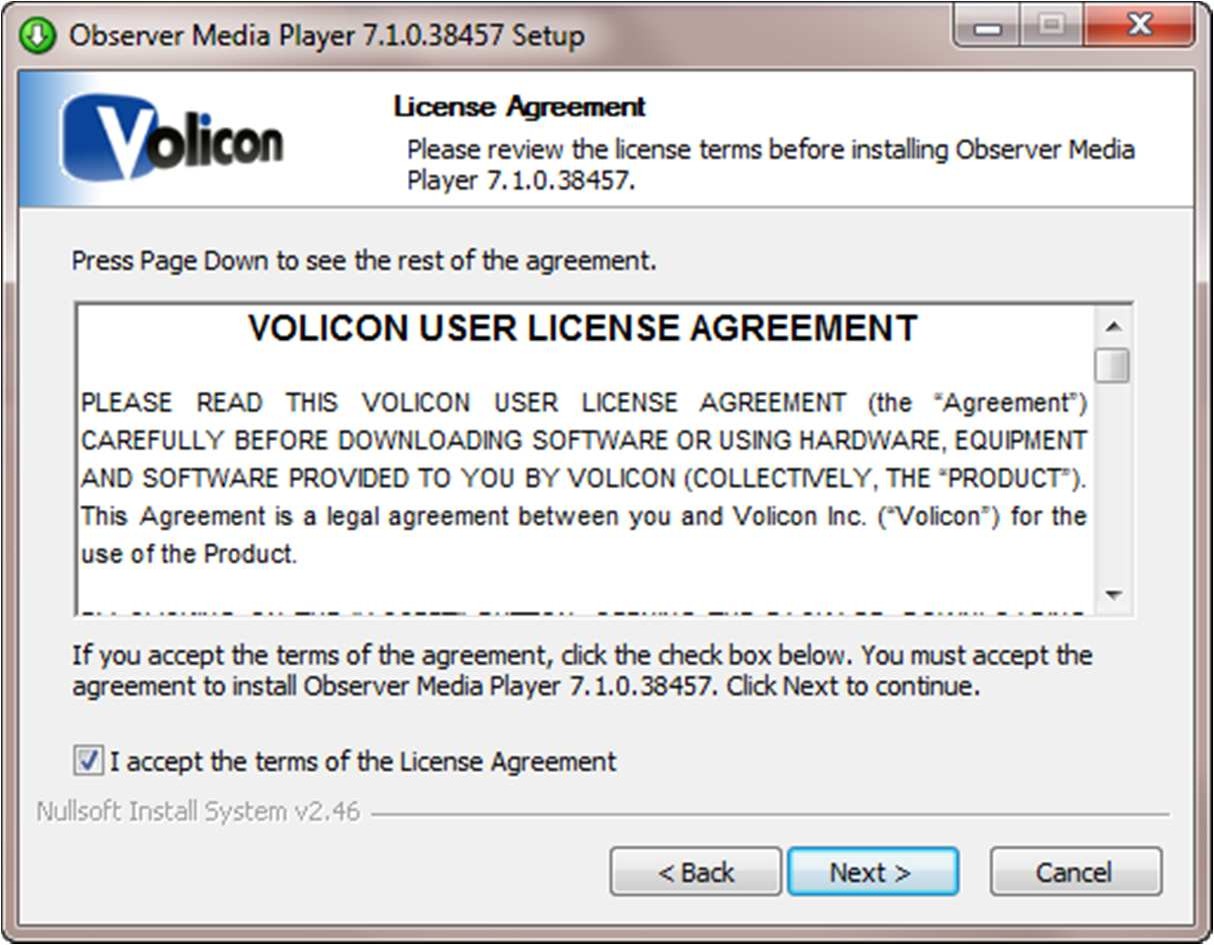
Figure: License Agreement¶
You now have the option of choosing the folder into which Observer will install the Media Player. Unless Volicon Support has instructed you otherwise, accept the default folder by clicking Install.
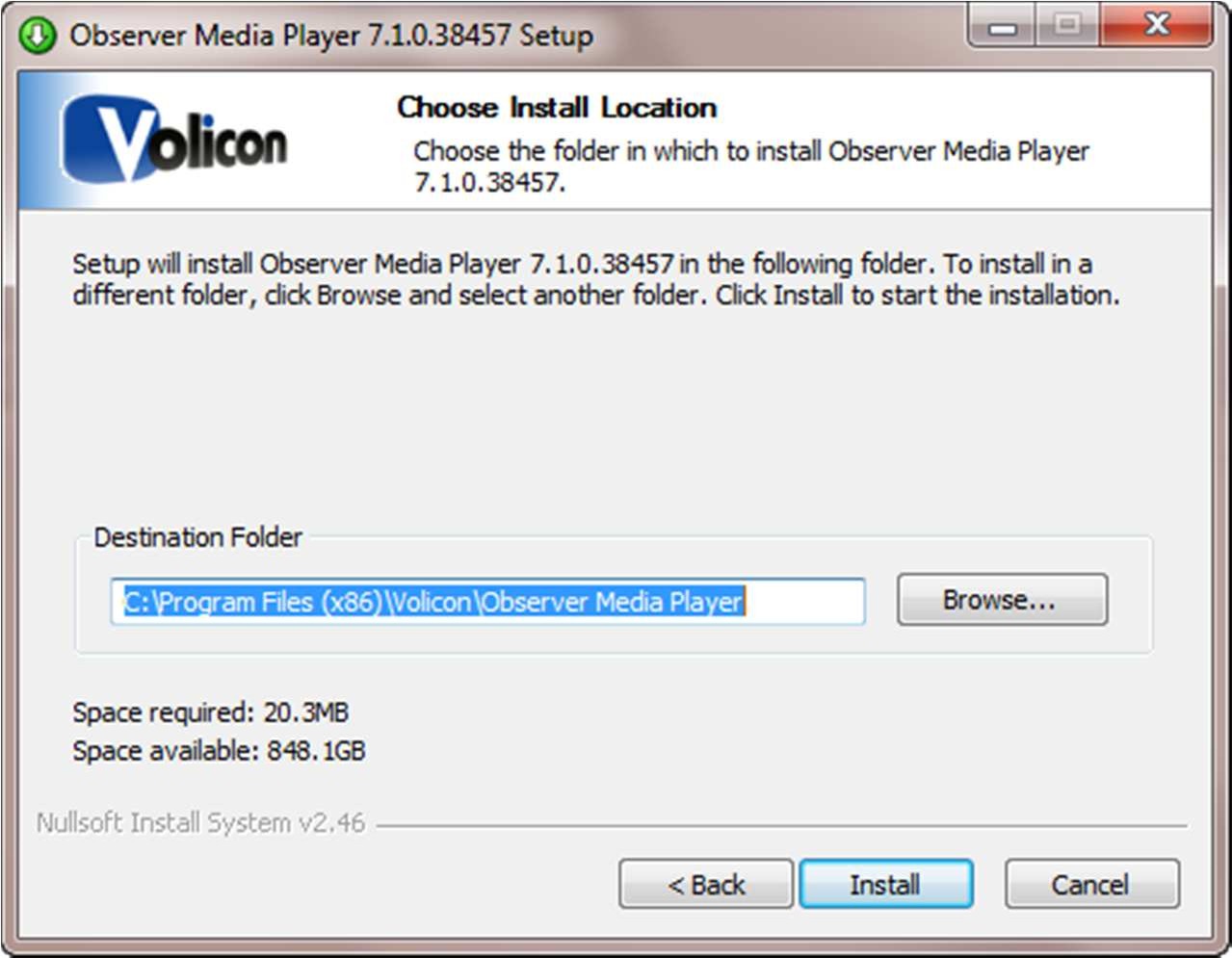
Figure: Choose Install Location¶
Setup will give you a success message. Click Next.
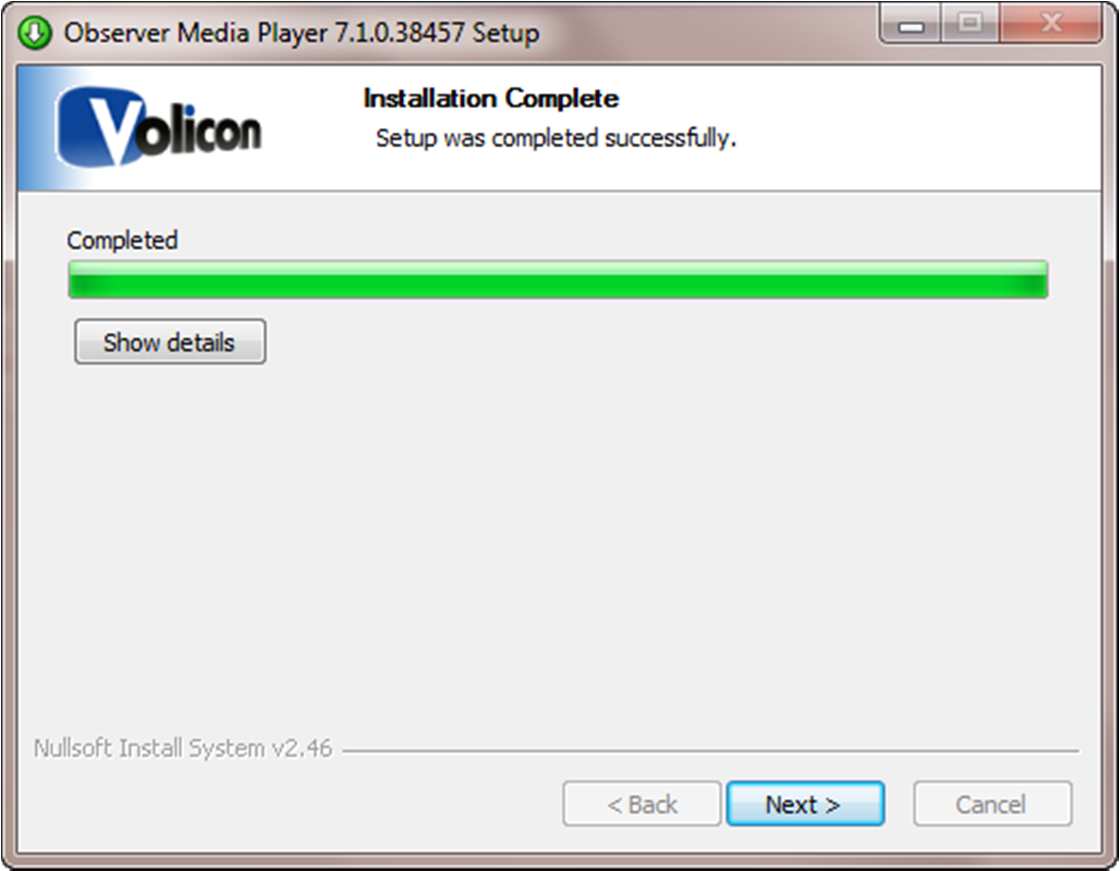
Figure: Installation Complete¶
TECH TIP
The option of creating an Observer Shortcut button has been added to the Internet Explorer tool bar.
OPTIONAL SETTINGS/SELECTION
Observer will present you with the Optional Settings window.
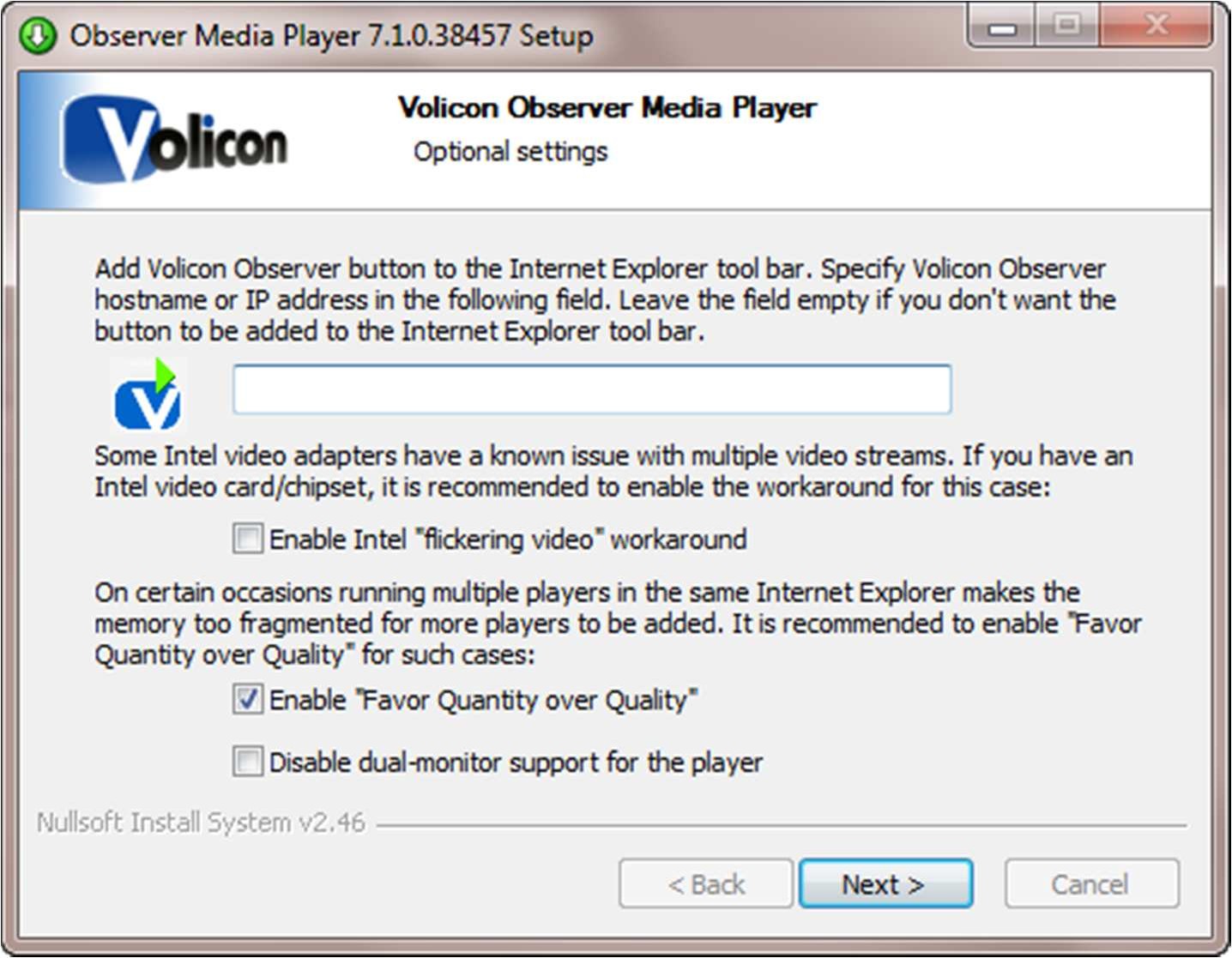
Figure: Optional Settings Window¶
Optional Setting/Selection: Internet Explorer shortcut
If you want to add a quick connect button to your Internet Explorer tool bar, enter the URL or the IP address for your Volicon Observer in the field provided. Leave the field empty if you do not want Observer on your tool bar.
Optional Setting/Selection: Intel video adapter workaround
Volicon does recommend that if your computer has an Intel video card, or a video card with an Intel chipset, that you enable the Intel “flickering video” workaround checkbox as a precaution. Enabling the checkbox will not affect the performance of the Intel chip sets that do not have issues with multiple video streams, and will protect you in the event that your chipset is one of those with known issues.
Optional Settings/Selection: Favor Quantity over Quality
Volicon also recommends that you check the Enable “Favor Quantity over Quality” checkbox for the best experience using Internet Explorer to run multiple players.
Make your choices, and click Next.
Observer presents you with the “Completing the Observer Media Player Setup Wizard” window.
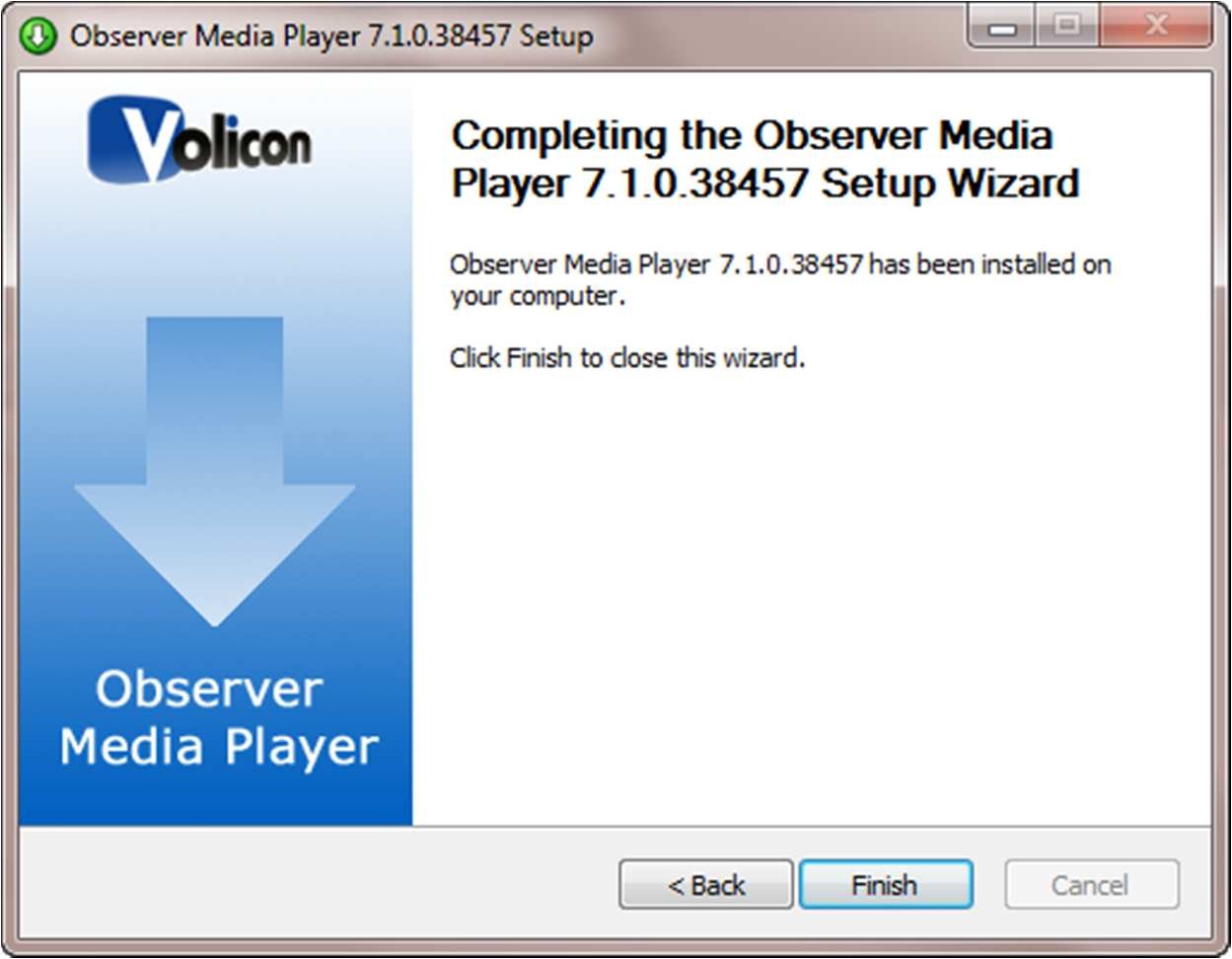
Figure: Completing the Observer Media Setup Wizard Window¶
Click Finish to exit setup.
Note that if you are upgrading the player, you must close Internet Explorer.