Manual/Interactive Mode¶
Entering Manual Mode¶
Manual mode allows you to manually access any channel or service on the Encoder/STB.
Click on a scanning icon to enter manual mode.
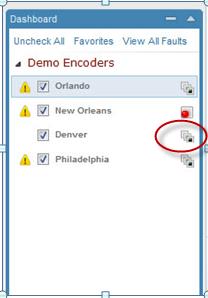
Figure: Entering Manual Mode¶
Effects of Manual Mode¶
Effect on Scanning¶
Automatic scanning through lineup is paused temporarily during this time. This affects:
Video history for that specific time period
Anyone viewing that specific live stream
Manual mode will pause the encoder from scanning through the lineup and will pause triggered recording. Interactive Scripts stop running when you enter manual mode.

When you enter manual mode, the RPM displays a message confirming that you have change your scanning mode. The Scan Icon also changes to indicate manual mode.
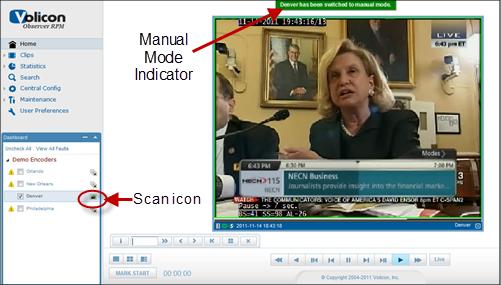
Figure: Manual Mode Indicators¶
In addition, the Remote Control Bar opens. Note that access to Remote Control is permissions based and is set up by the administrator.
Ability to Switch Inputs in a Single Player Window¶
Input Switching in Internet Explorer¶
If you have configured Input Switching, either using the internal input switch or an external Kramer device, when you enter manual mode you gain the option of switching between inputs in a single player window. To do so, right click on the bottom of your player window on the player stream bar.
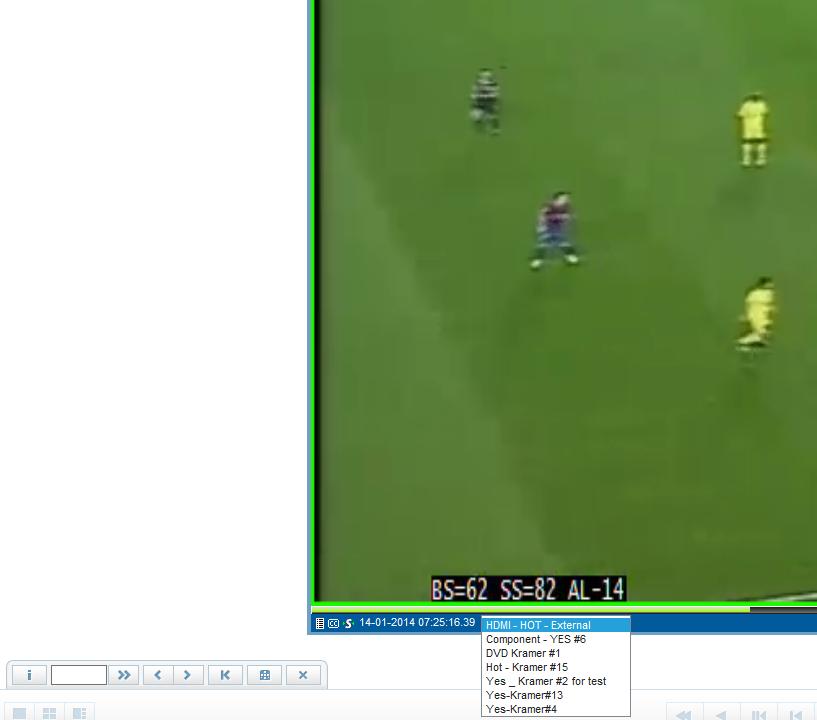
Figure: Input Options Drop-Down List¶
The Observer will display an input options drop-down list. To view an input other than the default, simply click your input choice.
Displaying Input Metadata¶
You can display the input’s metadata on the player by right-clicking on the player window and choosing Display metadata>Input.

Figure: Displaying Input Metadata¶
Input Switching in Clientless Browsers (Chrome, Firefox and Safari)¶
If you are using a clientless browser, the input drop-down list is located inside the manual mode display itself.
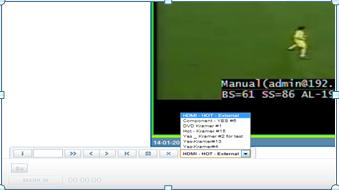
Figure: Input Switching in Clientless Browsers¶
General Notes on Input Switching¶
You can expect the following behavior from your input switch:
Opening the remote control pop up should show the correct remote according to the input’s STB configuration.
If a remote control timeout event occurs the input will return to 1st default input.
You can only use Lineup/Reviewer on the 1st input.