Wall of Monitors Mode¶
In older versions of the Observer opening a large number of players simultaneously created high memory consumption. In order to solve this issue, 64 bit player is now supported. 64 bit mode allows you to open large numbers of players simultaneously, without creating any additional memory consumption.
Entering Wall of Monitors Mode¶
In 64 bit mode, it is possible to open multiple players without losing functionality.
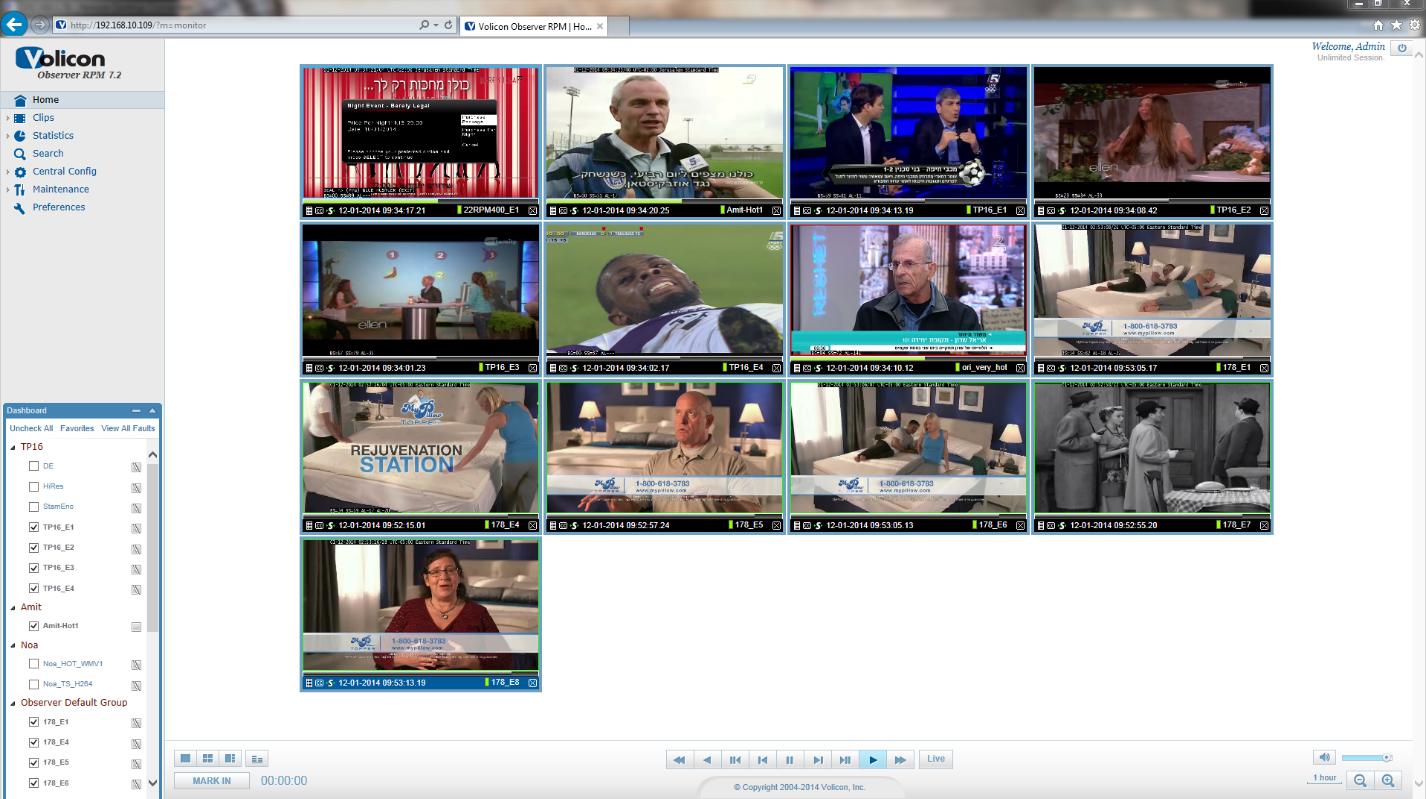
Figure: Wall of Monitors Mode¶
In 32 bit mode you must configure an ability to enter multiview with missing functionality.
Note: by default, the Observer supports up to 12 players simultaneously. You can change this default value in the local.php file by adding the following line:
define ("HARDCODED_PLAYER_LIMIT", <number_here>)
In addition, you can change the player’s number for entering multi-view by adding the following line to the local.php file:
define("MAX_FULL_CAPABILITY_PLAYERS", <number_here>);
Frame Color Alert Notification¶
Volicon developed the frame color alert notification so that when you are in “wall of monitors” mode you will be able to see if any alert appears on one of the encoders.
This feature will color the player frame according to the following table:
Video - RED |
|
Audio - YELLOW |
|
Other – BLUE |
|
If multiple alarms occur in the same player simultaneously, the Observer has an established priority for which alert determines the frame color. Video alerts take precedence over audio alerts which take precedence over “other” alerts, i.e.:
VIDEO > AUDIO > OTHER.
When you turn on the frame color alerting notification, the player frame color will always reflect the encoder status in live mode. For example, consider the situation in which the encoder observed a script error ten minutes ago, and so the encoder frame has turned BLUE. The encoder frame will remain blue, even if you are observing yesterday’s video in the encoder from a period of time in which there was no alert.
Configuring Frame Color Alert Notification¶
To configure Frame Color Alert Notification, from the left panel click Preferences. Click Settings in the Preferences window. Click the checkbox beside Show alert’s frame.
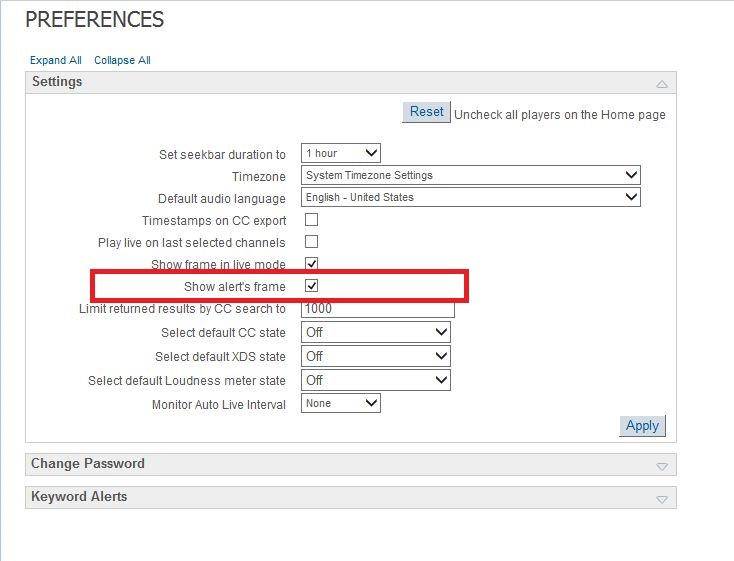
Figure: Configuring Frame Color Alert Notifications¶
Note that this option is only available to you if you are running in 64-bit mode.
The screen capture below is a sample of a video alert. Note the red frame around the lower right-hand encoder.
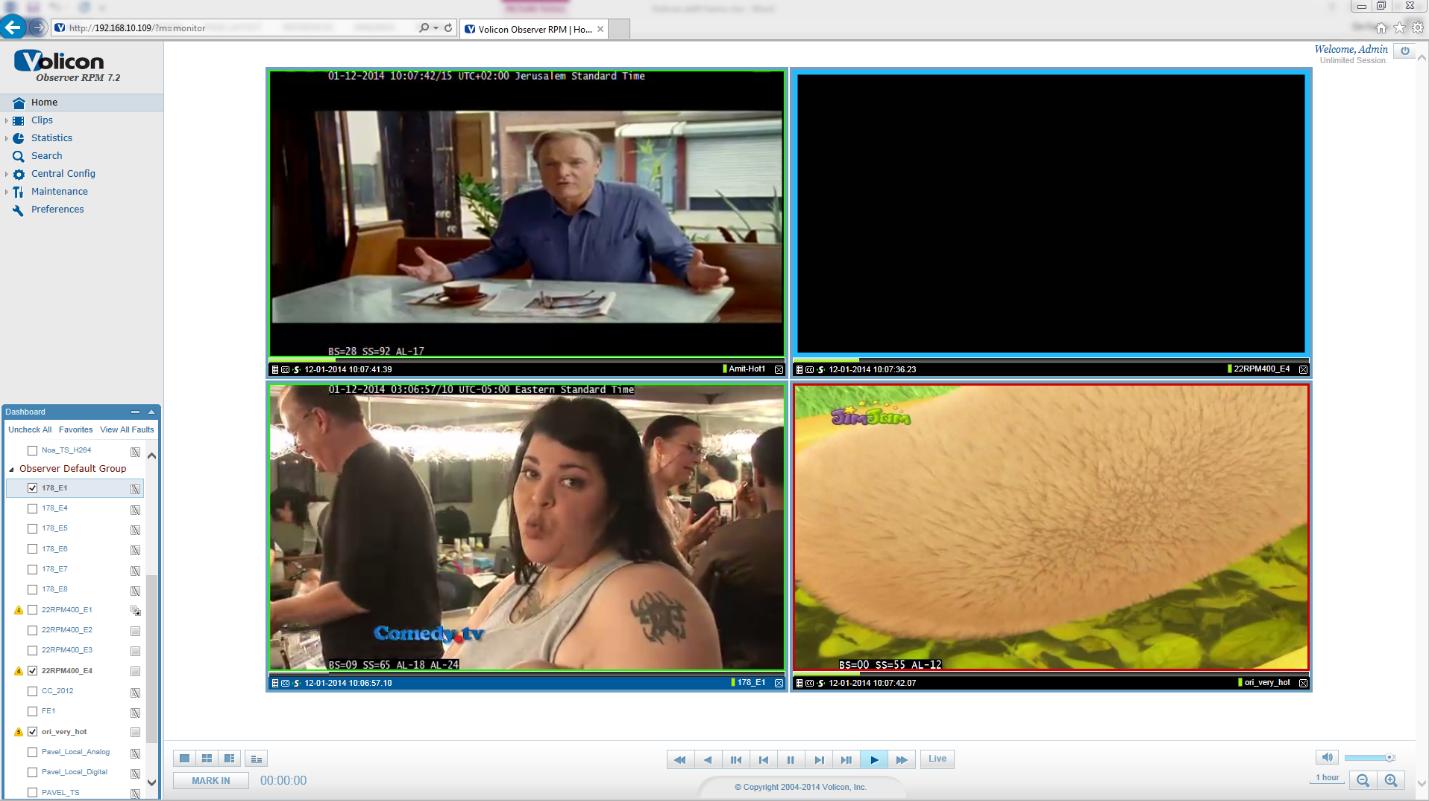
Figure: Video Alert¶
Keyboard Hotkeys¶
When you have multiple players open simultaneously in your main screen, you may find it easier to control them using keyboard hotkeys. The hotkeys available to you are:
L-live
P- Picture in picture
S- Split screen
F- Full screen
M-mute
D- Switch between main and expanded display
Z- Fast reverse
X- Normal reverse
C- Slow reverse
<Spacebar>- Pause/play
V- Slow forward
B- Normal forward
N- Fast forward
M- mute/un-mute
I- Image snapshot
<Cursor up/down>- Volume up/down
mouse scroll up/down- Single frame forward/backward
<'>- cut clip <mark in/mark out>