Remote Control¶
Remote Control Bar¶
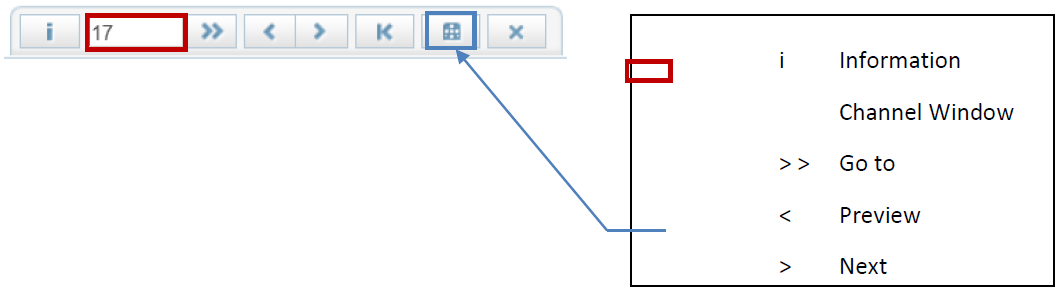
Select an encoder to control the corresponding STB.
Go to Live mode for the most recent media (Control-bar).
Control STB using Remote Control Bar icons or the Virtual R/C.
Place channel numbers or simple scripts in ‘Channel Window’ then click the ‘Go to’ ‘>>’ icon or <Enter> key - A quick way to dial channels or test simple scripts.
Note the IR message above the active player display.
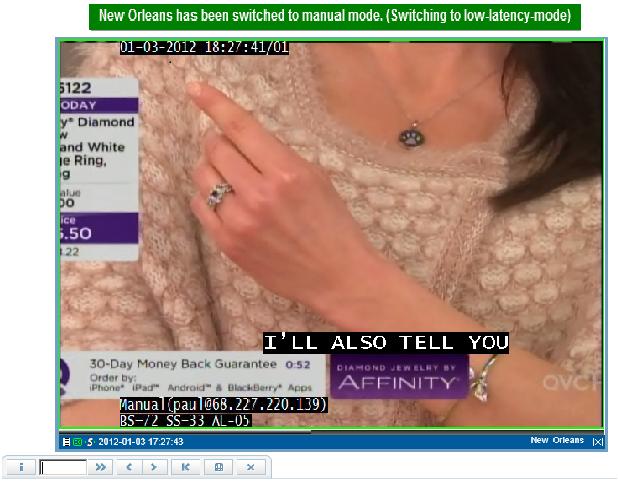
Info Command STB to display a Banner (without dialing a Channel)
Power Off/On command usually brings STB in/out of standby mode
Review/Next Up/Down channel similar to the way a real Remote Control functions. (STB IR codes are configured with the IR Trainer, see the RPM Admin Guide)
Last channel Returns STB to the previous channel tuned to. E.g. if tuned to channel 20, and then tuned to channel 10, clicking “Last” would return STB to channel 20
Virtual Remote Control¶
Click the Virtual R/C icon - R/C graphic will appear.

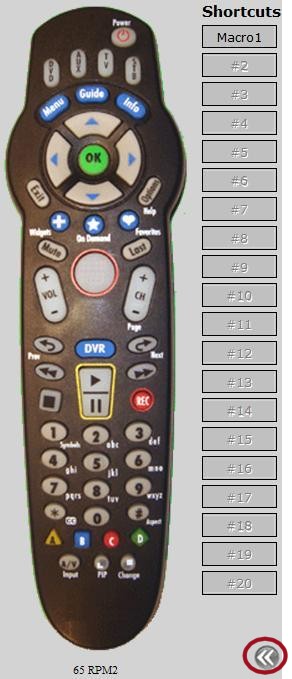
The virtual remote allows you to create Macros/Scripts for repeated or often used functions. Expand the virtual R/C window by clicking the double arrows on the bottom right. 
Virtual R/C buttons
Note IR message above the active player
There is a 4-6s delay once hitting the R/C button that allows buffers to handle network issues
Experiment pressing different R/C buttons
Virtual Remote Macro Scripting¶
R/C Macro Commands - Click the expansion icon below Shortcuts to start macro scripting
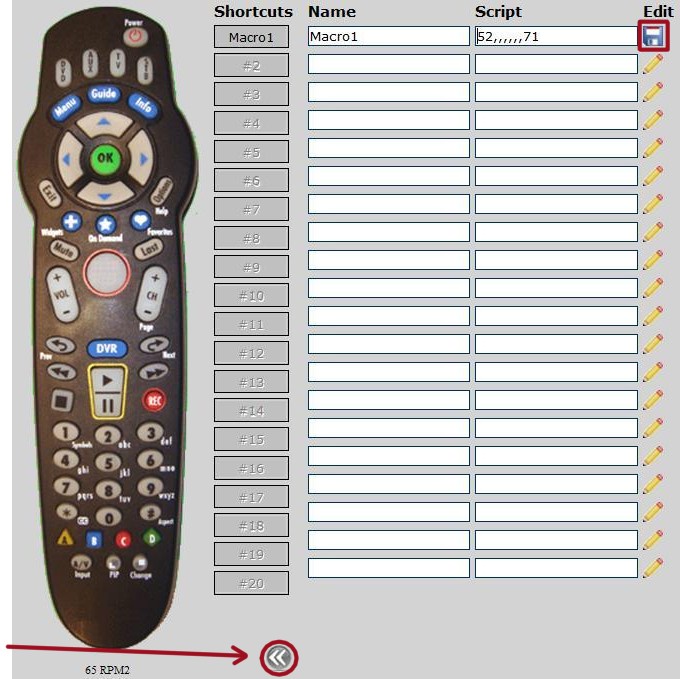
Click the Edit/Create script 
Name Macro in the Name, field see Macro1
Write script in the Script field. For example 52,,,,,,71 to dial CH 52, delay (commas) then CH 71
Script can also use R/C Key Names and Pause command PX (X in seconds)
Save script  to complete the macro
to complete the macro
Reduce the Editing Window when done