Closed Caption Tab¶
This page displays clips of programs that include Closed Caption text. When this tab is first clicked the page displays all Closed Captioned programs. The clips can be displayed in either Grid View  or List View
or List View  by pressing the appropriate icons at the top of the program list. Grid View displays a thumbnail of each clip, Closed Captioned text and the time and channel. In <List View> the icon is smaller and information about the clip is displayed in columnar format. The <Customize Columns> icon only appears in <List View> use it to specify which columns to display.
by pressing the appropriate icons at the top of the program list. Grid View displays a thumbnail of each clip, Closed Captioned text and the time and channel. In <List View> the icon is smaller and information about the clip is displayed in columnar format. The <Customize Columns> icon only appears in <List View> use it to specify which columns to display.
In a typical system there will be a large number of closed captioned clips; MIS lists the page numbers at the upper right of the screen. Use this feature to move through multiple pages.
Use the search feature at the left of the page to reduce the number of clips displayed.
In the example below we searched the ABC-WCRB channel for 20 second clips.
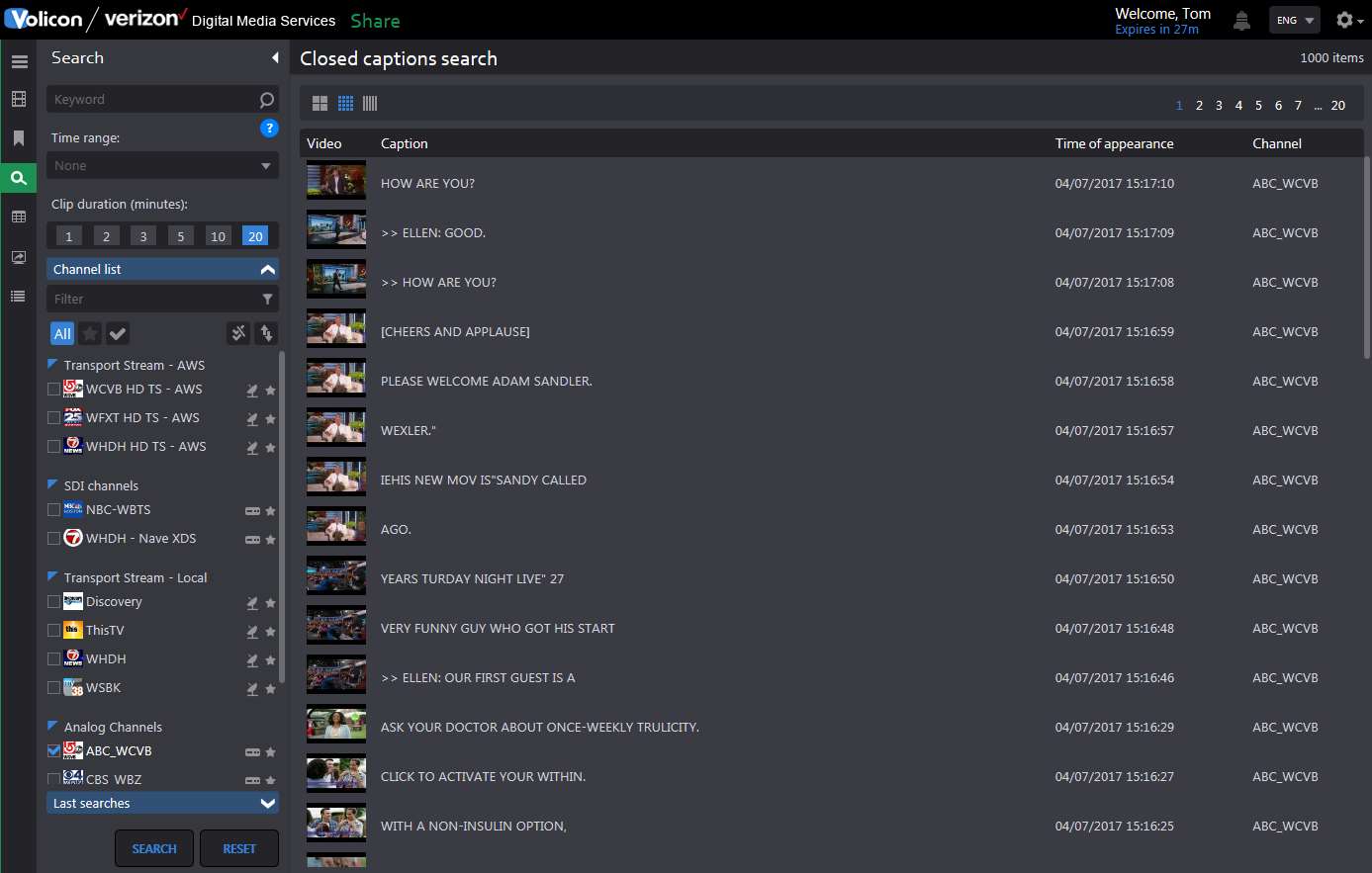
Figure: CC Search Result¶
Left clicking the desired clip opens up the player and displays the Closed Captioning text to the left with a movable highlight bar synchronized to the video. The clip name is displayed above the player.
While viewing the clip you are able to edit and share it with others.
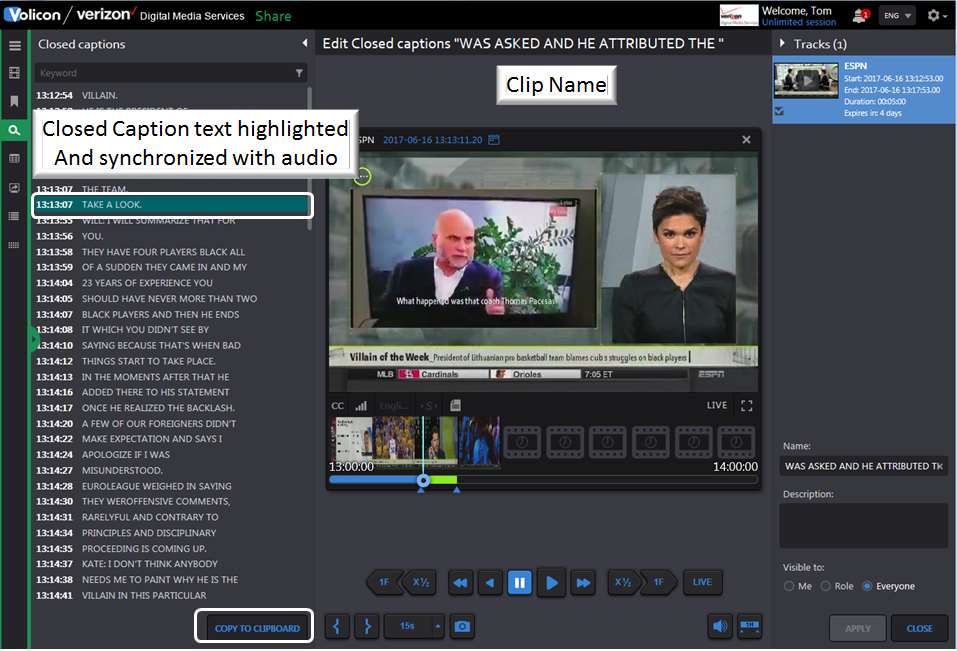
Figure: Playing Closed Captioned Clip¶
Copying Closed Caption text¶
At the bottom of the Closed Caption text is a <Copy to Clipboard> button. Pressing the button copies the Closed Captioned text from the clip into the clipboard on your computer. From there you can paste it in a document.
If this feature has not been enabled you will receive the following error message:

Figure: Closed Caption Paste Error¶