UIRT Module Driver Install and Setup Instructions¶
Driver installation procedure¶
The following steps configure an IR device to certain USB port and install the USB driver
Run a self-extracting zip file [UIRT.exe] this will create a folder [UIRT] in the root of C:\
Plug UIRT device into available USB port to start new Hardware Wizard
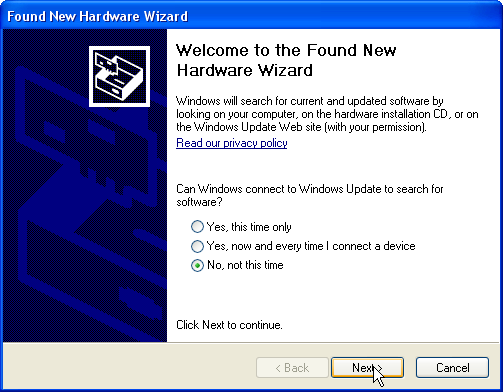
Select the [No, not this time] Option. Then click [Next].
On the next screen, select [Install from a list or specific location] option then click [Next]
On the following screen select [Don’t search, I will choose the driver to install] option. Then click [Next]
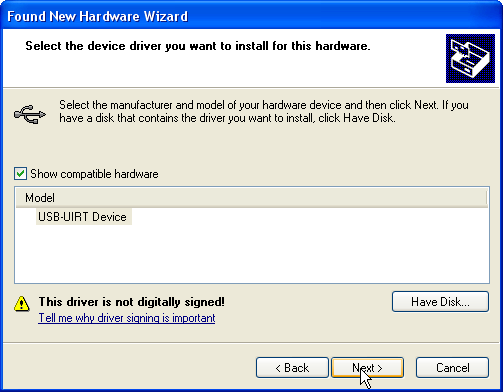
Insure [Show compatible hardware] is selected
Click on [Have disk]
n the next screen press [Browse] and select the [C:\UIRT] folder which was created in a previous step and contains drivers and utilities needed for installation
On the next screen click [next]
The click [Finish]
Configuring UIRT devices 4 channel and 8 channel RPM¶
Open a command prompt using [Start]; [Run].
Change directory “c:\uirt\firmware” such as

Then press [Enter].
At the new command prompt type”uuremane.exe”
c:\uirt\firmware\uurename.exe
Then press [Enter]
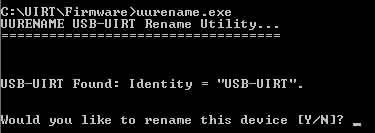
Type “Y” to rename the device
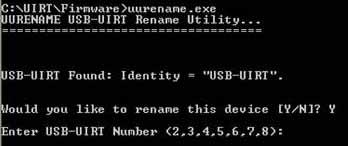
Then choose a number to change to; use the next available number, 3 in this case.
By default all UIRT devices have the number 1 so for an 8 channel RPM you only need to rename 7 devices. 2, 3, 4, 5, 6, 7, and 8
After selecting a new number you must unplug and re pug in the device for the change to take effect. It is also suggested that you label the device at this time in order to avoid confusion in the future.
Repeat steps 3-5 for as many devices as needed