Checking video storage utilization¶
Check the video storage utilization by right clicking on the <Mounted video> folder and selecting the “Properties” item from the popup menu. The “Video properties” window will appear.
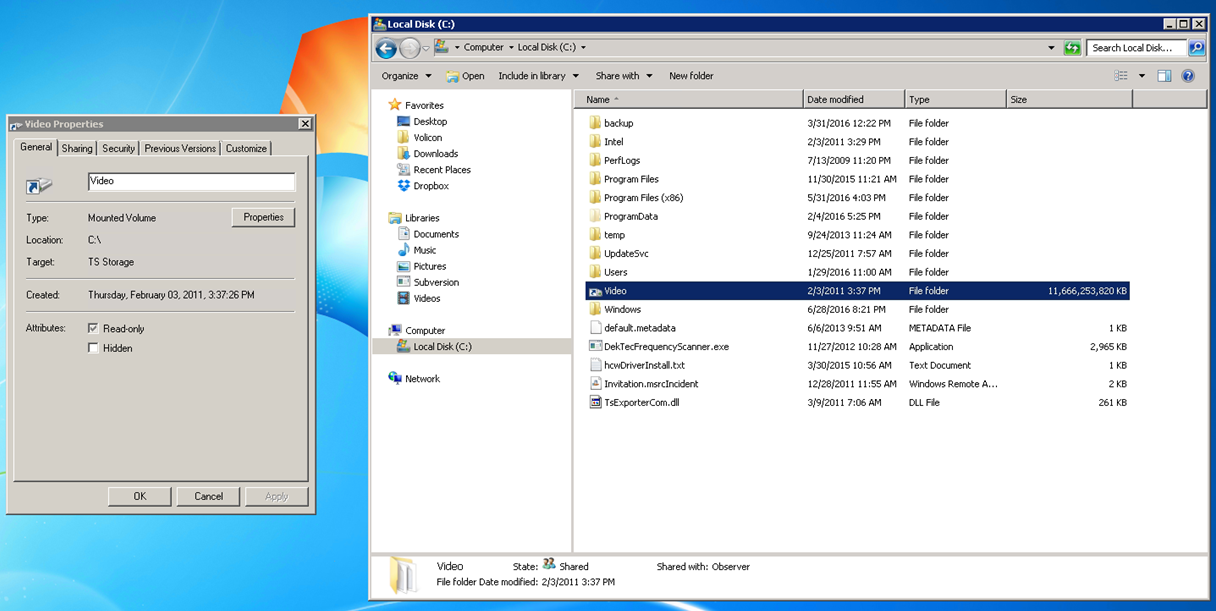
Figure: Select video properties¶
Click the <Properties> button to open the “(C:\Video) Properties” window as shown below. The <General> tab contains the video storage utilization pie chart with “Used space” and capacity values. Their ratio, “Used space”/“Capacity”, yields the video storage utilization.
Insure this value levels off after reaching the specified Volicon Media Intelligence service storage capacity (e.g., six months of storage).

Figure: Video properties display¶