Installing the Volicon media player¶
When you log into MIS for the first time using Internet Explorer, you are prompted to install the Volicon media player.

Figure: Initial Connection¶
If your MIS administrator has not previously installed the Volicon media player on your PC/laptop, you must have administrative rights (the ability to install software on your PC) for the initial install of the player software. Any subsequent logins will require only the permissions you currently have on your PC/laptop. The first time you connect to MIS IE will take approximately 30 seconds to load the Media Intelligence Player install software.
Follow the on screen instructions: shutdown IE, accept the browser warning by clicking <Run> then press <Next>. MIS will to launch the media player setup wizard.
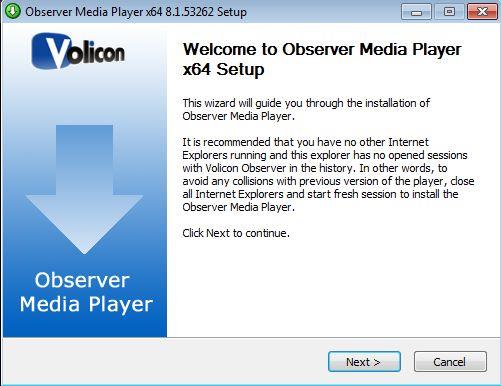
Figure: Media player setup wizard¶
If an older version of the Volicon media player has been installed it will be removed automatically. Click <Next> to continue. Accept the terms of the License Agreement and click <Next> to continue.
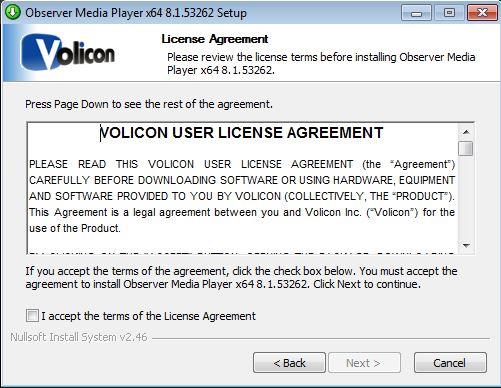
Figure: License agreement¶
You have the option of choosing which folder MIS will install the media player into. Unless Volicon support has instructed you otherwise, accept the default folder and click <Install>.
Optional settings¶
MIS will present you with the Optional settings window.
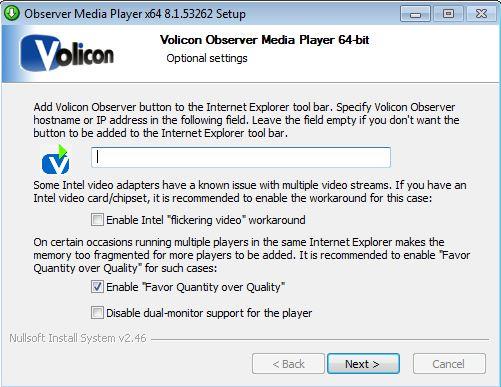
Figure: Optional settings window¶
Selection: Internet Explorer shortcut
If you want to add a quick connect button to your Internet Explorer tool bar, enter the URL or the IP address for your Volicon MIS in the field provided. Leave the field empty if you do not want MIS on your tool bar.
Selection: Intel video adapter workaround
Volicon recommends that if your computer has an older Intel video card, or a video card with an Intel chipset, you enable the Intel “flickering video” workaround checkbox as a precaution. Enabling the checkbox will not affect the performance of the Intel chip sets that do not have issues with multiple video streams, but it will protect you in the event that your chipset is one of those with known issues.
Selection: Favor quantity over quality
Volicon recommends that you check the “Enable favor quantity over quality” checkbox for the best experience using Internet Explorer to run multiple players.
Make your choices, and click <Next>.
You will be presented with: “Completing media player setup wizard” status message.
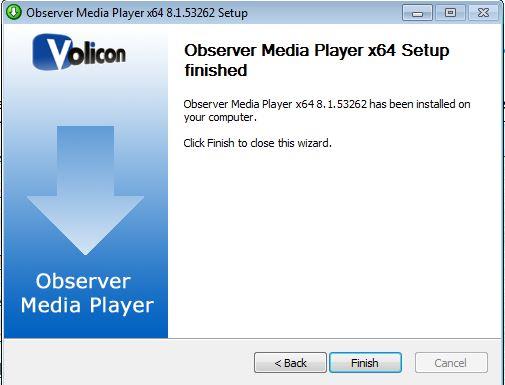
Figure: Completing the media setup wizard window¶
Click <Finish> to exit setup.
Updating the Volicon player¶
From time to time you may receive notification that there is a new version of the player available. Follow the prompts and install the upgrade. You will be prompted to shutdown IE to perform the install.
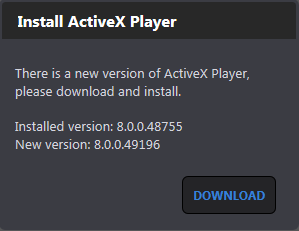
Figure: Update Volicon media player¶
Tech Tip
Upgrading the player requires Administrator privilege, just like the initial installation.