Preferences¶
This section allows you to customize the way MIS displays your information and to change your password.
If you make changes press the 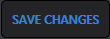 icon at the bottom of the page. If MIS is able to successfully save your changes it displays a banner at the top of the page. To exit without making any changes press
icon at the bottom of the page. If MIS is able to successfully save your changes it displays a banner at the top of the page. To exit without making any changes press  .
.

Figure: Preferences successfully updated¶
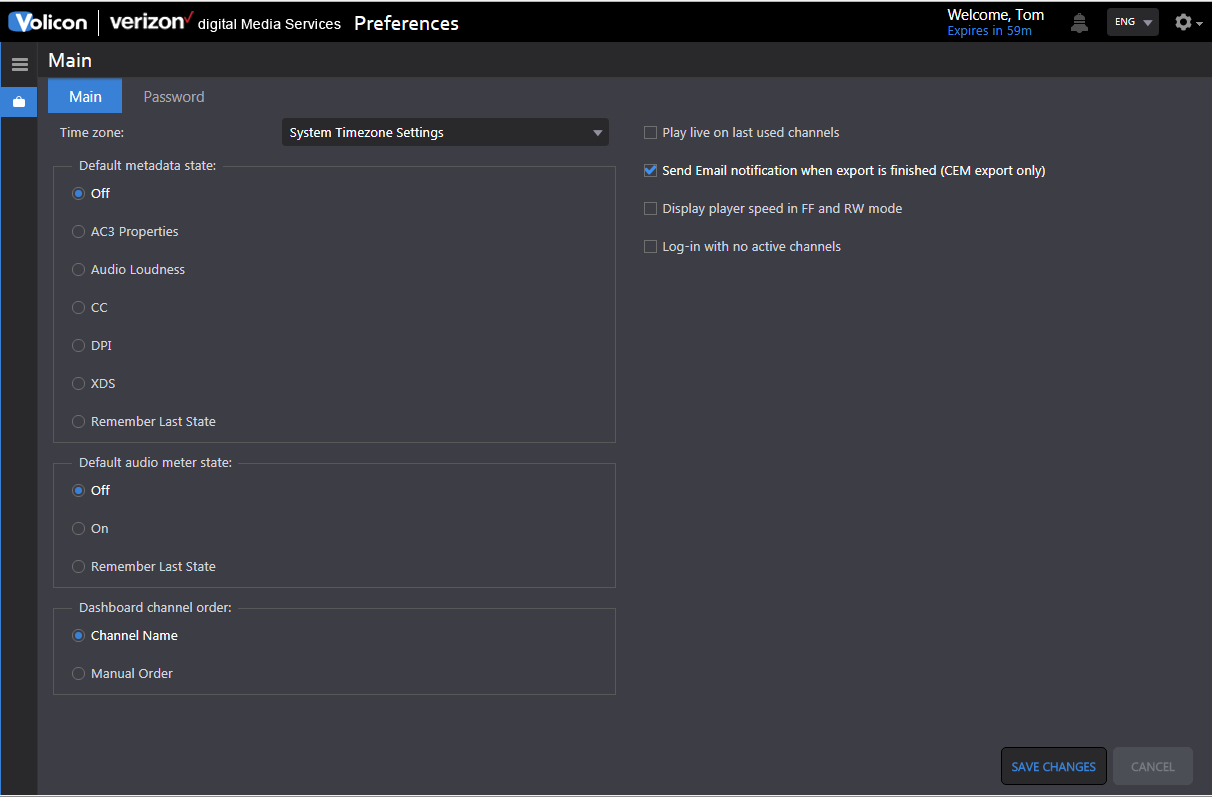
Figure: User preferences¶
Preferences¶
Time zone¶
MIS defaults to the same time zone as your computer. If you want to override that setting and select a different time zone use the Time Zone dropdown.
States¶
The Default metadata state and Default audio meter state sets default viewer behavior. For example: if CC (Closed Captioning) is selected and the channel is Closed Captioned, it will be displayed whenever the channel is opened in the viewer. You are still able to change the viewer behavior directly, however, the next time the viewer is opened it reverts to its default behavior.
Dashboard channel order: allows you to customize how channels are displayed (not yet implemented).
Far right hand column¶
Play live on Last used channels: automatically opens the channel in real time.
Send email notification when export is finished (CEM export only): sends an email to the address associated with your login.
Display player speed in FF and RW mode: adds graphic overlay to video showing speed.

Figure: Player speed overlay¶
Log-in with no active channels: resets any selected channels at each log in.
Password¶
Use this feature to change your password. The system requires the new password to be entered twice. If they do not match MIS displays an error message and your old password continues to be in force. Depending on MIS security configuration you may see a message explaining password requirements.

Figure: Change user password¶