TS alerts tab¶
This page displays transport steam alerts and allows you to add new alerts. Icons at the top of the alert section allow you to:
 Check all: Selects all alerts; if there are no alerts this option is greyed out
Check all: Selects all alerts; if there are no alerts this option is greyed out
 Create new alert: manually create an alert
Create new alert: manually create an alert
 Remove selected alert: delete all selected alerts; this option is greyed out if there are no selected alerts
Remove selected alert: delete all selected alerts; this option is greyed out if there are no selected alerts
 Enable alert: enables selected alerts; this option is greyed out if there are no selected alerts
Enable alert: enables selected alerts; this option is greyed out if there are no selected alerts
 Disable alert: disables selected alerts; this option is greyed out if there are no selected alerts
Disable alert: disables selected alerts; this option is greyed out if there are no selected alerts
 Customize columns: use this feature to select which columns to display
Customize columns: use this feature to select which columns to display
If there are more than a single page of fault clips, MIS displays multiple page numbers at the upper right hand corner of the screen.
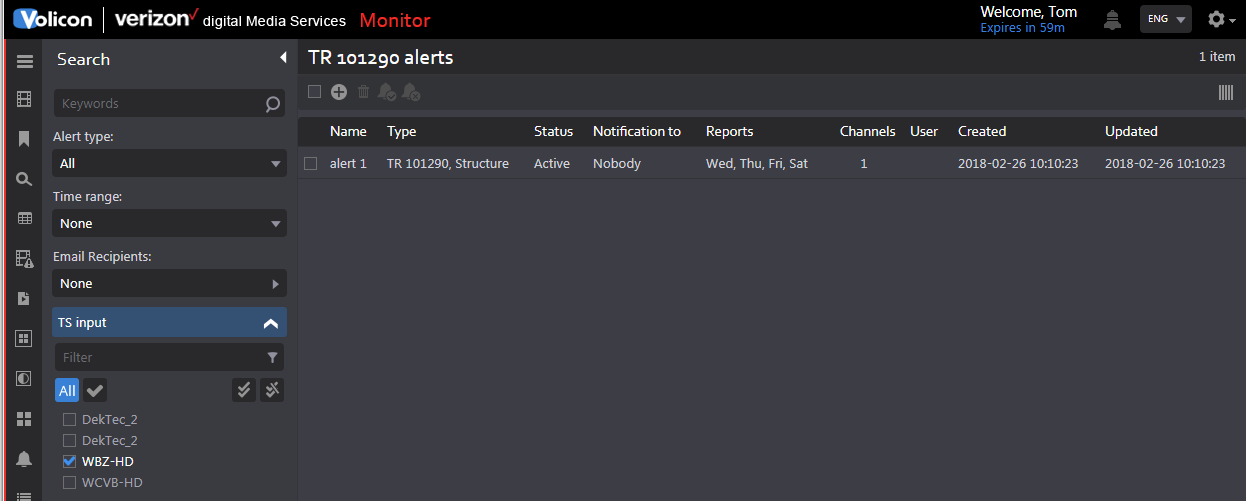
Figure: Transport stream alerts¶
Adding a new transport stream alert¶
To create a new alert click <Create new alert>. The page is divided into four sections: General, Advanced, Event type and TS input.
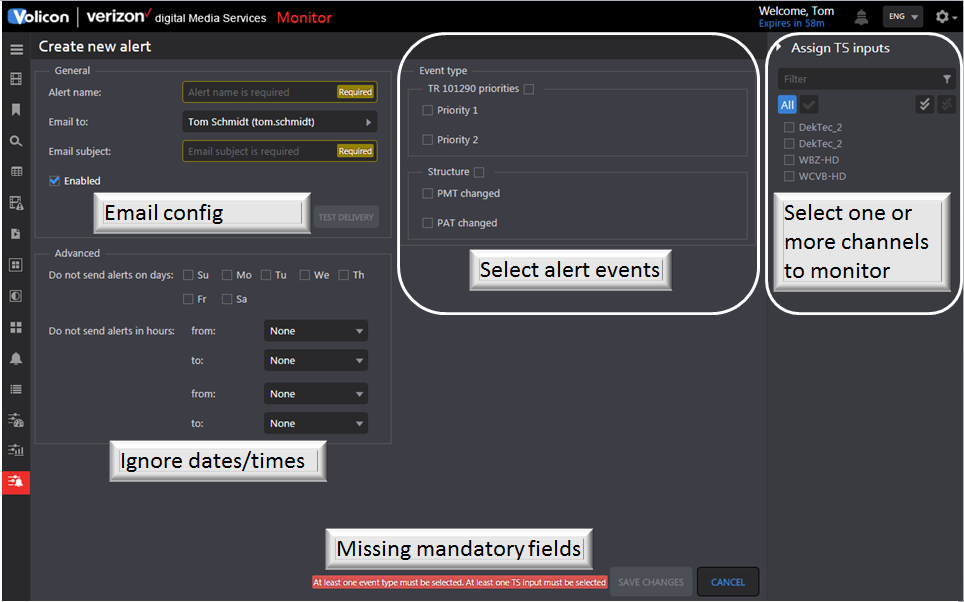
Figure: Create a new TS alert¶
General¶
In this section enter a descriptive Alert name and Email subject heading. Select one or more email addresses from the drop down list. Lastly check the <Enabled> check box to activate the alert.
Once you have completed and saved the alert use the <Test delivery> feature to email all recipients the alert.
Advanced¶
Normally alerts are sent as they occur. Use this section to inhibit alerts on certain days and times.
Event type¶
Check the desired alert priority. In the Structure selection select program map table (PMT) and program association table (PAT) changed to be notified if the tables are modified.
Assign TS inputs¶
Select the streams included in the alert.