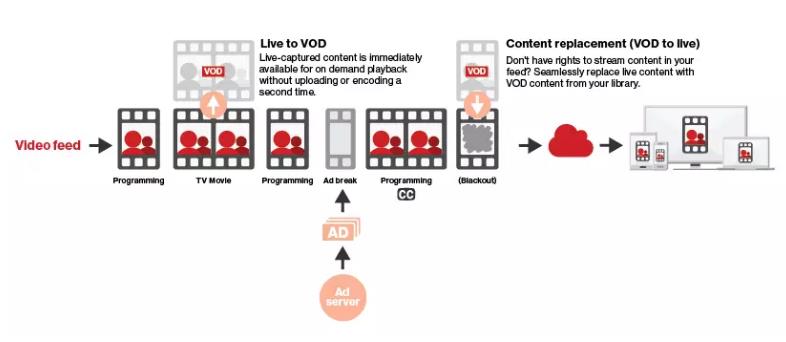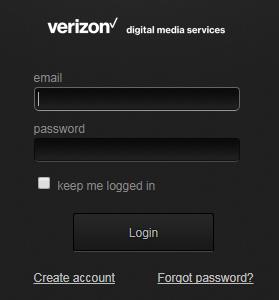Using Deliver¶
The Deliver suite ingests video, transcodes it into multiple profiles, encrypts it and pushes it to Verizon’s Edgecast CDN.
This section provides information about unique Deliver features. Functionality common to all MIS sections has been documented in the previous section.
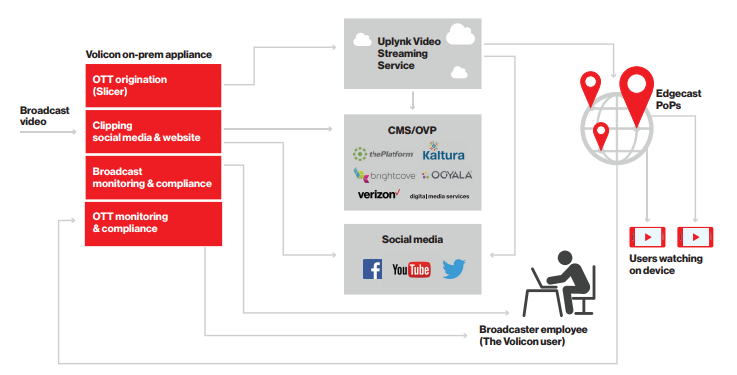
Figure: Deliver suite¶
Slicer monitor tab¶
The Slicer prepares content for encoding and uploads it to the UpLynk CMS system. The page displays all UpLynk accounts and channels. Use the slide switch at the top of the page to hide encoders that have not been configured to upload to UpLynk CMS.
The first step is to enter the UpLynk credentials to create a new account.
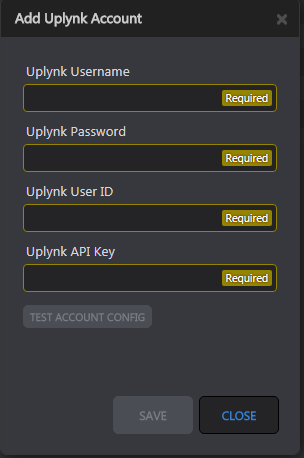
Figure: UpLynk credentials¶
Once the account has been configured, assign a Probe Encoder channel to UpLynk. This setting can only be changed when upload is disabled. Use the <Enable UpLynk> side switch icon to enable/disable program uplink.
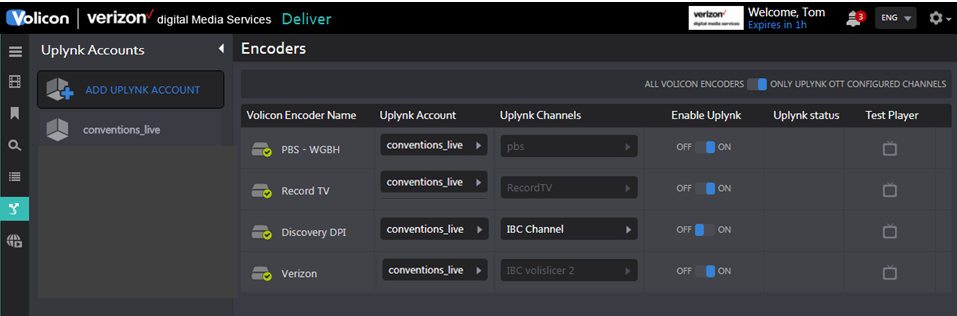
Figure: UpLynk channels¶
Once set <Enable> UpLynk upload and click on the <Test player> icon. This opens a new browser tab and plays the video.
Note
The UpLynk test player requires Adobe Flash Player.
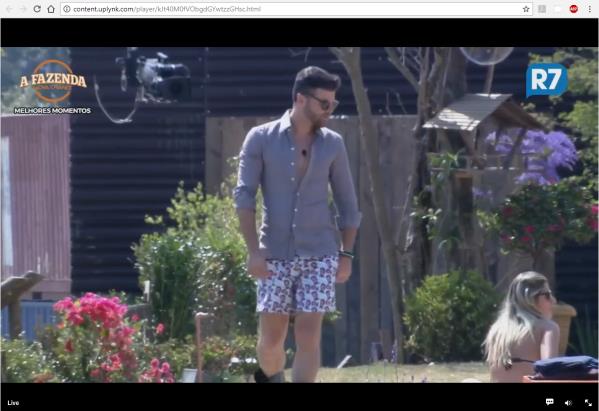
Figure: UpLynk test player¶