Internet Explorer settings¶
For full functionality, the Volicon Media Intelligence service currently supports Internet Explorer versions 10 and higher in both 32-bit and 64-bit. When using Internet Explorer, you must set “Compatibility mode”.
After you log in to Volicon Media Intelligence service, left click the <Gear> symbol at the upper-right of IE; then choose “Compatibility view settings”. Note: This is the IE tools icon, not the lower tool icon for Volicon Media Intelligence service.
The URL or IP address of the Volicon Media Intelligence service server should automatically populate under “Add this website”. Click on <Add> to set IE to access the Volicon Media Intelligence service website in compatibility mode.
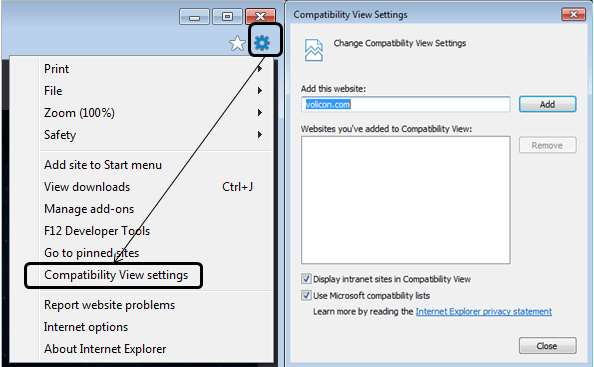
Figure: Setting IE compatibility view¶
Next, set the location of the Volicon Media Intelligence service server as a trusted site. This enables the player to use ActiveX even if other IE settings restrict its use.
From the same <Tool> icon used to set compatibility mode, select “Internet Options”. Select the <Security> tab and click on <Trusted sites>. Then click the <Sites> button. The Volicon Media Intelligence service website URL should be under “Add this website to the zone”. In our example, it is
http://oberver2.Volicon.com. The IE default policy to allow placing a server in a trusted zone is that it must use SSL/TLS security (HTTPS). If the Volicon Media Intelligence service server does not use SSL/TLS, you need to uncheck the “Require server verification” checkbox. Press <Add> to update the trusted site list, then <Close>.To verify you successfully added Volicon Media Intelligence service, click <Trusted sites> again, then <Sites>. The Volicon Media Intelligence service server URL should show in the “Websites” box.
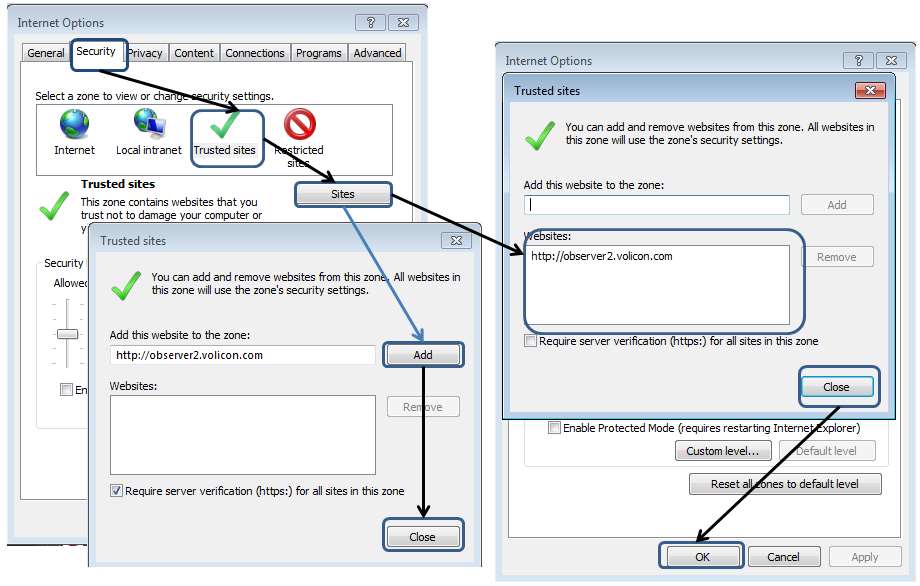
Figure: Add Volicon Media Intelligence service to IE trusted sites¶