Encoder Status¶
Encoder status is a Green, Red or Amber ball to the left of the item name.
 Probe or Encoder is operating normally.
Probe or Encoder is operating normally.
 Probe or Encoder has stopped and needs to restart.
Probe or Encoder has stopped and needs to restart.
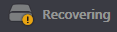 Probe or Encoder is rebooting.
Probe or Encoder is rebooting.
Hibernation – Probe is down as scheduled.
Dummy Mode – Source is not available.
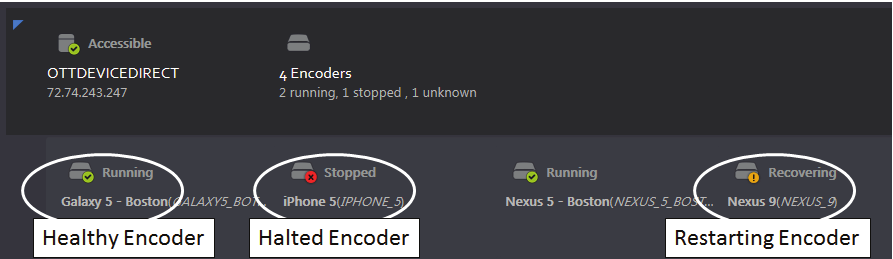
Figure: Group, Probe and Encoder Status¶
Encoder Fault Corrective Actions¶
If the issue is due to the source media not being present, try to resolve it with the responsible party. (Note the corresponding Probe server name and address through Central Config → Encoders).
Otherwise, if the Encoder still is in red status, it could be a stopped Encoder. Probe must be restarted using Probe Manager.
Monitor Live Media Streams¶
To verify encoder status open the channel viewer in <Live> mode. If the encoder is operating normally the real time program will be displayed. If not, MIP will pop up an error message at the top of the viewer.
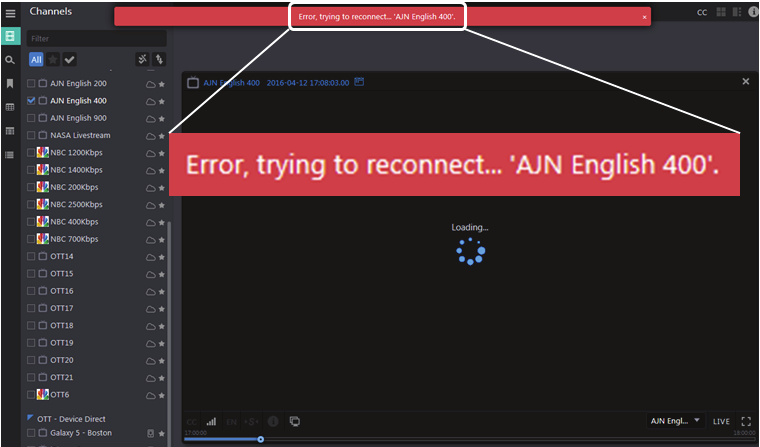
Figure: Playing Live Stream¶
Checking Memory and CPU Utilization¶
To check memory and CPU utilization, Log into the server. Open the system “Task manager” by right clicking on the task bar of a server desktop. Select the “Performance” tab and examine the “CPU Usage” and the “Physical Memory” usage. These values should be under control, but if for some rare reason the CPU usage or memory usage is too high, contact MIP Customer Support to report it and for suggestions on how to proceed.
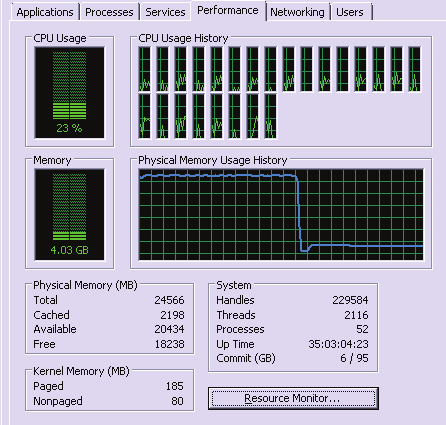
Figure: CPU and Memory Usage¶