Navigation Tabs¶
The tabs along the left side of the page allow you to navigate through the various Capture functions.
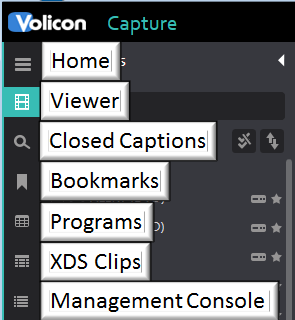
Figure: Navigation Tabs¶
Home – brings you to the MIP home page, which allows you to launch any of the MIP functions (common to all functions)
Viewer – gives you access to your player window and the Channel Dashboard, which allows you to choose which streams you wish to view (common to all functions)
Closed Captions – Displays clips of closed caption programs
Bookmarks – gives you access to the Bookmarks window, which allows you to see your clips and those created other users and shared with you (common to all functions)
Programs – displays list display of recorded programs. Programs can be automatically recorded or imported via hot-folder. (common to all functions)
XDS Clips – displays metadata for analog NTSC channels
Management Console – provides a list of all jobs that were exported using the optional Content Export Manager (CEM) server (common to all functions)
Depending on your permissions some of these options may not be displayed.