Internet Explorer settings¶
MIS currently supports Internet Explorer versions 11. When using Internet Explorer you must set “Compatibility mode”.
After you log into MIS left click the <Gear> symbol at the upper right of IE; then choose “Compatibility View Settings”. Note: this is the IE tools icon, not the lower tool icon for MIS.
The URL or IP address of the MIS server should automatically populate under “Add this website”. Click on <Add> to set IE to access the MIS web site in compatibility mode.
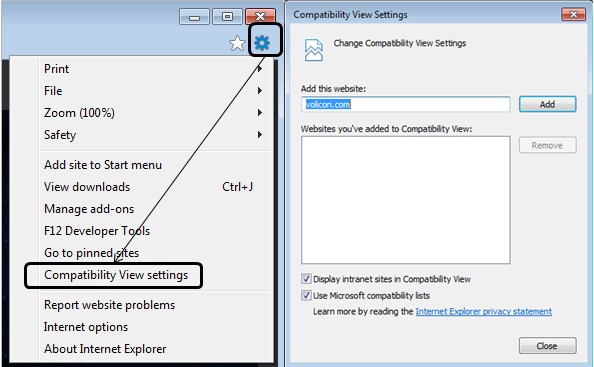
Figure: Setting IE compatibility view¶
Next, set the location of the MIS server as a trusted site. This enables the player to use ActiveX even if other IE settings restrict its use.
From the same <Tool> icon used to set compatibility mode, select “Internet Options”. Select the <Security> Tab and click on <Trusted Sites>. Then click the <Sites> button. The MIS web site URL should be under “Add this website to the zone:” In our example it is
http://oberver2.Volicon.com. The IE default policy to allow placing a server in a trusted zone is that it must use SSL/TLS security (HTTPS). If the MIS server does not use SSL/TLS, you need to uncheck the “Require server verification” check box. Press <Add> to update the trusted site list, then <Close>.To verify you successfully added MIS click <Trusted Sites> again, then <Sites>. The MIS server URL should show in the “Websites” box.
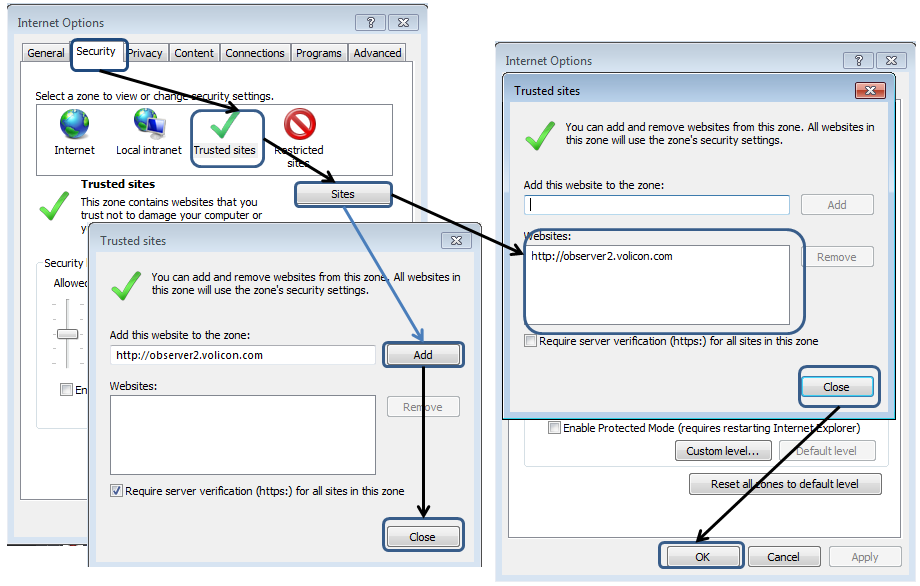
Figure: Add MIS to IE trusted sites¶