System health¶
System Health is composed of four sections: Users Activity, Event Viewer, Equipment Alerts, and Active Users. Each of the sections has provisions to export the data to an Excel spreadsheet.
Home¶
Takes you back to the MIS home page.
User activity¶
This page displays all activity initiated by users: like logging in and out and creating various clips. For purposes of this page the System is considered a user, so System initiated events are also displayed on this page.
 Customize columns: use this feature to select which columns to display
Customize columns: use this feature to select which columns to display
 Export list: exports activity list to an spreadsheet
Export list: exports activity list to an spreadsheet
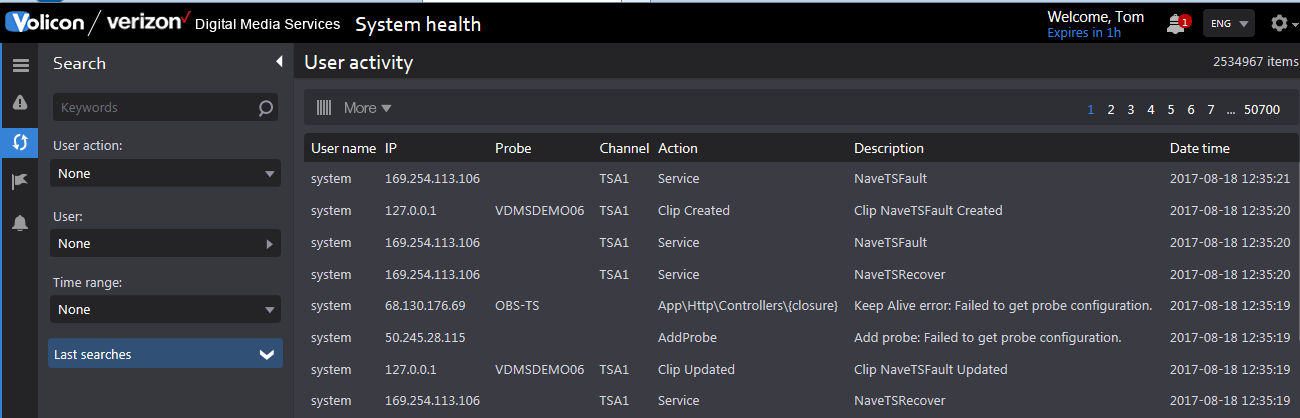
Figure: User activity¶
Event viewer¶
This page displays internal system messages between the various MIS subsystems.
 Customize columns: use this feature to select which columns to display
Customize columns: use this feature to select which columns to display
 Export list: exports activity list to an spreadsheet
Export list: exports activity list to an spreadsheet
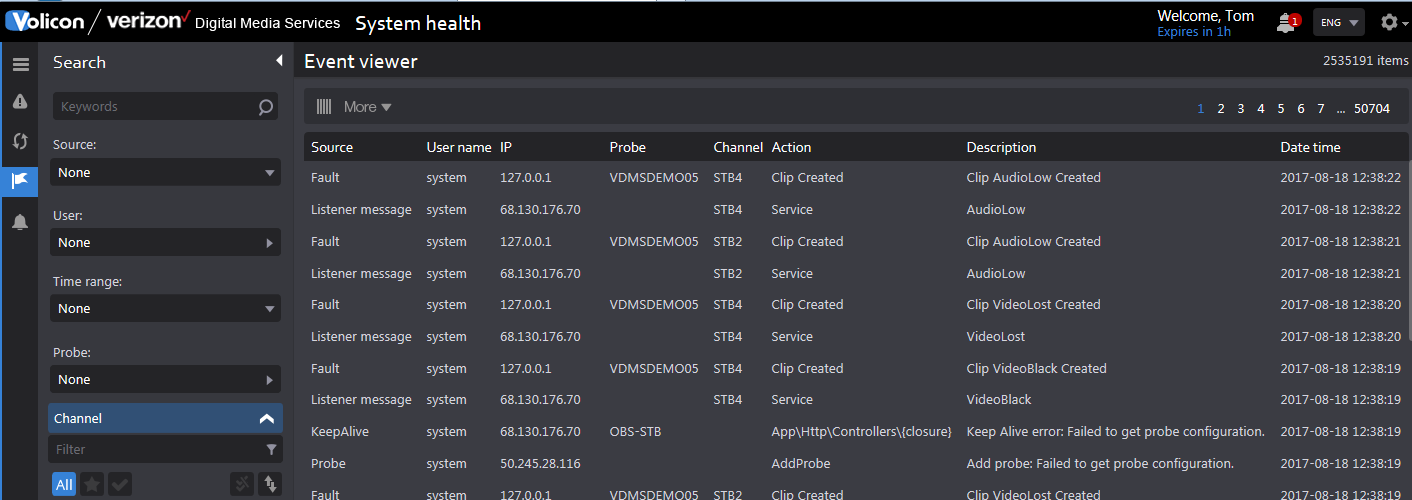
Figure: Event viewer¶
Equipment alerts¶
An equipment alert reports anomalous system behavior. Use the search function to restrict the display to specific: alert types, date/time or channel.
Us the <Enable alert> and <Disable alert> icons at the top of the page to control the alert function.
You can manually create an alert by clicking the <Add Alert> icon at the top of the page. The section at the upper left specified one or more email addresses and alert name and subject header. The system defaults to the email of the alert creator but more can be added if desired.
Under that is an advanced section that allows you to inhibit alerts from specific date and times.
The center section lets you select failure modes and recovery events.
Lastly the channel list at the right lets you tailor the alert to specific channels.
 Check all: Toggle between select and deselect of all alerts
Check all: Toggle between select and deselect of all alerts
 Create new alert: Create new alert event
Create new alert: Create new alert event
 Remove selected alert: delete selected alerts
Remove selected alert: delete selected alerts
 Enable alert: enable selected alert(s)
Enable alert: enable selected alert(s)
 Disable alert: disable selected alert(s)
Disable alert: disable selected alert(s)
 Customize columns: use this feature to select which columns to display
Customize columns: use this feature to select which columns to display
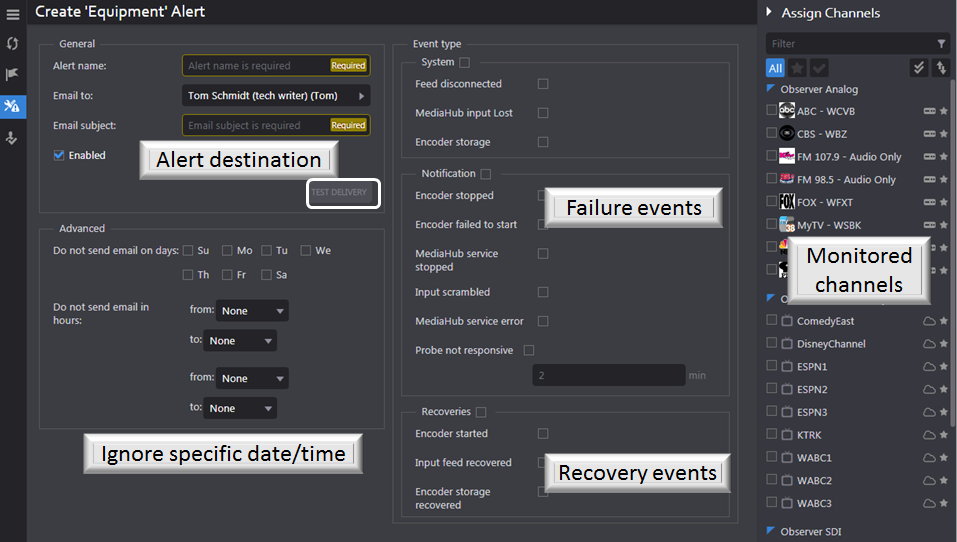
Figure: Creating a new equipment alert¶
Active Users¶
This page displays users currently logged on the system. To manually log a user out, hover over the account (account is highlighted the account in blue). At the extreme right click the <Logout> icon. The user will need to log back in. To prevent the user from accessing MIS go to <Settings> <Users> highlight the account and click on <Edit>. Change the account status from active to inactive.
 Customize columns: use this feature to select which columns to display
Customize columns: use this feature to select which columns to display
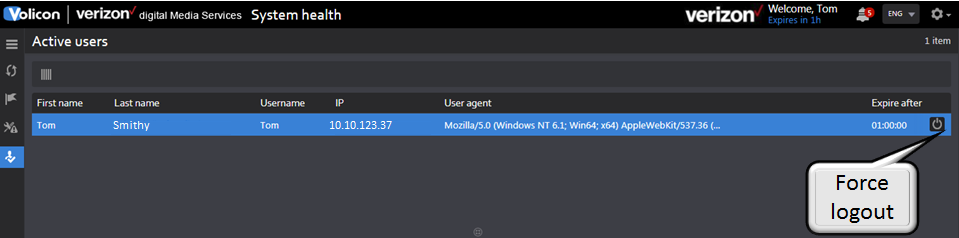
Figure: Active users¶