Server front panel indicators and controls¶
For security purposes, a locking front cover prevents access to drive bays, auxiliary drives and the power and reset buttons. With the security panel installed, only the system level status LEDs are visible.
Note: There are minor differences in Panel Indicators depending on the specific server and configuration.
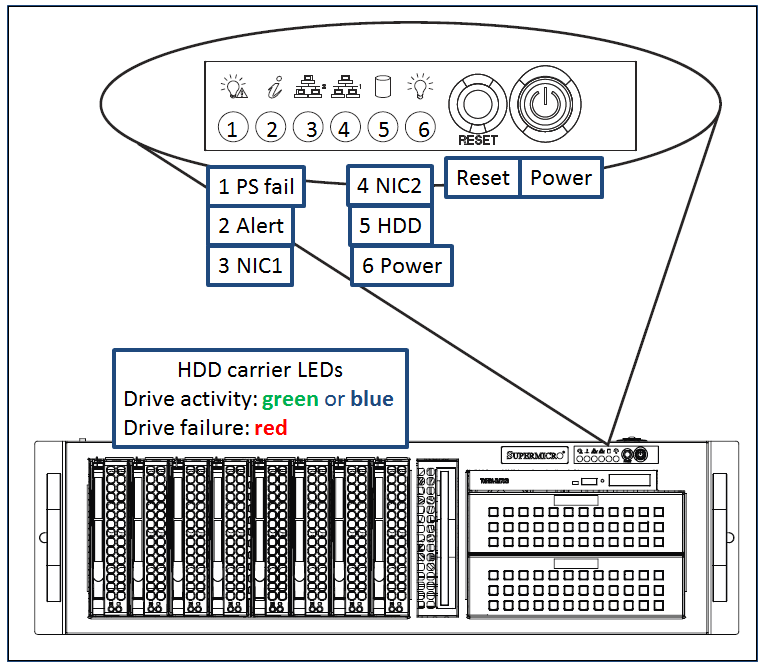
Figure: Typical server indicators and controls (security panel removed)¶
Power on and shutdown¶
To power up the server remove the locking front panel security cover and press the power switch.
After powering up the MIS server, wait for the login screen to appear. If you are logging into the system for the first time, consult the “Read me first” guide or contact the Volicon MIS support team.
Note: MIS runs as a service (configured by default) and does not require a user/admin log in to operate.
To shut down MIS, from the console use the MS Windows <Start>→<Shutdown> sequence. To restart the server, use the <Start>→<Restart> menu.
Caution
DO NOT remove power or press the <Reset> button to reboot the server. This uncontrolled shutdown can corrupt the application database, and require re-indexing by a MIS support engineer.
If the Windows UI is not accessible, use the front panel <Power> button to perform an orderly server shutdown.
Server front panel indicators¶
There are several LED indicators on the control panel and others on the drive carriers, to keep you informed of the overall system status and the activity and health of specific components.
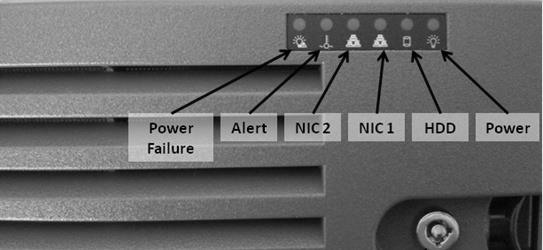
Figure: MIS front panel indicators (security panel in place)¶
Indicators¶
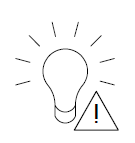
Power failure: When flashing indicates one of the power supplies has failed.
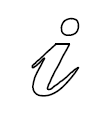
Alert
Table: Chassis indicators¶ Constant red
An overheat condition has occurred
Blinking red (1Hz)
This indicates a fan failure check for an inoperative fan
Blinking red (0.25Hz)
This indicates a power failure, check for a non-operational power supply
Constant blue
Local UID has been activated; use this function to locate the server in a rack mount environment
Blinking blue
The remote UID is on; use this function to identify the server from a remote location
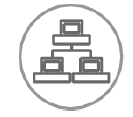
NIC2 - indicates network activity on LAN2 when flashing.
NIC1 - indicates network activity on LAN1 when flashing.
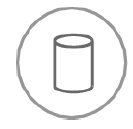
HDD - indicates IDE channel activity. SAS/SATA drive and/or DVD-ROM drive activity when flashing.

Power: Indicates power is being supplied to the system’s power supply units. This LED should normally be illuminated when the system is operating.
Drive carrier indicators¶
Each drive carrier has two status LEDs. They are normally hidden behind the security panel. Remove the panel to access the drive bays.
Activity LED - green or blue indicates drive activity and flashes when the drive is accessed.
Status LED - red: drive failure, flashing during drive rebuild.
Power supply indicator¶
Some power supplies have a status LED located on the power supply, visible from the rear of the chassis.
Solid green indicates the supply is on and operating normally
Solid amber indicates the supply is plugged in and turned off or in an abnormal state
Blinking amber indicates over temperature, the supply has reached 63C. The system will automatically power down if the supply reaches 70C, and restart when the supply cools down to 60C.