Preferences¶
This section allows you to customize the way MIS displays information for your account.
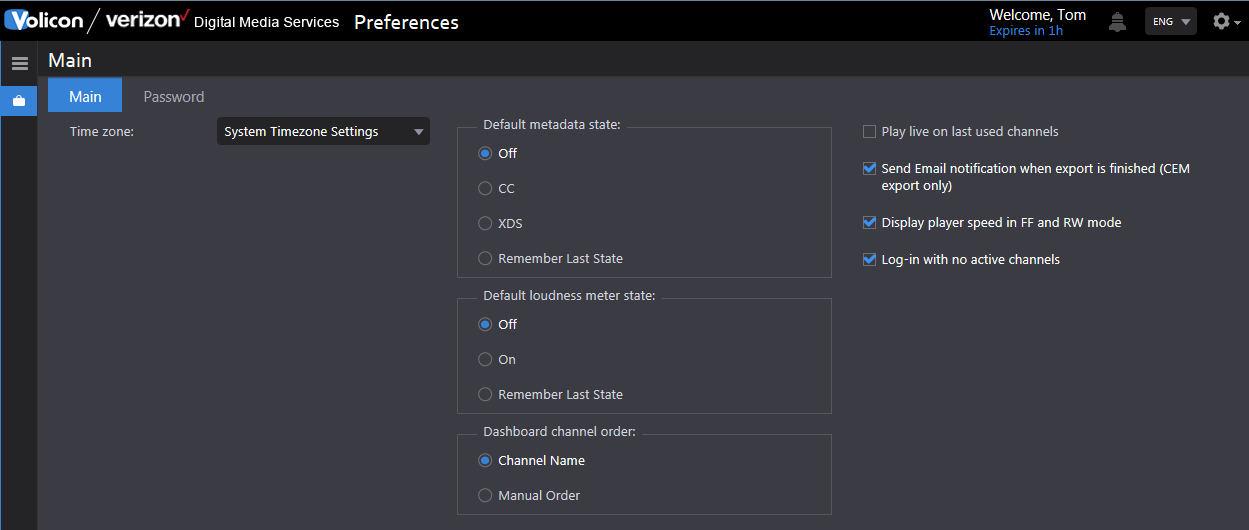
Figure: Preferences¶
Home¶
Takes you back to the MIS home page.
Main¶
If you make changes to any of the main sections press the 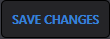 <Save> icon at the bottom of the page. If MIS is able to successfully save your changes, it displays a banner at the top of the page.
<Save> icon at the bottom of the page. If MIS is able to successfully save your changes, it displays a banner at the top of the page.

Figure: Preferences successfully updated¶
Time zone¶
MIS defaults to the same time zone as your computer. If you want to override that setting and select a different time zone, use the time zone dropdown.
Default states¶
The default metadata state and default loudness meter state controls viewer behavior. For example, if CC (closed captioning) is selected, and the channel is closed captioned, it will be displayed by default whenever the channel is opened. To override the default behaviors, turn off CC.
The Dashboard Channel Order allows you to customize how channels are displayed (future feature not yet implemented).
Other¶
When “Play live on last used channels” is checked, the channel viewer automatically plays the channel in real-time.
When “Send email notification when export is finished (CEM export only” is checked MIS sends an email to the address associated with your login.
When “Display player seed in FF and RW mode” the media player add speed display in fast forward and rewind.
When “Log-in with no active channels” is checked previously selected channels are deselected at each login.
Password¶
MIS allows users to change their own passwords.
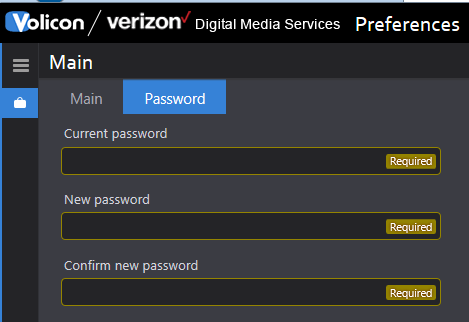
Figure: Preferences password¶
The system requires the new password to be entered twice. If they do not match when you attempt to update your password, MIS displays an error message, and your old password continues to be in force.

Figure: New password does not match¶