Installing the Volicon Media Intelligence service media player¶
When you log in to Volicon Media Intelligence service for the first time using Internet Explorer, you are prompted to install the Volicon Media Intelligence service media player.
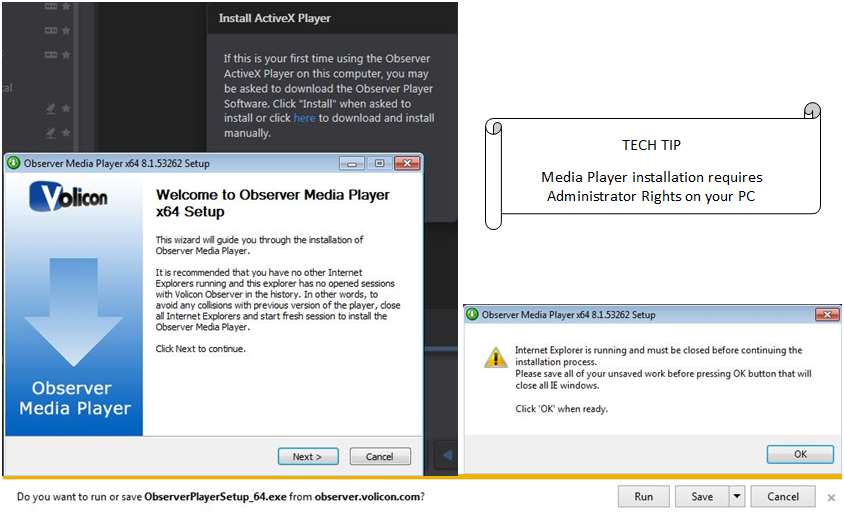
Figure: Initial connection¶
If your Volicon Media Intelligence service administrator has not previously installed the media player on your PC/laptop, you must have administrative rights (the ability to install software on your PC) for the initial install of the player software. Any subsequent logins will require only the permissions you currently have on your PC/laptop. The first time you connect to the Volicon Media Intelligence service, IE will take approximately 30 seconds to load the Media Intelligence player and install the software.
To shutdown IE, accept the browser warning by clicking <Run>, then press <Next>. Volicon Media Intelligence service will launch the Media Player Setup Wizard.
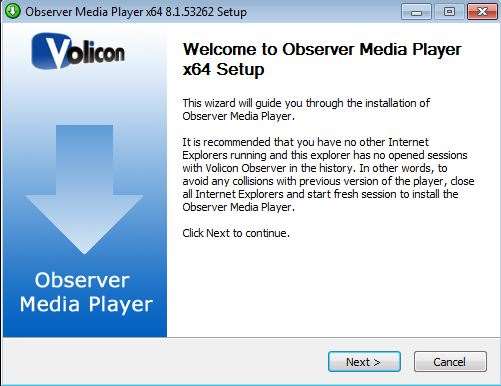
Figure: Media Player Setup Wizard¶
If an older version of Volicon Media Intelligence service media player has been installed, it will be removed automatically. Click <Next> to continue. Accept the terms of the license agreement and click <Next> to continue.
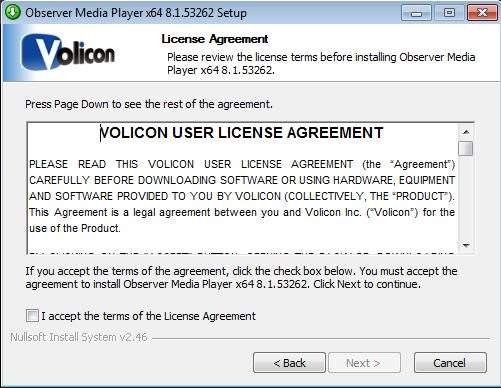
Figure: License agreement¶
You have the option of choosing into which folder Volicon Media Intelligence service will install the media player. Unless Volicon Media Intelligence service Support has instructed you otherwise, accept the default folder and click <Install>.
Optional settings¶
Volicon Media Intelligence service will present you with the “Optional settings” window.
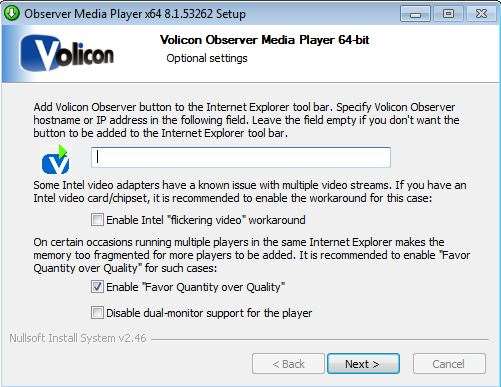
Figure: Optional settings window¶
Optional setting/selection – Internet Explorer shortcut:
If you want to add a quick connect button to your Internet Explorer toolbar, enter the URL or the IP address for your Volicon Media Intelligence service in the field provided. Leave the field empty if you do not want Volicon Media Intelligence service on your toolbar.
Optional setting/selection – Intel video adapter workaround:
Volicon Media Intelligence service recommends that if your computer has an Intel video card, or a video card with an Intel chipset, that you enable the Intel “Flickering video” workaround checkbox as a precaution. Enabling the checkbox will not affect the performance of the Intel chipsets that do not have issues with multiple video streams, and it will protect you in the event that your chipset is one of those with known issues.
Optional settings/selection – Favor quantity over quality:
Volicon Media Intelligence service also recommends that you check the “Enable favor quantity over quality” checkbox for the best experience, using Internet Explorer to run multiple players.
Make your choices and click <Next>.
Volicon Media Intelligence service presents you with the “Completing the Media Player Setup Wizard” window.
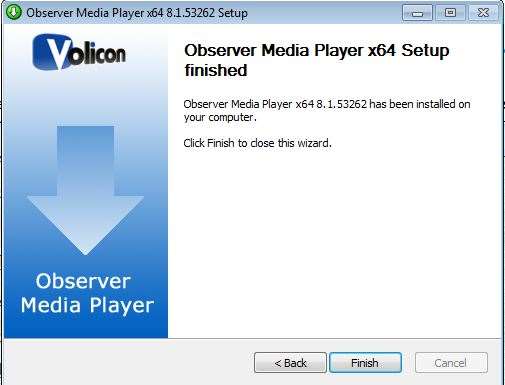
Figure: Completing the Media Setup Wizard window¶
Click <Finish> to exit setup.
Updating the Volicon Media Intelligence service player¶
From time to time, you may receive a notification that there is a new version of the player available. Follow the prompts and install the upgrade. You will be prompted to shutdown IE to perform the install.
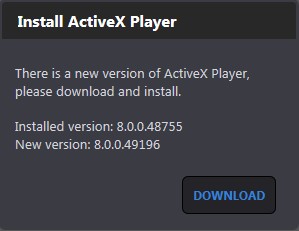
Figure: Update media player¶
Tech tip
Upgrading the player requires administrator rights, just like the initial installation.