Management console tab¶
This tab only appears if the Content Export Module (CEM) server is installed. It displays jobs that were exported using the optional CEM server.
The <Column selector> (extreme right) specifies what information is displayed.
If the list is long, page numbers appear in the upper-right of the page, allowing you to quickly move to different pages. To reduce the amount of displayed information, use the <Search> function.
In the collapsed view, only the jobs are shown. Click <Expanded view> to display job tasks and parts of each task.
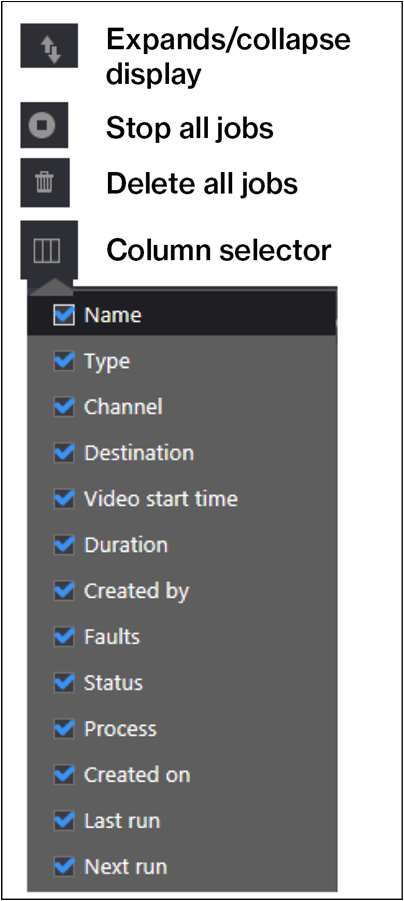
Figure: Management console display ribbon¶
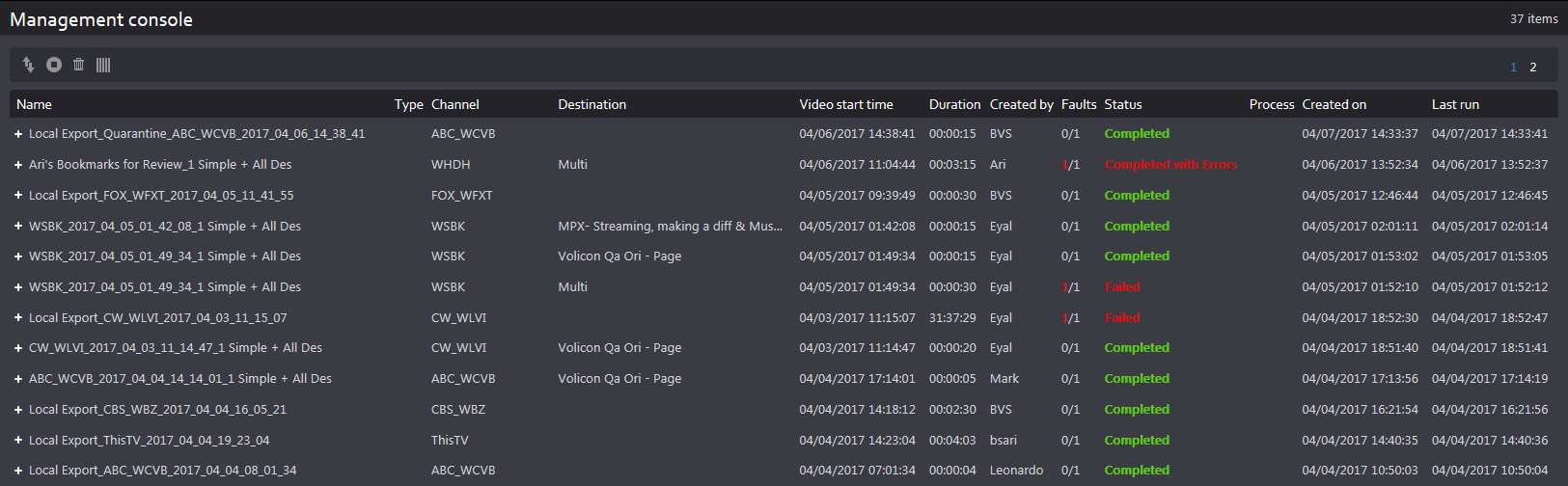
Figure: Collapsed view¶
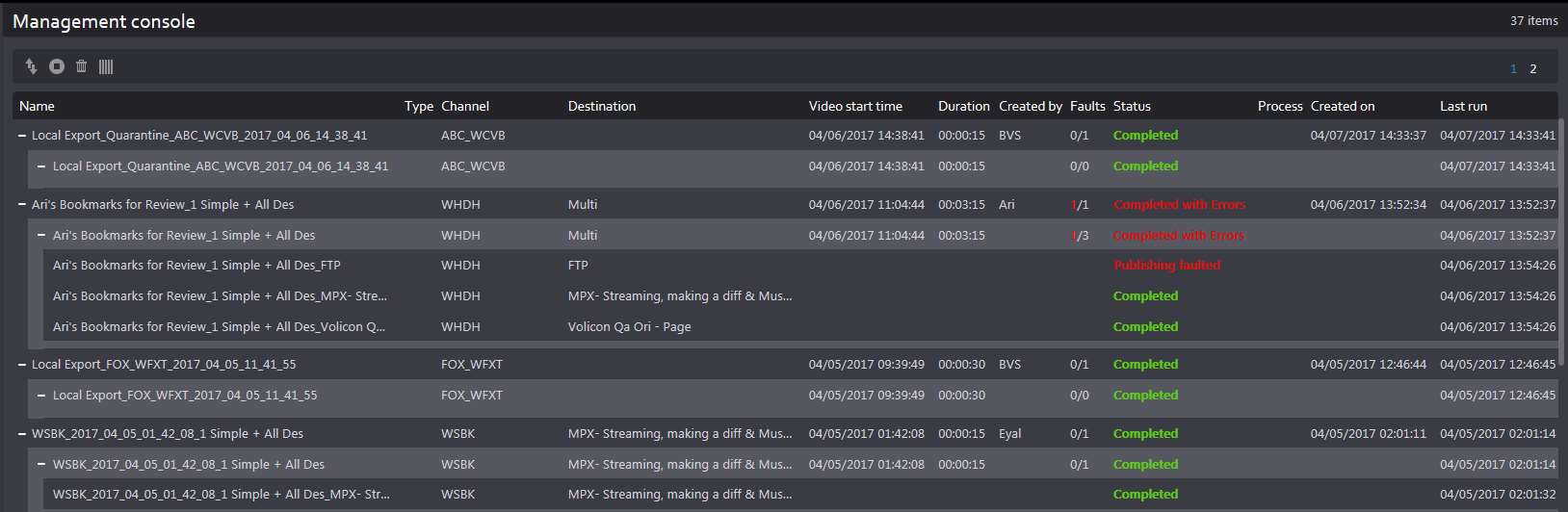
Figure: Expanded view – jobs and parts¶
Depending on the specific status, hovering over an item highlights it in blue and may bring up additional icons at the far-right, with detailed information. Rerun the event or delete it.

Figure: Failed task info¶
Management console search¶
The <Search> feature enables you to home in on a specific event rather than needing to scroll through the entire list. At the bottom of the “Search” pane are two buttons: <Search> and <Reset>. <Search> refreshes the page with new search results; <Reset> clears search parameters back to default for the next search.
Keyword accepts matching text string. The search is not case sensitive.
Status is accessed in a dropdown to limit a search to the selected status type.
Destination limits a search to the selected export destinations.
Time range limits a search to a specific beginning and end time.
Created by limits a search to a specific user account.
Channel list may be expanded or collapsed. It allows you to limit a search to a specific channel. Entering text into a filter restricts channels to those that match the text.
Last search displays recent search criteria. Clicking on the search refreshes the view with that search result.