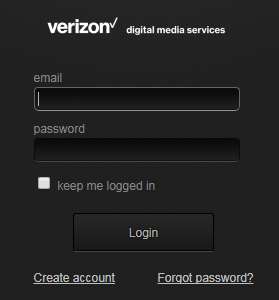Using Deliver¶
The Deliver suite ingests video, transcodes it into multiple profiles, encrypts it and pushes it to the Edgecast Content Delivery Network.
This section provides information about unique Deliver features. Functionality common to all Volicon Media Intelligence service sections has been documented in the previous section.
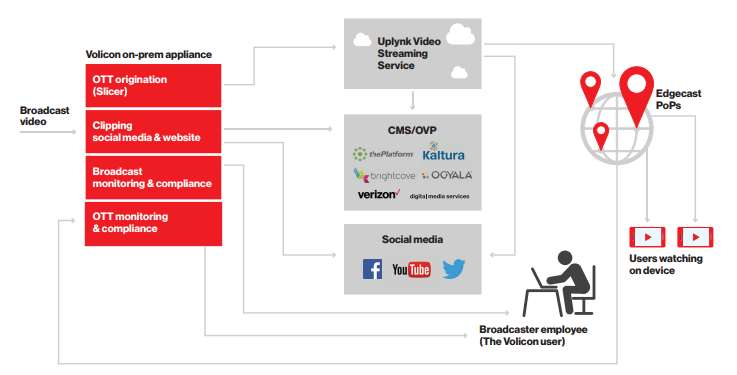
Figure: Deliver suite¶
Slicer monitor¶
The Slicer prepares content for encoding and uploads it to the Uplynk Video Streaming service CMS system. The page displays all Uplynk Video Streaming service accounts and channels. Use the slide switch at the top of the page to hide encoders that have not been configured to upload to Uplynk Video Streaming service CMS.
The first step is to enter the Uplynk Video Streaming service credentials to create a new account.
Once the account has been configured in Volicon Media Intelligence service, assign a probe encoder channel to the Uplynk Video Streaming service. This setting can only be changed when upload is disabled. Use the <Enable Uplynk> side-switch icon to enable/disable the program Uplynk.
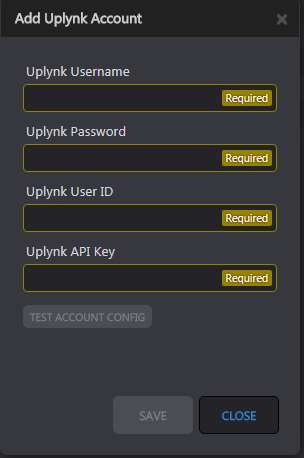
Figure: Uplynk credentials¶
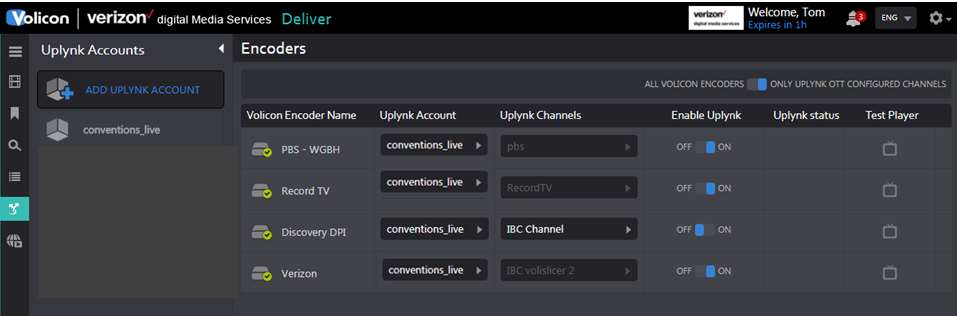
Figure: Uplynk channels¶
Once set, enable the Uplynk Video Streaming service upload and click on the <Test player> icon. This opens a new browser tab and plays the video.
Note
The Uplynk Video Streaming service test player requires Adobe Flash Player.

Figure: Uplynk Video Streaming service test player¶