Program Loudness Report (PLR) tab¶
The <PLR> tab is used to display audio levels of digital content. Volicon Media Intelligence service compares the program to a user-defined reference value. If a violation occurs, Volicon Media Intelligence service turns that portion of the graph red. The <Info>  icon provides more information about each of the reporting options.
icon provides more information about each of the reporting options.
Use the <Search> feature to select the channel/program of interest, loudness settings and report timeframe. Volicon Media Intelligence service supports several loudness monitoring methods. Once the method is selected, additional fields are displayed.
To hide programs that do not contain loudness data, click the <Show/hide>  icon at the top of the report page.
icon at the top of the report page.
Use the <Audio channels> selector to set which channels are used by the report.
If desired, you can play the clip by clicking on the <Video> icon.
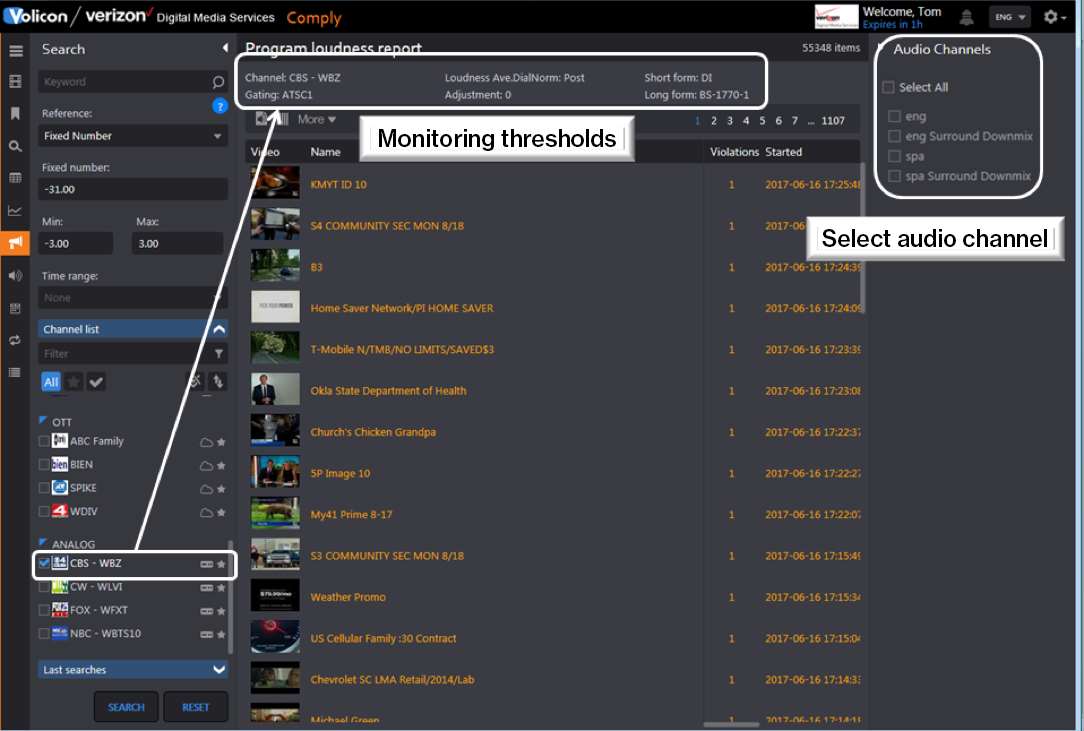
Figure: Channel loudness report¶
Report measurement fields¶
Gating |
This pauses loudness measurement during soft passages for a more accurate report. |
Dialnorm |
The dialogue normalization level is metadata received from the digital AC3 stream used to control playback gain. It has an integer value with a range of 1 – 31 corresponding to a playback gain of 0 – -30dB (unity). The loudness graph is displayed as Loudness K-weighted relative to full scale (LKFS) for compliance with FCC CALM requirements. |
Long IPL |
This is the weighted average selectable for the last hour or last 24 hours. |
Fixed number |
Use this setting to override the default Dialnorm value of -31. |
Min/max |
Use these values to set the “Loudness” window. If loudness is lower than or higher than the set point, Volicon Media Intelligence service turns that section of the graph red, indicating a loudness violation. |