Alerts¶
Setting Up the Fault Email Server¶
In order for your users to receive fault alerts, you must specify the email address you have assigned the Observer. To do so, under Maintenance>Settings>Fault Email Alerts enter the Observer’s e-mail address.
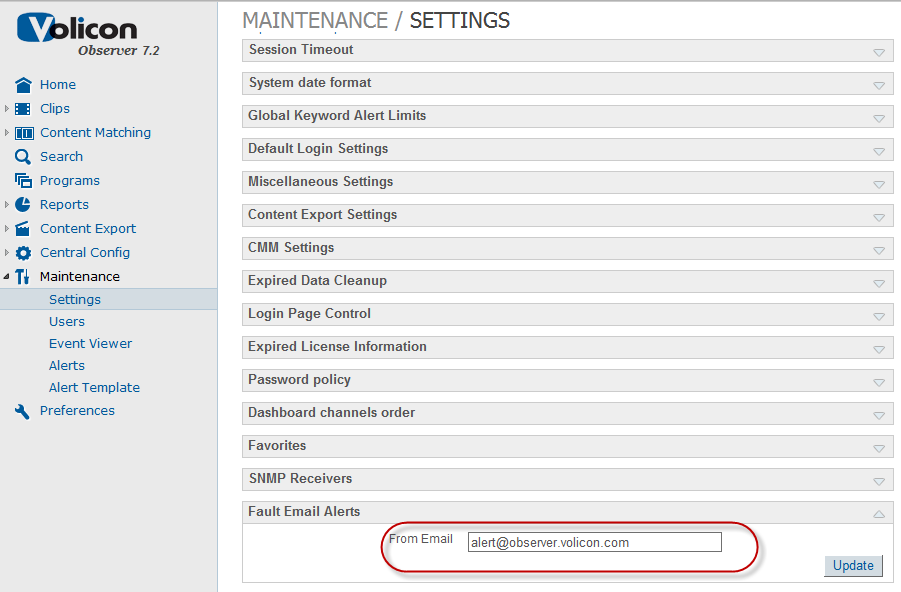
Figure: Fault Email Alerts Email Address¶
Setting Up Alert Notifications¶
Observer enables you to specify email address to receive alert notification and which alerts to send each respondent. Alerts can be tailored by alert type and channel for each respondent so they only receive alerts of interest. Users can receive the following types of alerts:
Video
Audio
CC/TT
Media Hub
Select Maintenance>Alerts to view summary page. This displays a list of email recipients and which event classes they are subscribed.
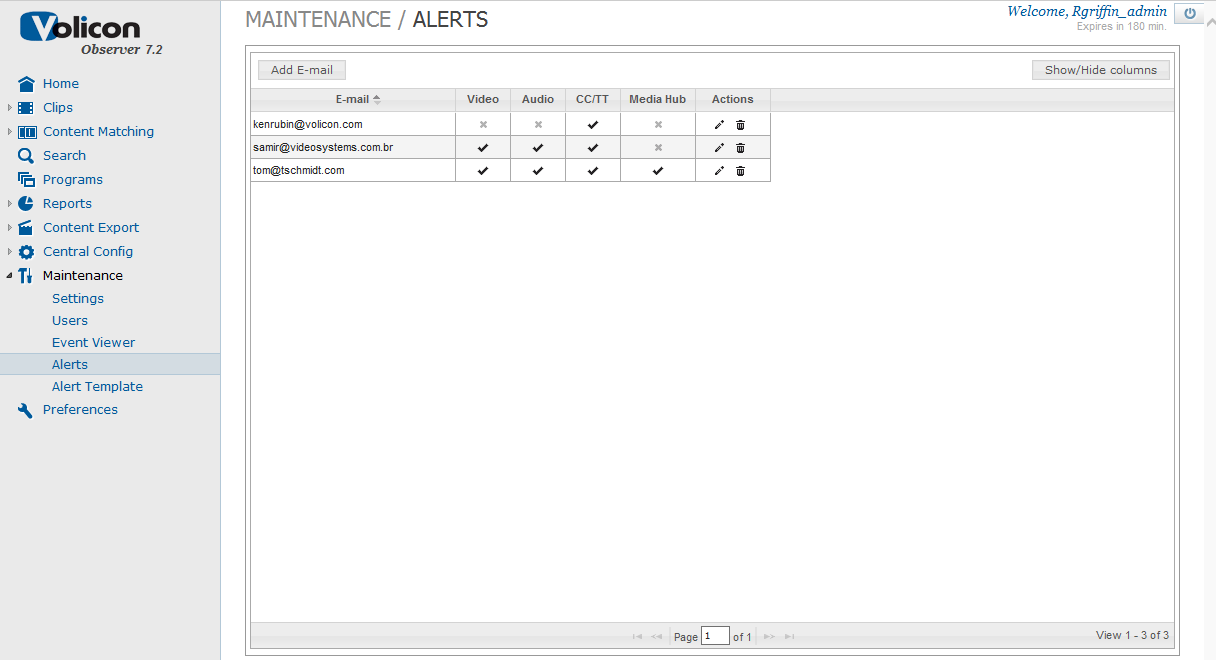
Figure: Maintenance>Alerts¶
Adding and Editing Alerts¶
To add a new user click the <Add E-mail> box or to edit an existing subscriber click the <pencil> icon to the right of their e-mail address.
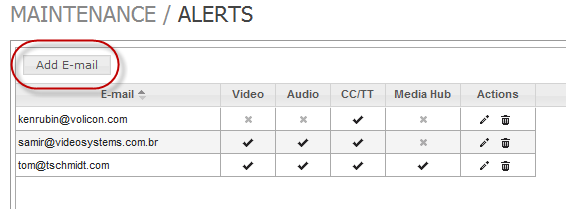
Figure: Adding a New User¶
The top of the alert box allows you to select which classes of alert get sent to the recipient. The Channels section below that specify channels the user will receive alerts so they are not inundated with unwanted email.
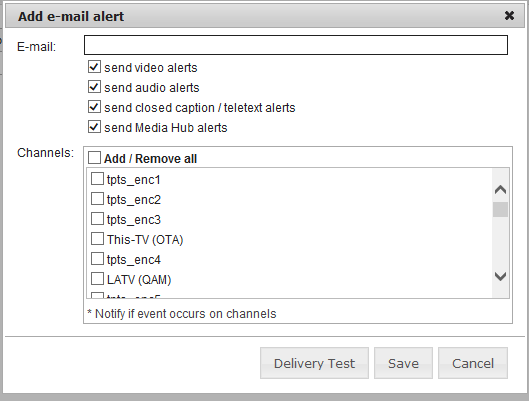
Figure: Add e-mail alert Window¶
Click <Save> to update changes.
The <Delivery Test> button allows you to test the recipient was configured correctly.
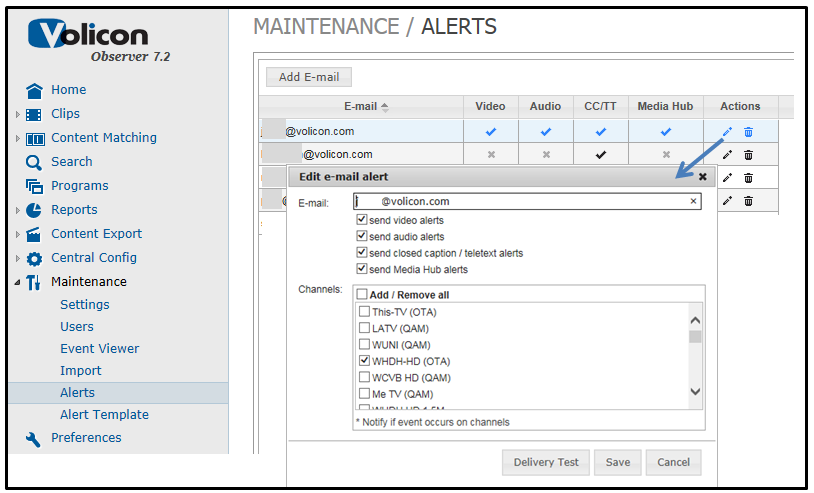
Figure: Alert Email Configuration¶