Server Front Panel Indicators and Controls¶
For security purposes a locking front cover prevents access to drive bays, auxiliary drives and the power and reset buttons. With the security panel installed only the system level status LEDs are visible.
Note: there may be minor differences in Panel Indicators depending on the specific server and configuration.
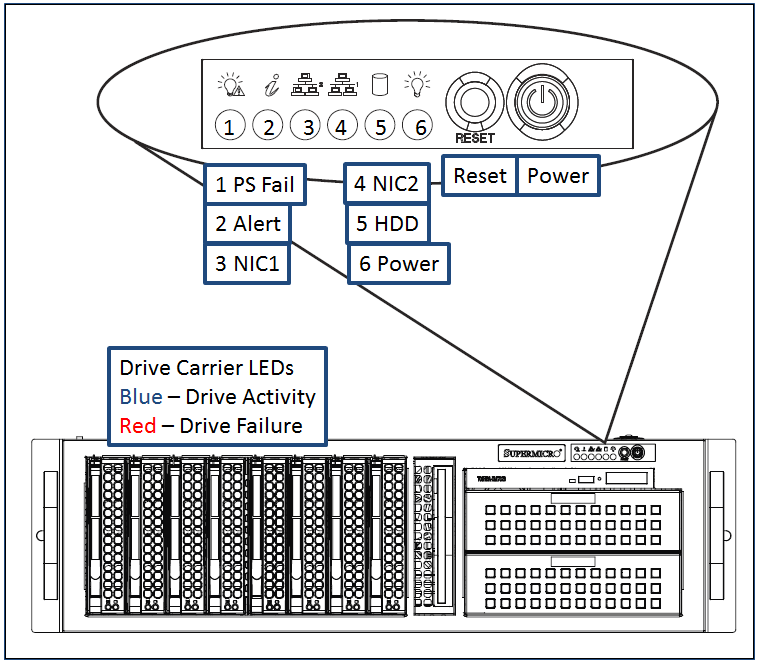
Figure: Typical Server Indicators and Controls (Security Panel Removed)¶
Power ON, Shutdown¶
To power up the server remove the locking front panel security cover and press the Power switch.
After powering up the Observer server, wait for the login screen to appear. If you are logging into the system for the first time, consult the “Read Me First” guide or contact the Volicon support team. Observer runs as a service (configured by default) and does not require a user/admin log in to operate.
To shut down Observer, from the console use the <Start>→<Shutdown> sequence. To restart the server, use the <Start>→<Restart> menu. Do not unplug the power cord or press the Reset button so as not to impact the database. (Its re-indexing might require help from the Volicon support group). If for some reason the main Windows server console screen is not accessible, use the front panel <Power> button to do an orderly Windows shutdown of the server.
Pressing the <Reset> button forces the CPU to reset, the same as if power had been cycled.
Observer Front Panel Indicators¶
There are several LED indicators on the control panel and others on the drive carriers to keep you informed of overall system status and the activity and health of specific components. This section explains the meanings of the LED indicators and the appropriate responses.
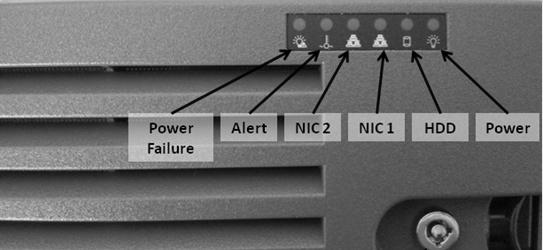
Figure: Observer Front Panel Indicators (Security Panel in Place)¶
Indicators:
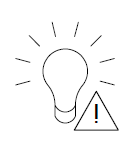 Power Failure: When this LED flashes, it indicates one of the power supplies has failed.
Power Failure: When this LED flashes, it indicates one of the power supplies has failed.
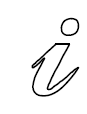 Alert: This LED is illuminated when an alert condition occurs. See the table below for details.
Alert: This LED is illuminated when an alert condition occurs. See the table below for details.Alert Status
Description
Constant red
An overheat condition has occurred. (This may be caused by cable congestion)
Blinking red (1Hz)
Fan failure, check for an inoperative fan.
Blinking red (0.25Hz)
Power failure, check for a non-operational power supply
Constant blue
Local UID has been activated. Use this function to locate the server in a rack mount environment.
Blinking blue
Remote UID is on. Use this function to identify the server from a remote location.
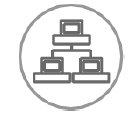 NIC2: Indicates network activity on LAN2 when flashing
NIC2: Indicates network activity on LAN2 when flashing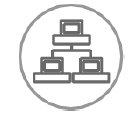 NIC1: Indicates network activity on LAN1 when flashing
NIC1: Indicates network activity on LAN1 when flashing
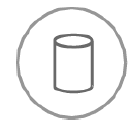 HDD: Indicates IDE channel activity. SAS/SATA drive and/or DVD-ROM drive activity when flashing.
HDD: Indicates IDE channel activity. SAS/SATA drive and/or DVD-ROM drive activity when flashing.
 Power: Indicates power is being supplied to the system’s power supply units. This LED should normally be illuminated when the system is operating.
Power: Indicates power is being supplied to the system’s power supply units. This LED should normally be illuminated when the system is operating.
Drive Carrier Indicators¶
Each drive carrier has two status LEDs. They are normally hidden behind the security panel. Remove the panel to access the drive bays.
Blue: Drive activity. Flashes when drive is accessed
Red: Drive Failure